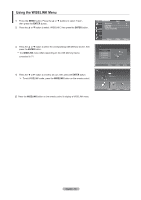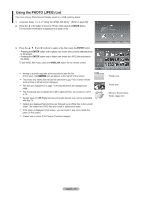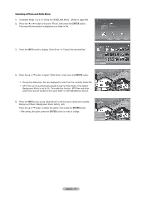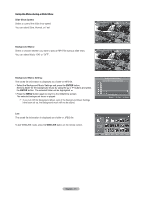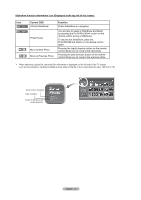Samsung LNT2353H User Manual (ENGLISH) - Page 75
ENTER, WISELINK, The Rotating function information icon, Rotating, Current OSD, Function
 |
UPC - 036725223530
View all Samsung LNT2353H manuals
Add to My Manuals
Save this manual to your list of manuals |
Page 75 highlights
Rotating 1. Complete Steps 1 to 3 of "Using the WISELINK Menu". (Refer to page 68) 2. Press the ◄ or ► button to move to "Photo", then press the ENTER button. The saved file information is displayed as a folder or file. XTICK 861MB/994MB Free 3. Press the and ► buttons to select a file, then press the ENTER button. Pressing the button over a photo thumbnail displays the photo in full screen. Move Enter Return Up Folder Forder1 Photo 0001 Photo 0001 None File 4 File 5 File 6 File 7 File 8 File 9 File 10 Select INFO Photo Menu File 11 Move File 12 Open File 13 Return 4. Press the INFO button to display the option(Slide Show, Rotate, Zoom, List). Press the ▲ or ▼ button to select "Rotate", then press the ENTER button. • The INFO button, the Rotate option and Enter must be pressed each time you want to rotate the picture. For example, from 90 to 180 degrees. To rotate a photo, press the INFO button to open the options window, select the "Rotate" option and press the ENTER button. Whenever you do this, the photo on the screen is rotated. (90°, 180°, 270°, 0°) To exit WISELINK mode, press the WISELINK button on the remote control. The rotated file is not saved. The Zoom/Slide Show option is disabled when the Rotate option is selected. Slide Show Rotate Zoom List INFO Exit The Rotating function information icon (Displayed at the top left of the screen). Icon Current OSD Rotating (90°) Function This rotates a photo by 90 degrees Rotating (180°) This rotates a photo by 180 degrees Rotating (270°) This rotates a photo by 270 degrees Rotating (0°) This rotates a photo by original English - 73