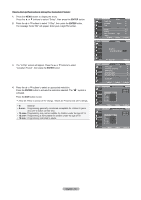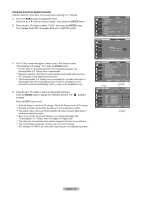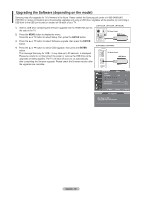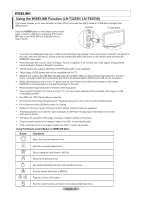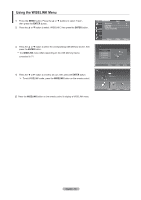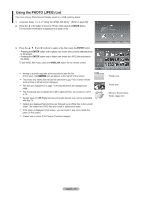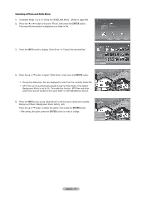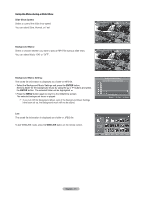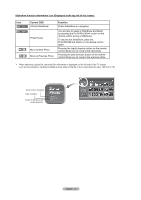Samsung LNT2353H User Manual (ENGLISH) - Page 71
Using the PHOTO JPEG List
 |
UPC - 036725223530
View all Samsung LNT2353H manuals
Add to My Manuals
Save this manual to your list of manuals |
Page 71 highlights
Using the PHOTO (JPEG) List This menu shows JPEG files and folders saved on a USB memory device. 1. Complete Steps 1 to 3 of "Using the WISELINK Menu". (Refer to page 68) 2. Press the ◄ or ► button to move to "Photo", then press the ENTER button. The saved file information is displayed as a folder or file. XTICK 861MB/994MB Free 3. Press the and ► buttons to select a file, then press the ENTER button. • Pressing the ENTER button over a photo icon shows the currently selected photo in full screen. • Pressing the ENTER button over a folder icon shows the JPEG files included in the folder. To exit WISELINK mode, press the WISELINK button on the remote control. Moving to a photo may take a few seconds to load the file. At this point, the icon will appear at the top left of the screen. This menu only shows files whose file extension is jpg. Files of other formats such as bmp or tiff will not be displayed. The files are displayed on a page. 15 thumbnail photos are displayed per page. The thumbnails are numbered from left to right and from top to bottom, from 1 to 15. Certain types of USB Digital camera and audio devices may not be compatible with this TV. Folders are displayed first and they are followed by all JPEG files in the current folder. The folders and JPEG files are sorted in alphabetical order. If the photo is displayed in full screen, you can zoom in and out or rotate the photo on the screen. It takes time to show JPEG files as Thumbnail images. Move Enter Return Up Folder Forder1 Photo 0001 Photo 0001 None File 4 File 5 File 6 File 7 File 8 File 9 File 10 Select INFO Photo Menu File 11 Move File 12 Open File 13 Return : Folder icon : Photo icon : Move to the previous folder stage icon English - 69