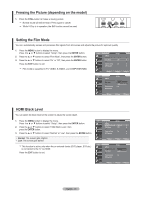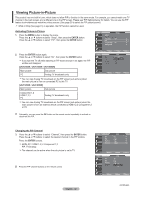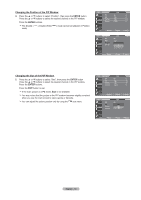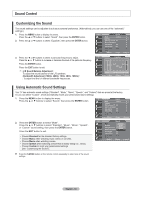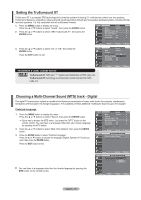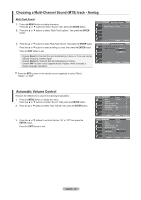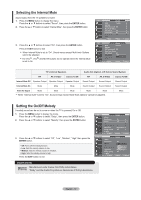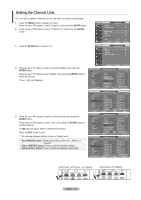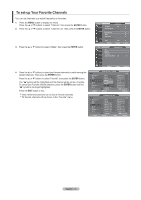Samsung LNT2353H User Manual (ENGLISH) - Page 38
Automatic Volume Control, Choosing a Multi-Channel Sound MTS track - Analog, ENTER, Stereo
 |
UPC - 036725223530
View all Samsung LNT2353H manuals
Add to My Manuals
Save this manual to your list of manuals |
Page 38 highlights
Choosing a Multi-Channel Sound (MTS) track - Analog Multi-Track Sound TV 1. Press the MENU button to display the menu. Press the ▲ or ▼ buttons to select "Sound", then press the ENTER button. 2. Press the ▲ or ▼ buttons to select "Multi-Track Options", then press the ENTER button. Multi-Track Options Preferred Language : English ► Multi-Track Sound : Stereo ► 3. Press the ▲ or ▼ buttons to select "Multi-Track Sound", then press the ENTER button. TV Press the ▲ or ▼ buttons to select a setting you want, then press the ENTER button. Press the EXIT button to exit. Enter Return Multi-Track Options Preferred Language : English Multi-Track Sound : StereoMono Stereo SAP • Choose Mono for channels that are broadcasting in mono, or if you are having difficulty receiving a stereo signal. • Choose Stereo for channels that are broadcasting in stereo. • Choose SAP to listen to the Separate Audio Program, which is usually a foreign-language translation. Move Enter Return Press the MTS buttons on the remote control repeatedly to select "Mono", "Stereo", or "SAP". Automatic Volume Control Reduces the differences in volume level among broadcasters. 1. Press the MENU button to display the menu. Press the ▲ or ▼ buttons to select "Sound", then press the ENTER button. 2. Press the ▲ or ▼ buttons to select "Auto Volume", then press the ENTER button. 3. Press the ▲ or ▼ buttons to set Auto Volume "On" or "Off" then press the ENTER button. Press the EXIT button to exit. TV Sound Mode : Custom ► Equalizer ► SRS TruSurround XT : Off ► Multi-Track Options ► Auto Volume : Off ► Internal Mute : Off ► Sound Select : Main ► Reset Move Enter Return TV Sound Mode : Custom Equalizer SRS TruSurround XT : Off Multi-Track Options Auto Volume Internal Mute : OfOf ff : OfOf n Sound Select : Main Reset Move Enter Return English - 36