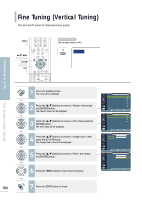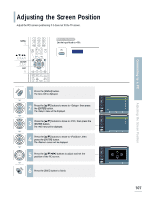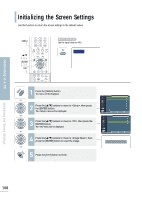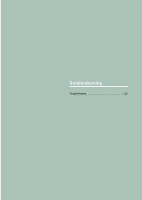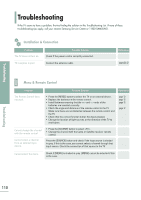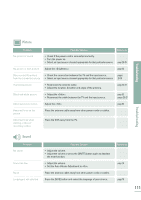Samsung LT-P468W User Manual (user Manual) (ver.1.0) (English) - Page 108
Fine Tuning (Vertical Tuning)
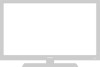 |
View all Samsung LT-P468W manuals
Add to My Manuals
Save this manual to your list of manuals |
Page 108 highlights
Fine Tuning (Vertical Tuning) Fine tune the PC screen for improved picture quality. MENU 1 2,3,4,5,6 ENTER 2,3,4,5 EXIT 7 Before You Begin Set the Input Mode to . PC Connecting to a PC Fine Tuning (Vertical Tuning) 106 1 Press the [MENU] button. The menu will be displayed. 2 Press the [.../†] buttons to move to , then press the [ENTER] button. The menu will be displayed. 3 Press the [.../†] buttons to move to , then press the [ENTER] button. The menu will be displayed. 4 Press the [.../†] buttons to move to , then press the [ENTER] button. The menu will be displayed. 5 Press the [.../†] buttons to move to , then press the [ENTER] button. 6 Press the [œ/√] buttons to fine tune the picture. 7 Press the [EXIT] button to finish. Setup Time Plug & Play V-Chip Caption Language : English Blue Screen : Off Color Weakness : Off † More Move Enter PC Image Lock Position Image Reset Auto Adjustment Return 1024x768@60Hz Move Enter Return Coarse Fine Image Lock 1363 0 Move Enter Return Coarse Fine Image Lock 1363 0 Move Adjust Return