Samsung LT-P468W User Manual (user Manual) (ver.1.0) (English) - Page 66
My Color Control Custom Settings
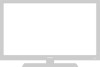 |
View all Samsung LT-P468W manuals
Add to My Manuals
Save this manual to your list of manuals |
Page 66 highlights
Setting the My Color Control My Color Control Custom Settings Setting the Picture My Color Control Custom Settings MENU 1 2,3,4,5 ENTER 2,3,4,5 EXIT 6 1 Press the [MENU] button. The menu will be displayed. 2 Press the [.../†] buttons to move to , then press the [ENTER] button. The menu will be displayed. 3 Press the [.../†] buttons to move to , then press the [ENTER] button. The menu will be displayed. 4 Press the [.../†] buttons to move to , then press the [ENTER] button. The menu will be displayed. My Color Control Easy Control : Standard √ Detail Control √ Move Enter Return Pink Green Blue Reset Detail Control 50 50 100 5 Press the [.../†] buttons to move to the desired color, press the [ENTER] button, then press the [œ/√] button to adjust the desired color. Move Enter Return Original Adjusted 6 Press the [EXIT] button to finish. 64 Detail Control ... Pink 50 † Move Adjust Return • To return to the factory default settings, press Note the [.../†] button to select . • This function can only be used in DNIe mode. • It does not work in PC mode.















