Samsung LT-P468W User Manual (user Manual) (ver.1.0) (English) - Page 55
Customizing the Picture Settings, Contrast, Brightness, Sharpness, Color
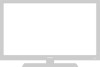 |
View all Samsung LT-P468W manuals
Add to My Manuals
Save this manual to your list of manuals |
Page 55 highlights
Customizing the Picture Settings You can change the contrast, brightness, sharpness, color and tint to suit your preferences. Setting the Picture MENU 1 2,3,4 ENTER 2,3,4 EXIT 5 Customizing the Picture Settings 1 Press the [MENU] button. The menu will be displayed. 2 Press the [.../†] buttons to move to , then press the [ENTER] button. The menu will be displayed. 3 Press the [.../†] button to move to , then press the [ENTER] button. The menu will be displayed. Press the [.../†] button to move to the mode of your choice, then press the [ENTER] button. When the mode of 4 your choice is selected, press the [œ/√] button to make an adjustment. During the adjustment, a status window will be displayed. The window will disappear after about 10 seconds once the adjustment is complete. Picture Mode : Dynamic Custom Color Tone : Warm1 DNIe : DNIe On PIP My Color Control Dynamic Contrast : Off † More Move Enter Return Custom Contrast 100 Brightness 50 Sharpness 75 Color 75 Tint G 50 R 50 Move Enter Return ... Contrast 100 † 5 Press the [EXIT] button to finish. Picture Adjustment Contrast Adjusts the lightness and darkness between objects and the background. Brightness Adjusts the brightness of the whole screen. Sharpness Adjusts the outline of objects to either sharpen it or make it more dull. Color Adjusts the colors making them lighter or darker. Tint Adjusts the color of objects making them more red or green for a more natural look. 53















