Samsung LT-P468W User Manual (user Manual) (ver.1.0) (English) - Page 64
Setting the My Color Control, My Color Control
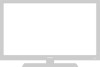 |
View all Samsung LT-P468W manuals
Add to My Manuals
Save this manual to your list of manuals |
Page 64 highlights
Setting the My Color Control My Color Control Blue, Green and Pink tones are easily adjustable to suit your preferences. MENU 1 2,3,4,5 ENTER 2,3,4,5,6 EXIT 7 My Color Control? My Color Control allows users to adjust colors to their preference, by adjusting Blue, Green and Pink tones using the predefined settings (Blue, Green, Pink, Standard and Custom) without affecting the other colors in the picture. Setting the Picture My Color Control 1 Press the [MENU] button. The menu will be displayed. 2 Press the [.../†] buttons to move to , then press the [ENTER] button. The menu will be displayed. 3 Press the [.../†] buttons to move to , then press the [ENTER] button. The menu will be displayed. 4 Press the [.../†] buttons to move to , then press the [ENTER] button. The window will be displayed. Picture Mode : Dynamic Custom Color Tone : Warm1 DNIe : DNIe On PIP My Color Control Dynamic Contrast : Off † More Move Enter Return My Color Control Easy Control : Standard √ Detail Control √ Move Enter Return Press the [œ/√] buttons to select among the various 5 picture settings. The original picture is shown on the left side, while the selected mode is shown on the right side. Original Blue Easy Control Blue Green Pink √ Move Enter Return 6 When the mode of your preference is shown on the right side, press the [ENTER] button. • There are three My The selected mode is now set and fills the screen. Color Control modes: Note Blue, Green, Pink, Standard and Custom. • The My Color Control function can only be 62 7 Press the [EXIT] button to finish. used in while in DNIe mode. • It does not work in PC mode.















