Samsung LT-P468W User Manual (user Manual) (ver.1.0) (English) - Page 54
Selecting a Picture Mode, Dynamic, Standard, Movie, Custom
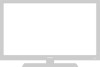 |
View all Samsung LT-P468W manuals
Add to My Manuals
Save this manual to your list of manuals |
Page 54 highlights
Setting the Picture Selecting a Picture Mode Your can change the picture settings to , , or to suit the circumstances. MENU 1 .../† 2,4 ENTER 2,3,4 EXIT 5 Press the [P.Mode] button. Each press of the [P.MODE] button cycles through the settings in the order of , , , and . Dynamic Selecting a Picture Mode 52 1 Press the [MENU] button. The menu will be displayed. 2 Press the [.../†] buttons to move to , then press the [ENTER] button. The menu will be displayed. 3 Press the [ENTER] button to select . Press the [.../†] buttons to move to the desired picture 4 mode, then press the [ENTER] button. Keep pressing the [.../†] buttons to cycle through the settings in the order of , , , and . 5 Press the [EXIT] button to finish. Picture Mode Dynamic Standard Movie Custom Choose Dynamic to increase the clarity and sharpness of the picture. Choose Standard if viewing in a well-lit room for optimum sharpness of the picture. Choose Movie when viewing in a dark room to lessen eye strain. Choose Custom to view using your preferred settings. √ See page 53 Picture Mode : Dynamic Custom Color Tone : Warm1 DNIe : DNIe On PIP My Color Control Dynamic Contrast : Off † More Move Enter Return Picture Mode : DyDnyanammiicc Custom Standard Color Tone : WaMromvi1e DNIe : DNCIuestOomn PIP My Color Control Dynamic Contrast : Off † More Move Enter Return















