Samsung LT-P468W User Manual (user Manual) (ver.1.0) (English) - Page 32
Connecting a DVD Player
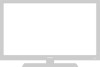 |
View all Samsung LT-P468W manuals
Add to My Manuals
Save this manual to your list of manuals |
Page 32 highlights
Connecting a DVD Player To Connect Using Component Cable Rear Panel of LCD TV Connection & Input Source Setup Connecting a DVD Player 1√ Component Cable DVD œ2 Audio Cable Connect the component cable between the 1 [Component In1 (Y/Pb/Pr)] or [Component In 2 (Y/Pb/Pr)] terminals on the back of the TV and the [Component Out] terminals on the back of the DVD player. Connect the audio cable between the [Left 2 (white) -Audio- Right (red)] terminals on the back of the TV and [Audio Out (white/red)] terminals on the DVD player. 3 Supply power to the TV and the DVD player after making all the connections. If Y, Pb, or Pr cables are not connected properly, the picture will be red or blue or not appear at all. Caution Depending on the manufacturer, the DVD terminals may be identified as "Y, PB, PR" or "Y, B-Y, R-Y" or "Y, Note CB, CR". Viewing a DVD Title SOURCE 1 30 1 Turn on your TV, then press the [SOURCE] button to select or . • If or is unavailable please check that the component cables are connected correctly. 2 Turn on the DVD player and press the [PLAY] button. Component1 • If you have connected the video cable to the [Component2] terminal instead of [Component1], press the [SOURCE] button to select . Note • Component and audio cables are sold separately.















