Samsung LT-P468W User Manual (user Manual) (ver.1.0) (English) - Page 70
Changing the Screen Size, You can change the size of the screen according to the image.
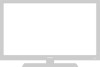 |
View all Samsung LT-P468W manuals
Add to My Manuals
Save this manual to your list of manuals |
Page 70 highlights
Changing the Screen Size You can change the size of the screen according to the image. Setting the Picture Changing the Screen Size MENU 1 .../† 2,4 ENTER 2,3,4 EXIT 5 1 Press the [MENU] button. The menu will be displayed. 2 Press the [.../†] buttons to move to , then press the [ENTER] button. The menu will be displayed. 3 Press the [.../†] buttons to move to , then press the [ENTER] button to display the selections. 4 Press the [.../†] buttons to move to the size of your choice, then press the [ENTER] button. Setup is switched to the selected screen size. 5 Press the [EXIT] button to finish. Picture ... More Brightness Sensor : On √ Size : Wide √ Film Mode : Off √ Digital NR : On √ Move Enter Return Picture ... More Brightness Sensor : On Size : WWidiede Film Mode : OfPf anorama Digital NR : OnZoom1 Zoom2 4:3 Move Enter Return In [PC] and [DVI] mode, only and Note sizes are available. 68















