Samsung LT-P468W User Manual (user Manual) (ver.1.0) (English) - Page 58
Picture-in-Picture Function
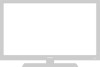 |
View all Samsung LT-P468W manuals
Add to My Manuals
Save this manual to your list of manuals |
Page 58 highlights
Picture-in-Picture Function Picture-in-Picture Function You can use the PIP function to simultaneously watch two video sources. MENU 1 .../† 2,3,4 ENTER 2,3,4 EXIT 5 Press the [PIP] button. Each press of the [PIP] button cycles through and . Main Channel PIP Channel Air 3 Air 4 Main Picture PIP Picture Setting the Picture Picture-in-Picture Function 56 1 Press the [MENU] button. The menu will be displayed. 2 Press the [.../†] buttons to move to , then press the [ENTER] button. The menu will be displayed. Press the [.../†] buttons to move to , then press the 3 [ENTER] button. The menu will be displayed. Press the [ENTER] button to select PIP. Press the [.../†] buttons to move to , then press the 4 [ENTER] button to set the PIP. The is set to . Select to deselect the PIP mode. 5 Press the [EXIT] button to finish. PIP Settings O: PIP Enabled, Swapping Enabled X: PIP Disabled Main Picture PIP TV AV1 AV2 S-Video1 S-Video2 Component1 Component2 HDMI DVI PC TV O O O O O O O O O O AV1 O X O O O O O O O O AV2 O O X O O O O O O O S-Video1 O O O X O O O O O O S-Video2 O O O O X O O O O O Component1 O O O O O X X O O X Component2 O O O O O X X O O X HDMI O O O O O O O X X O DVI O O O O O O O X X O PC X X X X X X X X X X Picture Mode : Dynamic Custom Color Tone : Warm1 DNIe : DNIe On PIP My Color Control Dynamic Contrast : Off † More Move Enter Return PIP Source Swap Size Position Channel Picture : OfOf ff : TVOn : : : Air 3 Move Enter Return • While the PIP is in Note operation, the size of the main picture will change to Widescreen format. • If one of the screens is in PC mode, the SWAP function will not work. • Check if the V-Chip Lock (see to page 93) is On if the PIP On/Off will not function. PIP does not function when the V-Chip Lock is set to On. Change the setting to Off and try it again.















