Samsung LT-P468W User Manual (user Manual) (ver.1.0) (English) - Page 61
Changing the Size of the PIP Window
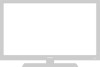 |
View all Samsung LT-P468W manuals
Add to My Manuals
Save this manual to your list of manuals |
Page 61 highlights
Picture-in-Picture Function Changing the Size of the PIP Window You can change the size of the PIP window. MENU 1 .../† 2,3,4,5 ENTER 2,3,4,5 EXIT 6 Press the [SIZE] button on the lower part of the remote control. Each press of the [SIZE] button cycles through , and . Small Double1 Double2 Setting the Picture Picture-in-Picture Function 1 Press the [MENU] button. The menu will be displayed. 2 Press the [.../†] buttons to move to , then press the [ENTER] button. The menu will be displayed. Press the [.../†] buttons to move to , then press the 3 [ENTER] button. The menu will be displayed. Select PIP On. √ See page 56 4 Press the [.../†] buttons to move to , then press the [ENTER] button to display the selections. 5 Press the [.../†] buttons to move to a size of your choice, then press the [ENTER] button. The size of the PIP window will be changed. 6 Press the [EXIT] button to finish. PIP PIP : On √ Source : TV √ Swap √ Size : √ Position : √ Channel : Air 3 √ Move Enter PIP Source Swap Size Position Channel PIP : On : TV : : : Air 3 Return √ √ Move Enter Return 59















