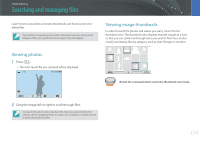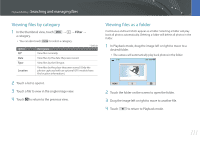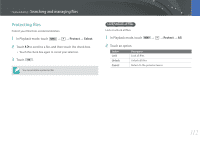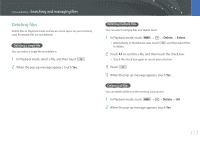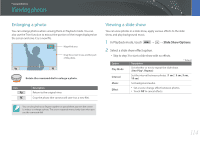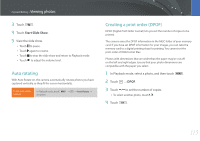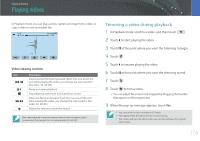Samsung NX2000 User Manual Ver.1.1 (English) - Page 112
Viewing files by category, Viewing files as a folder, Filter
 |
View all Samsung NX2000 manuals
Add to My Manuals
Save this manual to your list of manuals |
Page 112 highlights
Playback/Editing > Searching and managing files Viewing files by category 1 In the thumbnail view, touch a category. → z → Filter → • You can also touch to select a category. Option All* Description View files normally. * Default Date View files by the date they were saved. Type View files by the file type. Location View files by the place they were saved. (Only the photos captured with an optional GPS module have the location information.) 2 Touch a list to open it. 3 Touch a file to view in the single image view. 4 Touch to return to the previous view. Viewing files as a folder Continuous and burst shots appear as a folder. Selecting a folder will play back all photos automatically. Deleting a folder will delete all photos in the folder. 1 In Playback mode, drag the image left or right to move to a desired folder. • The camera will automatically play back photos in the folder. 2 Touch the folder on the screen to open the folder. 3 Drag the image left or right to move to another file. 4 Touch to return to Playback mode. 111