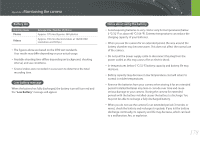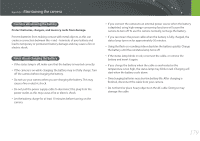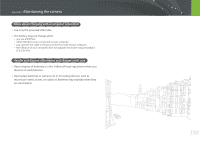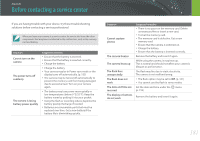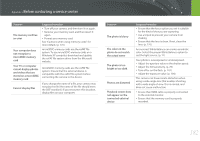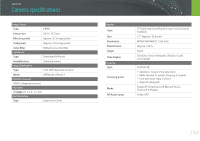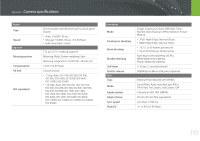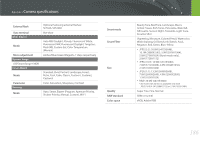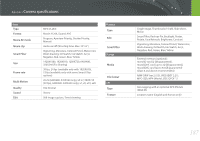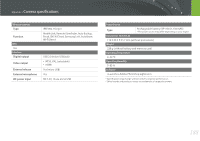Samsung NX2000 User Manual Ver.1.1 (English) - Page 184
AEL feature does not, Auto Focus does
 |
View all Samsung NX2000 manuals
Add to My Manuals
Save this manual to your list of manuals |
Page 184 highlights
Appendix > Before contacting a service center Situation Your computer does not recognize your camera Your computer disconnects the camera while transferring files Your computer cannot play videos i-Launcher is not functioning properly Suggested remedies • Ensure that the USB cable is connected correctly. • Ensure that your camera is switched on. • Ensure that you are using a supported operating system. The file transfer may be interrupted by static electricity. Disconnect the USB cable and connect it again. Videos may not play on some video player programs. To play video files captured with your camera, use the Multimedia Viewer program that you can install with the i-Launcher program on your computer. • End i-Launcher and restart the program. • Depending on your computer's specifications and environment, the program may not launch automatically. In this case, click Start → All Programs → Samsung → i-Launcher → Samsung i-Launcher on your Windows computer. (For Windows 8, open Start screen, and then select All apps → Samsung i-Launcher.) Or, click Applications → Samsung → i-Launcher on your Mac OS computer. Situation Cannot set the DPOF for RAW files Auto Focus does not work AEL feature does not work Lens does not work External flash or GPS does not work The date & time settings screen appears when you power on the camera Suggested remedies You cannot set the DPOF for RAW files. • Subject is not in focus. When the subject is outside the AF area, shoot by moving the subject inside the AF area and half-pressing [Shutter]. • Subject is too close. Step back from the subject and shoot. • The focus mode is set to MF. Switch the mode to AF. AEL feature does not work in Auto, Manual and Smart modes. Select another mode to use this feature. • Ensure that the lens is properly mounted. • Remove the lens from the camera and re-mount it. Ensure that the external device is properly mounted and turned on. • Set the date and time again. • This screen appears when the camera's internal power source is completely discharged. Insert a fully charged battery and wait at least 72 hours in power off status for the internal power source to be recharged. 183