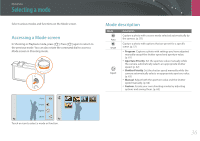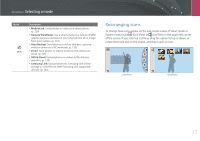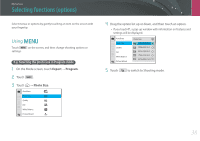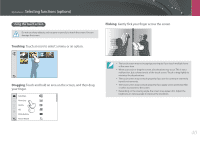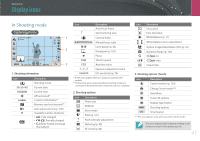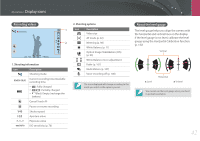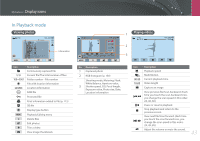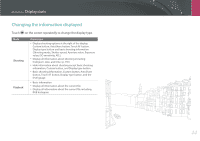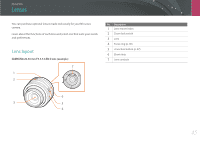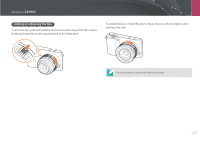Samsung NX2000 User Manual Ver.1.1 (English) - Page 42
Display icons, In Shooting mode, Capturing photos - memory card
 |
View all Samsung NX2000 manuals
Add to My Manuals
Save this manual to your list of manuals |
Page 42 highlights
My Camera Display icons In Shooting mode Capturing photos 1 London F 2 3 1. Shooting information Icon London Description Shooting mode Current date Current time GPS activated* Location information* Memory card not inserted** Auto exposure lock (p. 105) Available number of photos • : Fully charged • : Partially charged • (Red): Empty (recharge the battery) Icon Description Auto focus frame Spot metering area Camera shake Manual focus scale Level gauge (p. 42) Histogram (p. 150) Focus Shutter speed Aperture value Exposure adjustment value ISO sensitivity (p. 76) * These icons appear when you attach an optional GPS module. ** Photos that were captured without inserting a memory card cannot be transferred to a memory card or a computer. 2. Shooting options Icon Description Photo size RAW file Drive mode Flash (p. 101) Flash intensity adjustment Metering (p. 98) AF mode (p. 82) Icon Description Focus area Face detection White Balance (p. 77) White Balance micro adjustment Optical Image Stabilization (OIS) (p. 93) Dynamic Range (p. 100) Z on Z ratio Smart Filter 3. Shooting options (Touch) Icon F Description Custom button (p. 150) Change Smart mode*** AutoShare Touch AF options Display type button Shooting options Smart panel *** This icon appears only when you select Smart mode. The icons displayed will change according to the mode you select or the options you set. 41