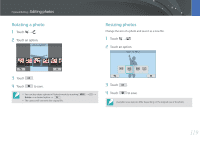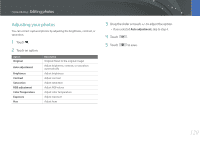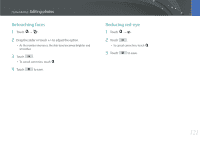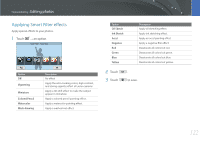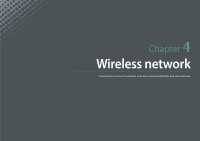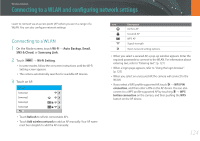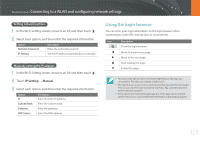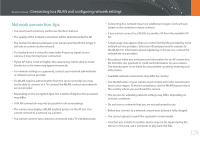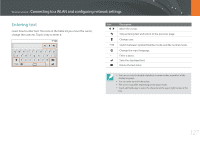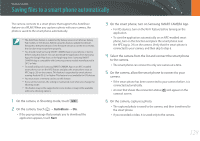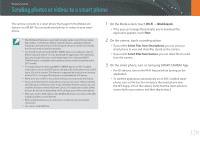Samsung NX2000 User Manual Ver.1.1 (English) - Page 125
Connecting to a WLAN and configuring network settings, Connecting to a WLAN
 |
View all Samsung NX2000 manuals
Add to My Manuals
Save this manual to your list of manuals |
Page 125 highlights
Wireless network Connecting to a WLAN and configuring network settings Learn to connect via an access point (AP) when you are in a range of a WLAN. You can also configure network settings. Connecting to a WLAN 1 On the Mode screen, touch Wi-Fi → Auto Backup, Email, SNS & Cloud, or Samsung Link. 2 Touch → Wi-Fi Setting. • In some modes, follow the on-screen instructions until the Wi-Fi Setting screen appears. • The camera automatically searches for available AP devices. 3 Touch an AP. Refresh Samsung1 Samsung2 Samsung3 Samsung4 • Touch Refresh to refresh connectable APs. • Touch Add wireless network to add an AP manually. Your AP name must be in English to add the AP manually. Icon Description Ad hoc AP Secured AP WPS AP Signal strength Open network setting options. • When you select a secured AP, a pop-up window appears. Enter the required passwords to connect to the WLAN. For information about entering text, refer to "Entering text". (p. 127) • When a login page appears, refer to "Using the login browser". (p. 125) • When you select an unsecured AP, the camera will connect to the WLAN. • If you select a WPS profile supported AP, touch → WPS PIN connection, and then enter a PIN on the AP device. You can also connect to a WPS profile supported AP by touching → WPS button connection on the camera, and then pushing the WPS button on the AP device. 124