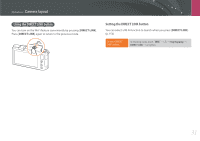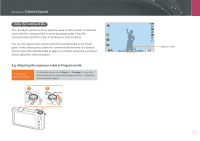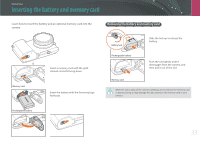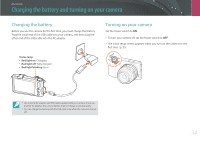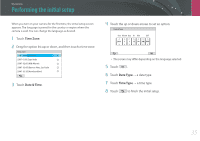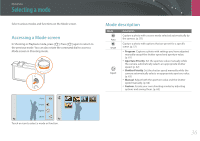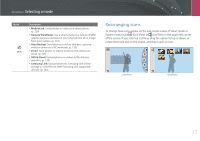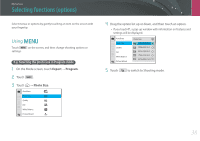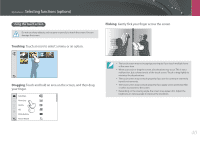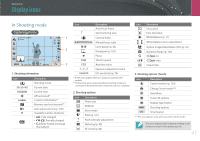Samsung NX2000 User Manual Ver.1.1 (English) - Page 37
Selecting a mode, Accessing a Mode screen, Mode description
 |
View all Samsung NX2000 manuals
Add to My Manuals
Save this manual to your list of manuals |
Page 37 highlights
My Camera Selecting a mode Select various modes and functions on the Mode screen. Accessing a Mode screen In Shooting or Playback mode, press [h]. Press [h] again to return to the previous mode. You can also rotate the command dial to access a Mode screen in Shooting mode. Auto Smart Expert Wi-Fi Touch an icon to select a mode or function. Mode description Mode Auto Smart Expert Description Capture a photo with a scene mode selected automatically by the camera. (p. 55) Capture a photo with options that are preset for a specific scene. (p. 57) • Program: Capture a photo with settings you have adjusted manually except the shutter speed and aperture value. (p. 61) • Aperture Priority: Set the aperture value manually while the camera automatically selects an appropriate shutter speed. (p. 62) • Shutter Priority: Set the shutter speed manually while the camera automatically selects an appropriate aperture value. (p. 63) • Manual: Adjust both the aperture value and the shutter speed manually. (p. 64) • Custom: Create your own shooting modes by adjusting options and saving them. (p. 65) 36