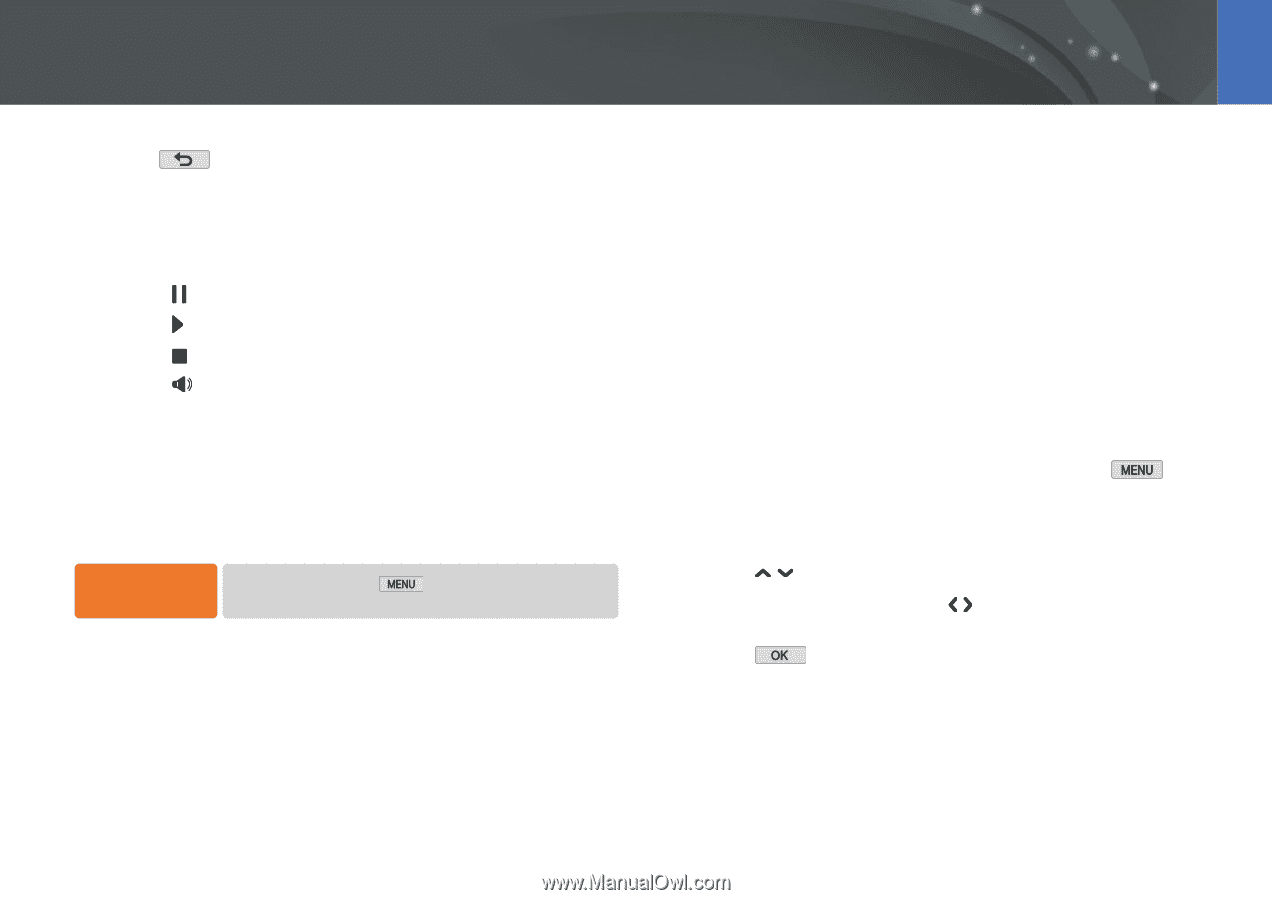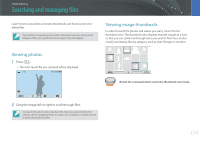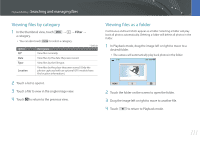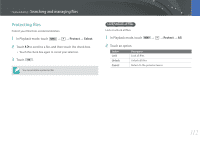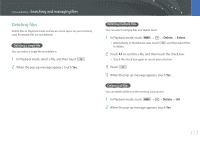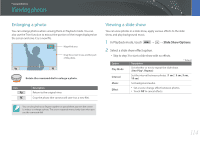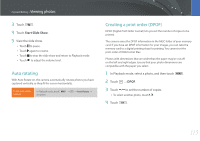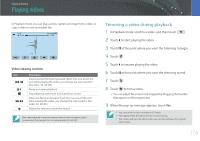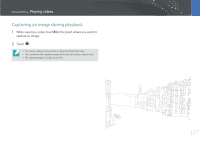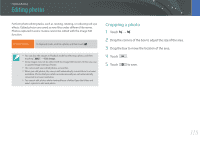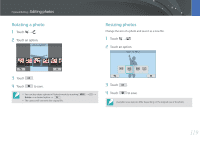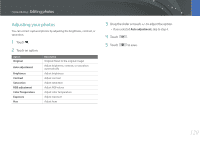Samsung NX2000 User Manual Ver.1.1 (English) - Page 116
Auto rotating, Creating a print order (DPOF), Start Slide Show
 |
View all Samsung NX2000 manuals
Add to My Manuals
Save this manual to your list of manuals |
Page 116 highlights
Playback/Editing > Viewing photos 3 Touch . 4 Touch Start Slide Show. 5 View the slide show. • Touch to pause. • Touch again to resume. • Touch to stop the slide show and return to Playback mode. • Touch to adjust the volume level. Auto rotating With Auto Rotate on, the camera automatically rotates photos you have captured vertically so they fit the screen horizontally. To set auto rotate options, In Playback mode, touch an option. → z → Auto Rotate → Creating a print order (DPOF) DPOF (Digital Print Order Format) lets you set the number of copies to be printed. The camera saves the DPOF information in the MISC folder of your memory card. If you have set DPOF information for your images, you can take the memory card to a digital printing shop for printing. You cannot set the print order of RAW format files. Photos with dimensions that are wider than the paper may be cut off on the left and right edges. Ensure that your photo dimensions are compatible with the paper you select. 1 In Playback mode, select a photo, and then touch . 2 Touch z → DPOF. 3 Touch / to set the number of copies. • To select another photo, touch / . 4 Touch . 115