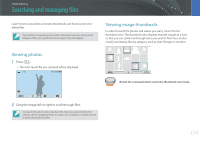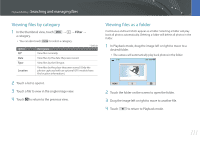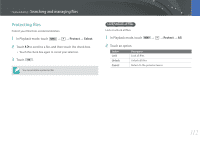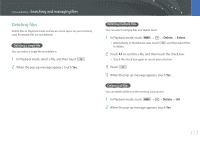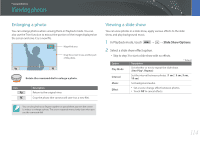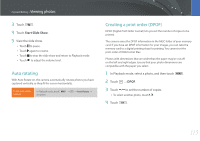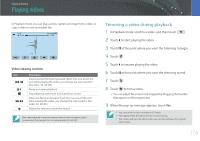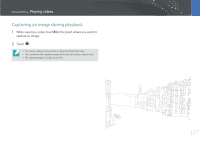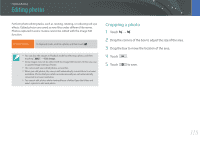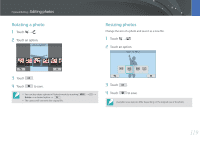Samsung NX2000 User Manual Ver.1.1 (English) - Page 115
Viewing photos, Enlarging a photo, Viewing a slide show
 |
View all Samsung NX2000 manuals
Add to My Manuals
Save this manual to your list of manuals |
Page 115 highlights
Playback/Editing Viewing photos Enlarging a photo You can enlarge photos when viewing them in Playback mode. You can also use the Trim function to extract the portion of the image displayed on the screen and save it as a new file. Magnified area Drag the screen to see another part of the photo. Rotate the command dial to enlarge a photo. Icon Description Return to the original view. Crop the photo (the camera will save it as a new file). You can also pinch your fingers together or spread them apart on the screen to reduce or enlarge a photo. The screen responds more slowly than when you use the command dial. Viewing a slide show You can view photos in a slide show, apply various effects to the slide show, and play background music. 1 In Playback mode, touch → z → Slide Show Options. 2 Select a slide show effect option. • Skip to step 3 to start a slide show with no effects. Option Description * Default Play Mode Set whether or not to repeat the slide show. (One Play*, Repeat) Interval Set the interval between photos. (1 sec*, 3 sec, 5 sec, 10 sec) Music Effect Set background audio. • Set a scene change effect between photos. • Touch Off to cancel effects. 114