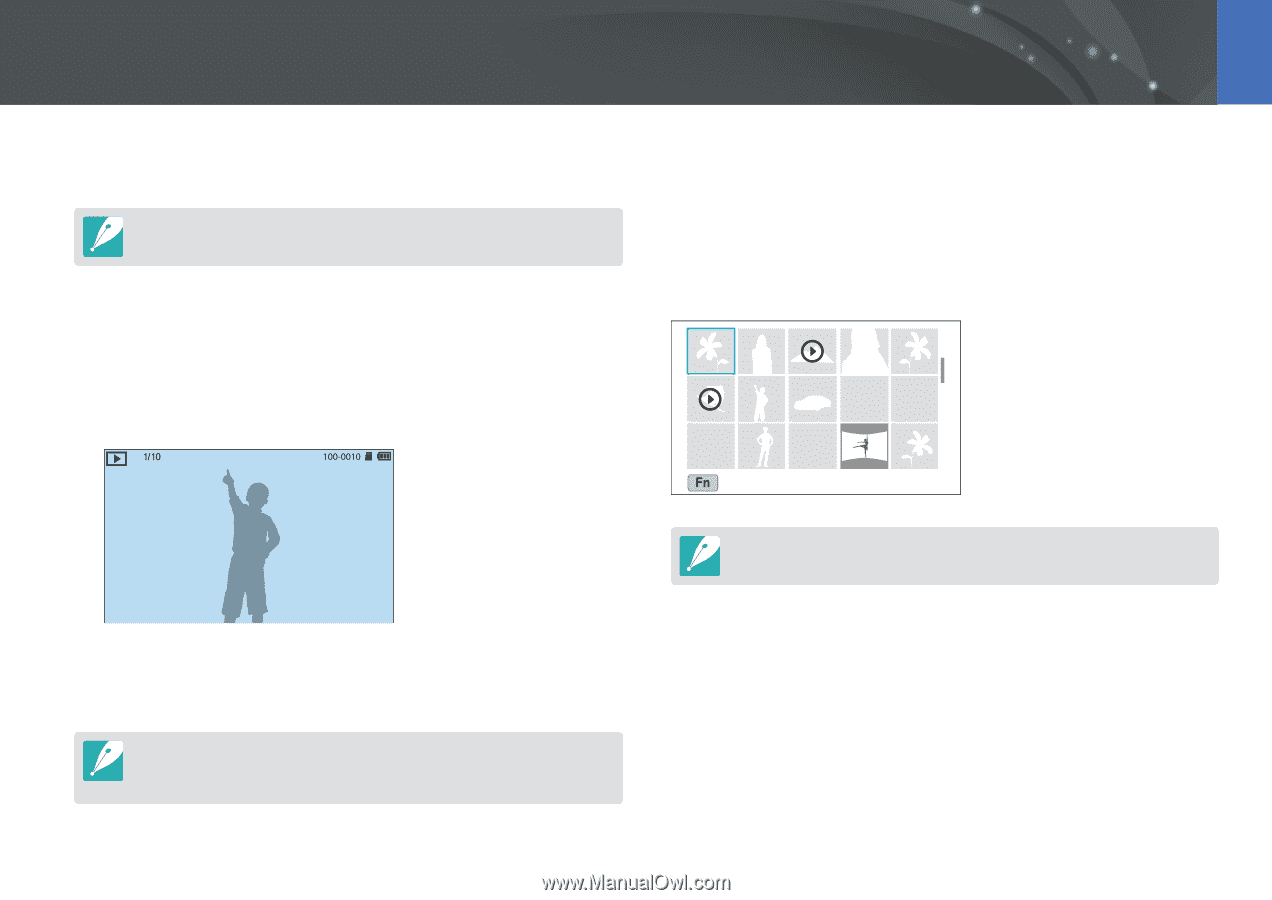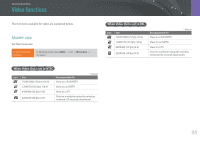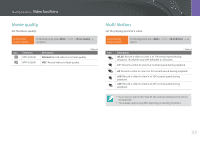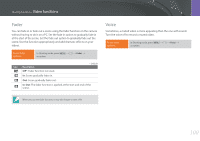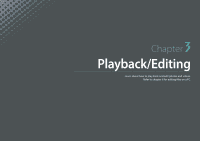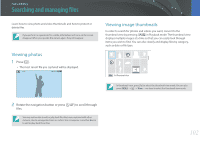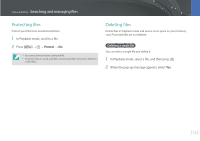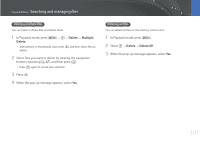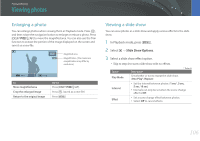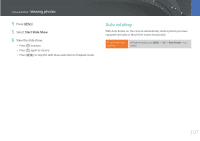Samsung NX3300 User Manual - Page 103
Searching and managing files, Viewing photos, Viewing image thumbnails
 |
View all Samsung NX3300 manuals
Add to My Manuals
Save this manual to your list of manuals |
Page 103 highlights
Playback/Editing Searching and managing files Learn how to view photo and video thumbnails and how to protect or delete files. If you perform no operations for a while, information and icons on the screen disappear. When you operate the camera again, they will reappear. Viewing photos 1 Press [y]. • The most recent file you captured will be displayed. Viewing image thumbnails In order to search for photos and videos you want, convert to the thumbnail view by pressing [I] in Playback mode. The thumbnail view displays multiple images at a time so that you can easily look through items you wish to find. You can also classify and display files by category, such as date or file type. 7X4 Thumbnail View In thumbnail view, press [f] to select the thumbnail view mode. You can also press [m] → y → View → an item to select the thumbnail view mode. 2 Rotate the navigation button or press [C/F] to scroll through files. You may not be able to edit or play back files that were captured with other cameras, due to unsupported sizes or codecs. Use a computer or another device to edit or play back these files. 102