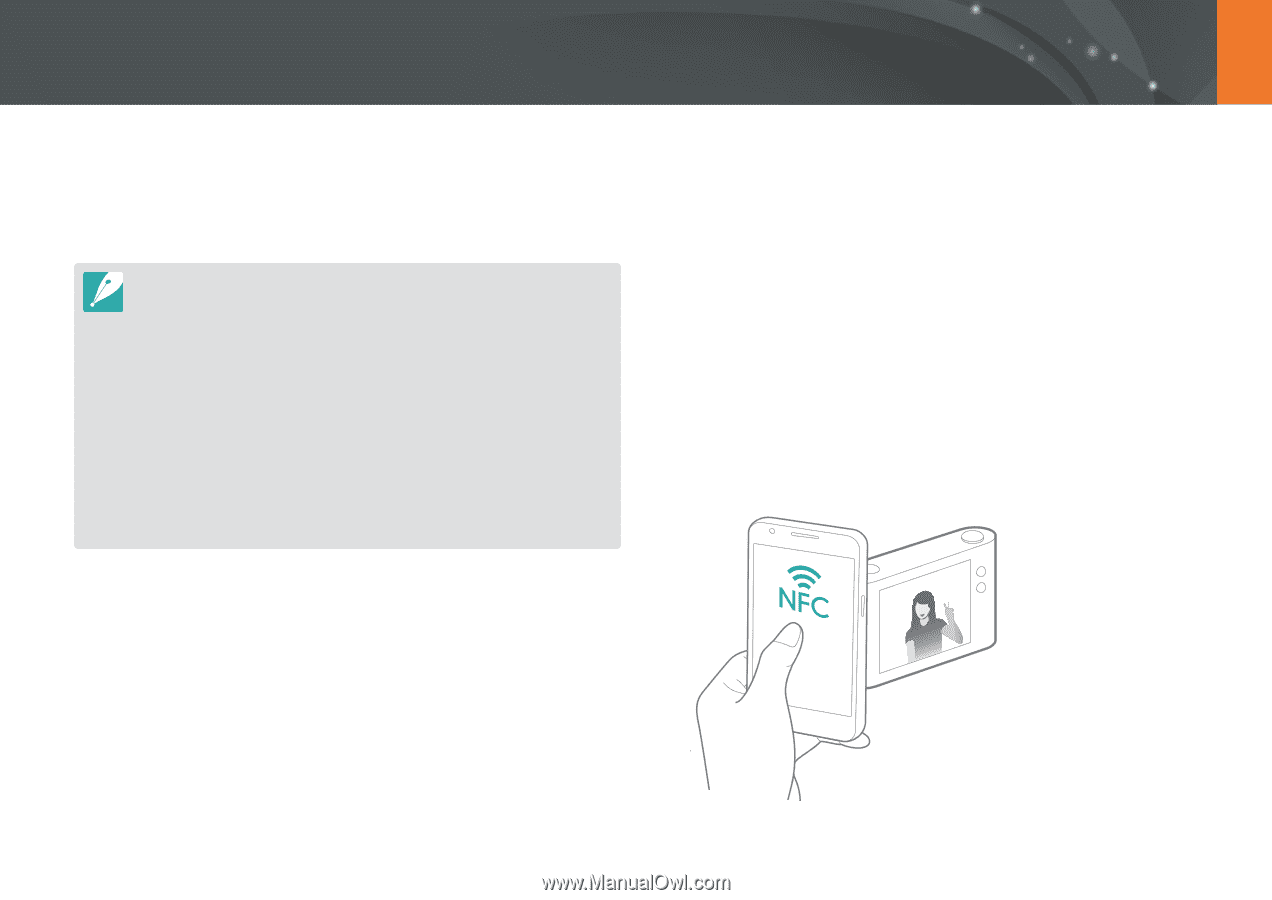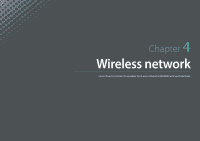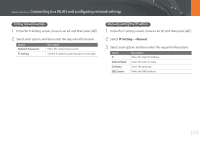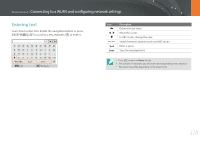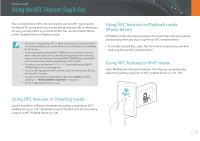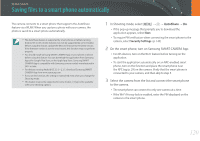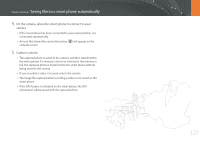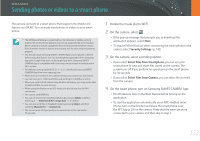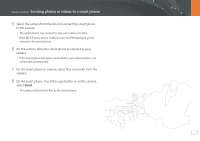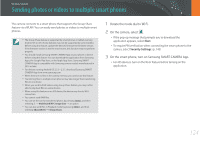Samsung NX3300 User Manual - Page 120
Using the NFC Feature (Tag & Go), Using NFC features in Shooting mode, Using NFC features
 |
View all Samsung NX3300 manuals
Add to My Manuals
Save this manual to your list of manuals |
Page 120 highlights
Wireless network Using the NFC Feature (Tag & Go) Place a smart phone's NFC antenna near the camera's NFC tag to launch the feature for saving photos to a smart phone automatically or the feature for using a smart phone as a remote shutter. You can also transfer files to an NFC-enabled device in Playback mode. • This feature is supported by NFC-enabled smart phones running Android OS. It is recommended that you use the latest version. This feature is not available for iOS devices. • You should install Samsung SMART CAMERA App on your phone or device before using this feature. You can download the application from Samsung Apps or the Google Play Store. Samsung SMART CAMERA App is compatible with Samsung camera models manufactured in 2013 or later. • For devices running Android OS 2.3.3 - 2.3.7, download Samsung SMART CAMERA App from www.samsung.com. • To read an NFC tag, place the NFC-enabled device near the camera's NFC tag for more than 2 seconds. • You can set the size for transferred photos by pressing [m], and then selecting d → MobileLink/NFC Image Size → an option. • Do not modify the NFC tag in any way. Using NFC features in Playback mode (Photo Beam) In Playback mode, the camera transfers the current file to the smart phone automatically when you read a tag from an NFC-enabled device. • To transfer multiple files, select files from the thumbnail view, and then read a tag from an NFC-enabled device. Using NFC features in Wi-Fi mode Select MobileLink or Remote Viewfinder from the pop-up window that appears by reading a tag from an NFC-enabled device. (p. 122, 126) Using NFC features in Shooting mode Launch AutoShare or Remote Viewfinder by reading a tag from an NFCenabled device. (p. 120, 126) Preset to launch the Wi-Fi function by reading a tag on an NFC-enabled device. (p. 138) 119