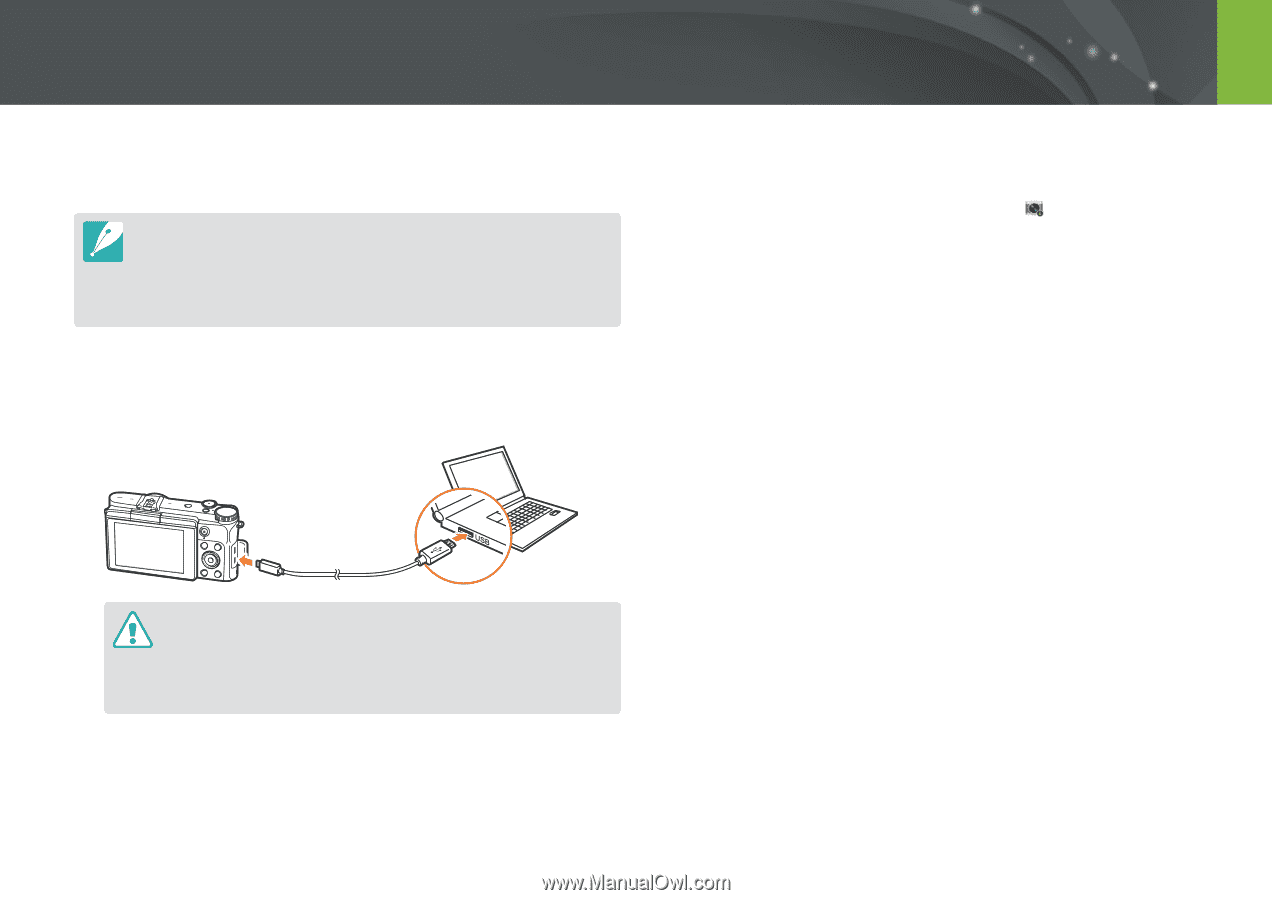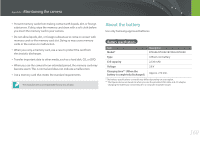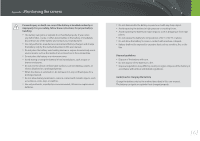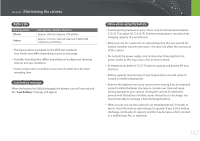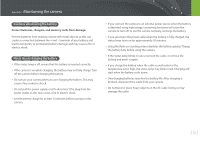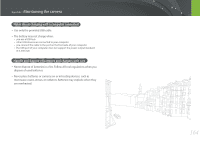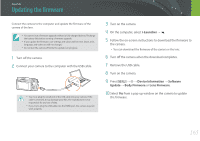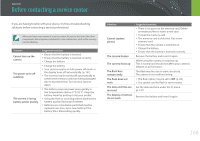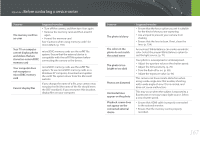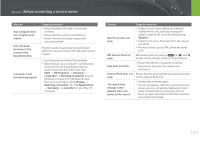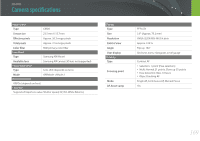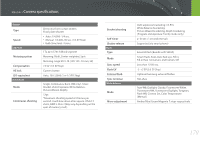Samsung NX3300 User Manual - Page 166
Updating the firmware
 |
View all Samsung NX3300 manuals
Add to My Manuals
Save this manual to your list of manuals |
Page 166 highlights
Appendix Updating the firmware Connect the camera to the computer and update the firmware of the camera of the lens. • You cannot run a firmware upgrade without a fully charged battery. Recharge the battery fully before running a firmware upgrade. • If you update the firmware, user settings and values will be reset. (Date, time, language, and video out will not change.) • Do not turn the camera off while the update is in progress. 1 Turn off the camera. 2 Connect your camera to the computer with the USB cable. • You must plug the small end of the USB cable into your camera. If the cable is reversed, it may damage your files. The manufacturer is not responsible for any loss of data. • If you try to plug the USB cable into the HDMI port, the camera may not work properly. 3 Turn on the camera. 4 On the computer, select i-Launcher → . 5 Follow the on-screen instructions to download the firmware to the camera. • You can download the firmware of the camera or the lens. 6 Turn off the camera when the download completes. 7 Remove the USB cable. 8 Turn on the camera. 9 Press [m] → q → Device Information → Software Update → Body Firmware or Lens Firmware. 10 Select Yes from a pop-up window on the camera to update the firmware. 165