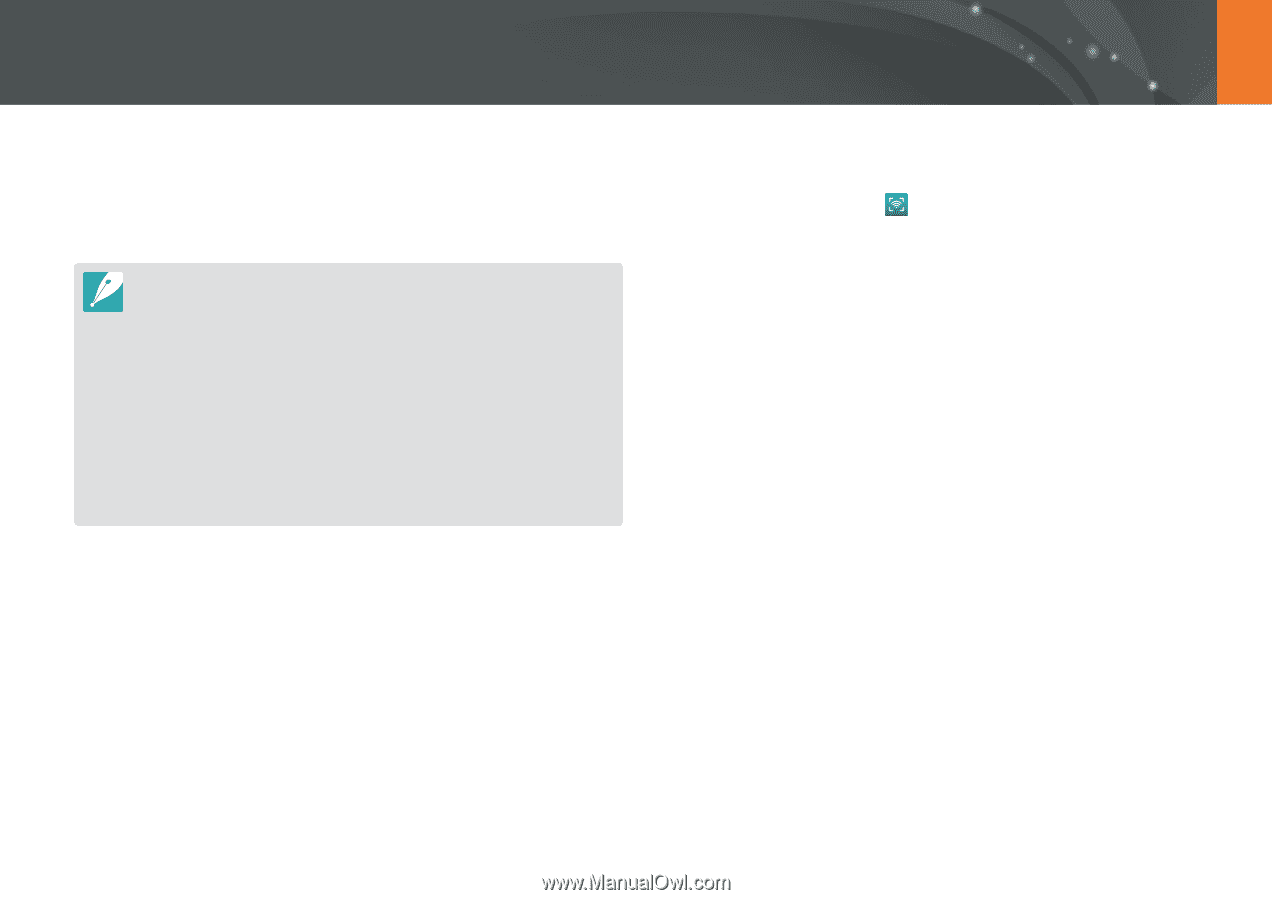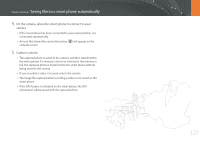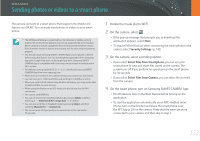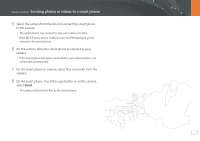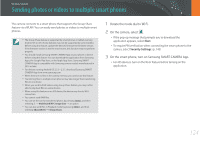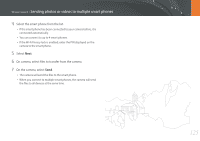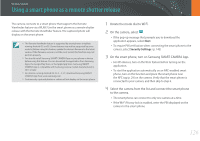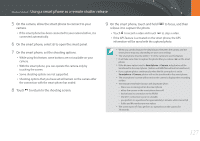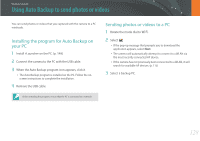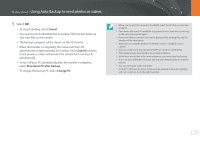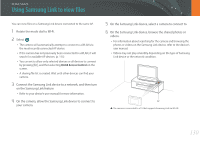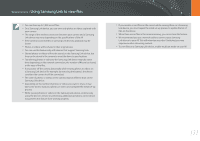Samsung NX3300 User Manual - Page 127
Using a smart phone as a remote shutter release
 |
View all Samsung NX3300 manuals
Add to My Manuals
Save this manual to your list of manuals |
Page 127 highlights
Wireless network Using a smart phone as a remote shutter release The camera connects to a smart phone that supports the Remote Viewfinder feature via a WLAN. Use the smart phone as a remote shutter release with the Remote Viewfinder feature. The captured photo will display on the smart phone. • The Remote Viewfinder feature is supported by smart phones or tablets running Android OS or iOS. (Some features may not be supported by some models.) Before using this feature, update the device's firmware to the latest version. If the firmware version is not the most recent, this function may not perform properly. • You should install Samsung SMART CAMERA App on your phone or device before using this feature. You can download the application from Samsung Apps, the Google Play Store, or the Apple App Store. Samsung SMART CAMERA App is compatible with Samsung camera models manufactured in 2013 or later. • For devices running Android OS 2.3.3 - 2.3.7, download Samsung SMART CAMERA App from www.samsung.com. • Continuously captured photos or videos will not display on the smart phone. 1 Rotate the mode dial to B. 2 On the camera, select . • If the pop-up message that prompts you to download the application appears, select Next. • To require PIN verification when connecting the smart phone to the camera, select Security Settings. (p. 143) 3 On the smart phone, turn on Samsung SMART CAMERA App. • For iOS devices, turn on the Wi-Fi feature before turning on the application. • To start the application automatically on an NFC-enabled smart phone, turn on the function and place the smart phone near the NFC tag (p. 29) on the camera. Verify that the smart phone is connected to your camera, and then skip to step 6. 4 Select the camera from the list and connect the smart phone to the camera. • The smart phone can connect to only one camera at a time. • If the Wi-Fi Privacy lock is enabled, enter the PIN displayed on the camera to the smart phone. 126