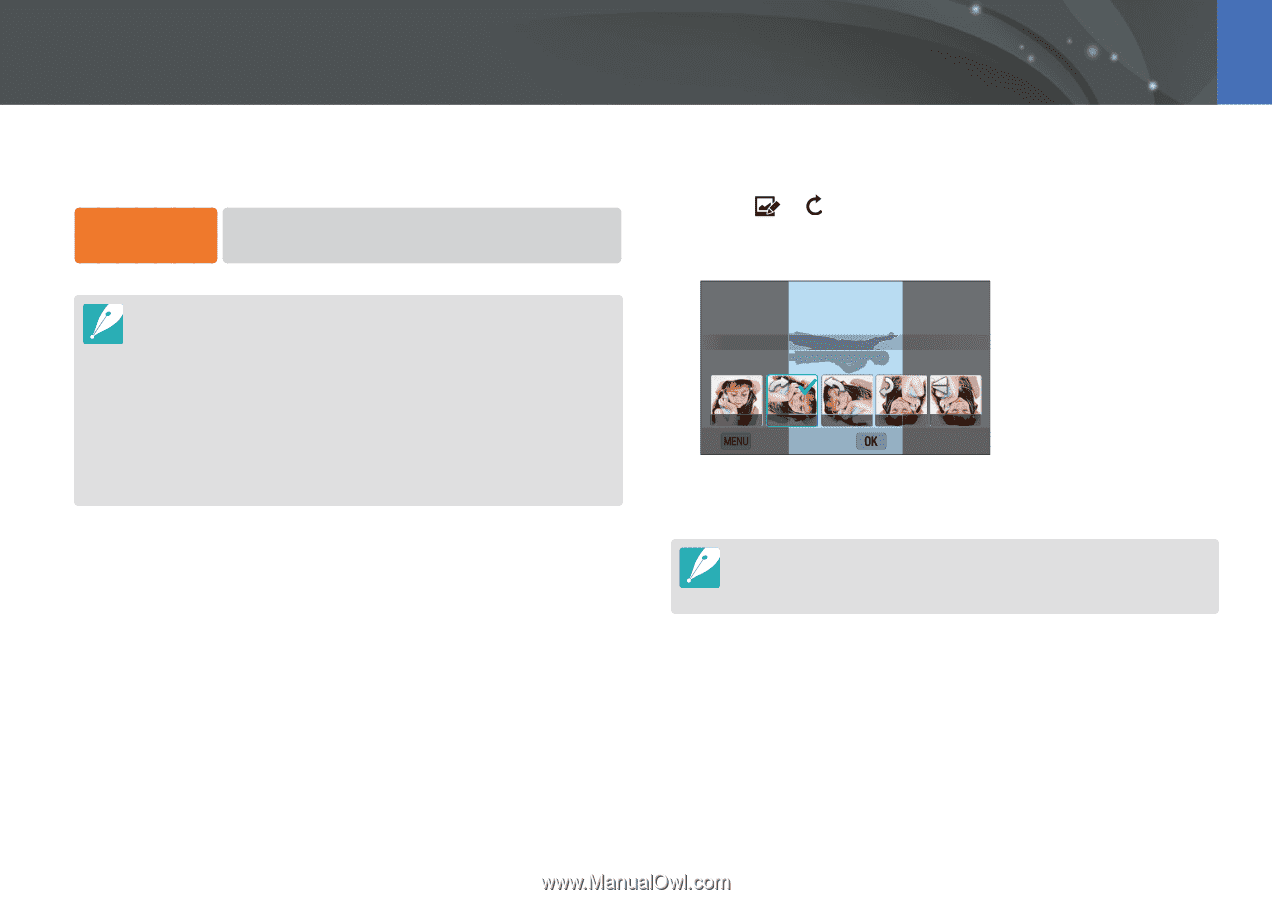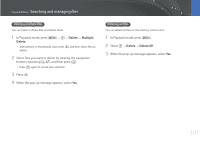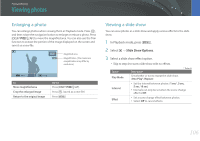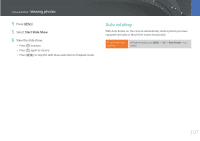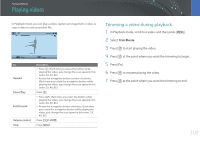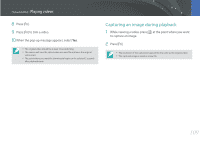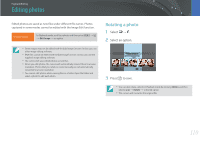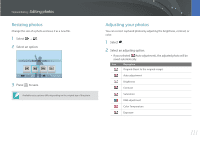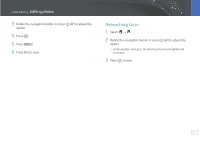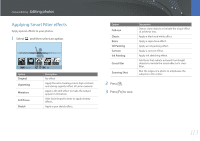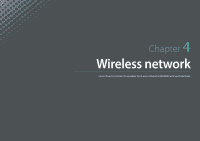Samsung NX3300 User Manual - Page 111
Editing photos, Rotating a photo
 |
View all Samsung NX3300 manuals
Add to My Manuals
Save this manual to your list of manuals |
Page 111 highlights
Playback/Editing Editing photos Edited photos are saved as new files under different file names. Photos captured in some modes cannot be edited with the Image Edit function. To edit images, In Playback mode, scroll to a photo, and then press [m] → y → Edit Image → an option. • Some images may not be edited with the Edit Image function. In this case, use other image editing software. • RAW files cannot be edited with the Edit Image function. In this case, use the supplied image editing software. • The camera will save edited photos as new files. • When you edit photos, the camera will automatically convert them to a lower resolution. Photos that you rotate or resize manually are not automatically converted to a lower resolution. • You cannot edit photos while viewing files as a folder. Open the folder and select a photo to edit each photo. Rotating a photo 1 Select → . 2 Select an option. Rotate : Right 90˚ Cancel Save 3 Press [o] to save. • You can also rotate a photo in Playback mode by pressing [m], and then selecting y → Rotate → a desired option. • The camera will overwrite the original file. 110