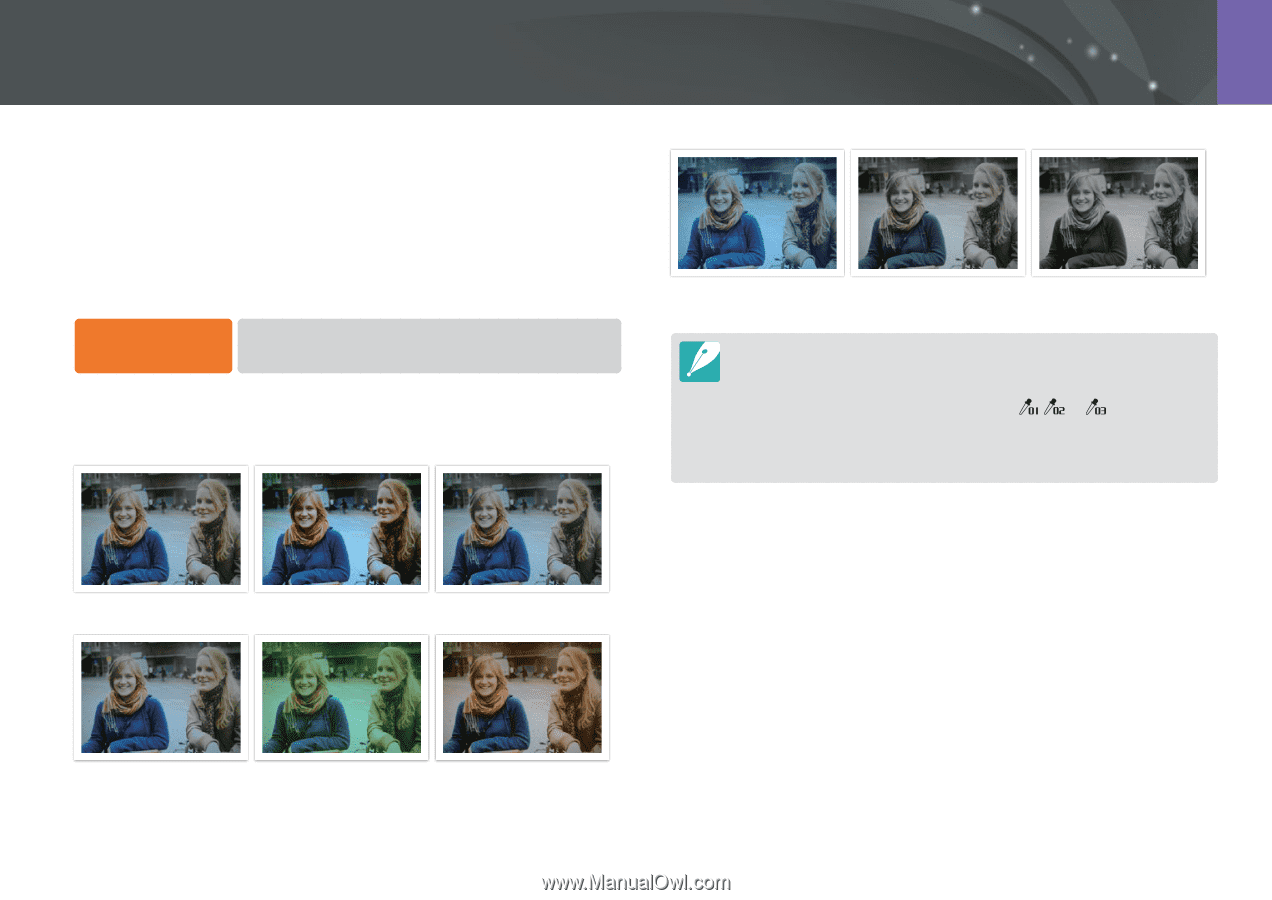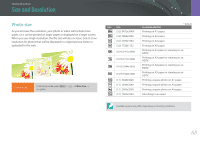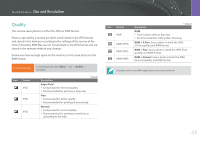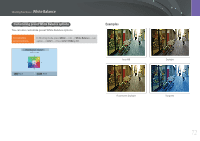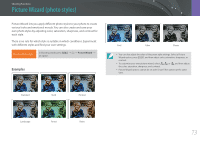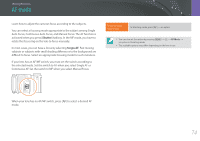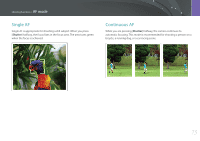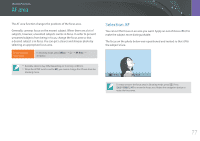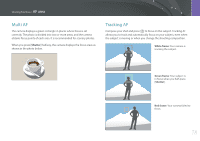Samsung NX3300 User Manual - Page 74
Picture Wizard (photo styles
 |
View all Samsung NX3300 manuals
Add to My Manuals
Save this manual to your list of manuals |
Page 74 highlights
Shooting Functions Picture Wizard (photo styles) Picture Wizard lets you apply different photo styles to your photo to create various looks and emotional moods. You can also create and save your own photo styles by adjusting color, saturation, sharpness, and contrast for each style. There is no rule for which style is suitable in which conditions. Experiment with different styles and find your own settings. To set a photo style, In Shooting mode, press [m] → b → Picture Wizard → an option. Examples Cool Calm Classic • You can also adjust the value of the preset style settings. Select a Picture Wizard option, press [D], and then adjust color, saturation, sharpness, or contrast. • To customize your own picture wizard, select , , or , and then adjust the color, saturation, sharpness, and contrast. • Picture Wizard options cannot be set with Smart Filter options at the same time. Standard Vivid Portrait Landscape Forest Retro 73