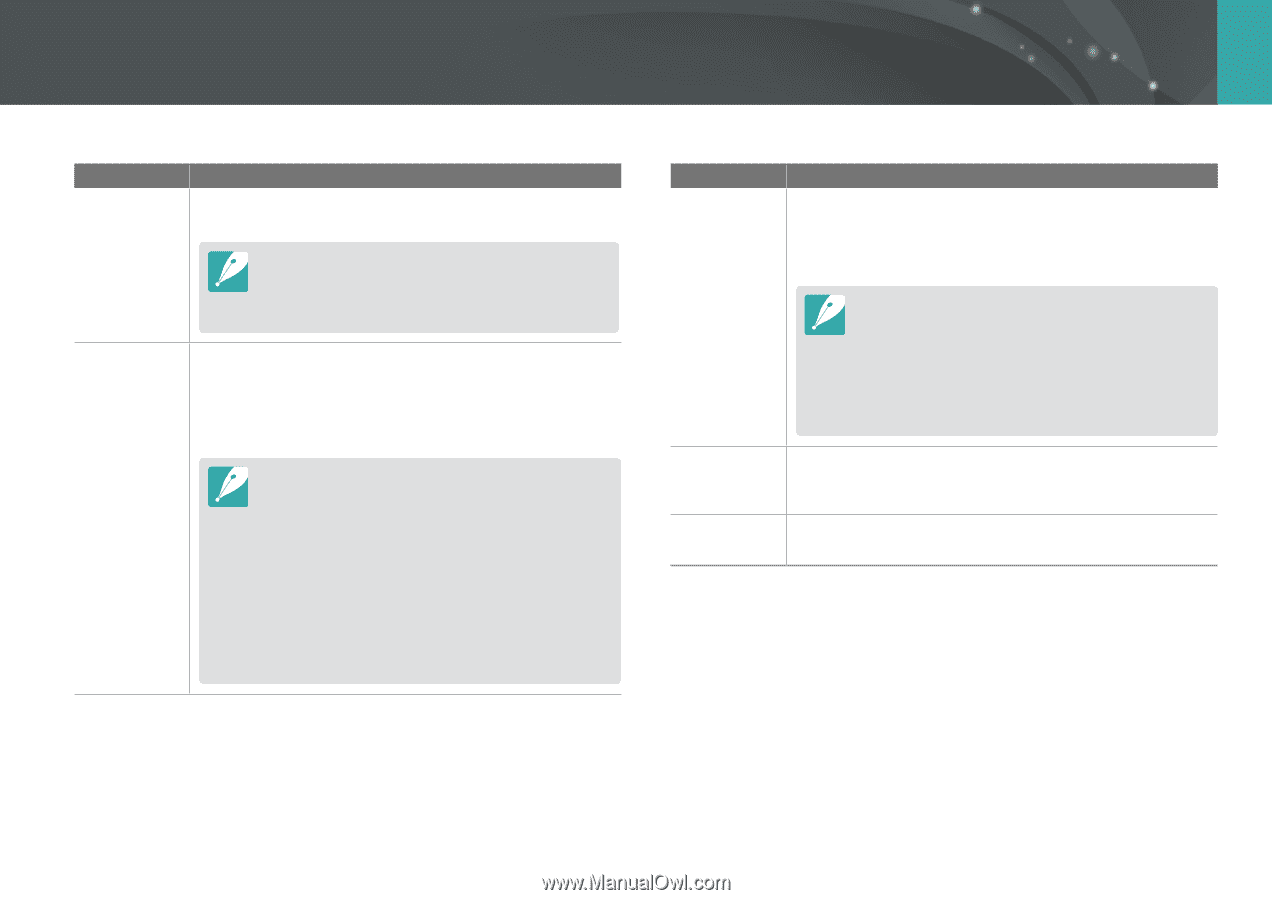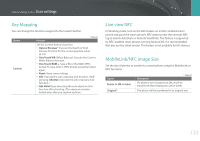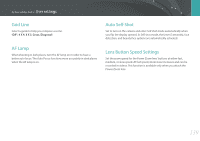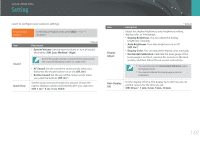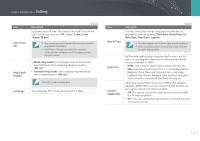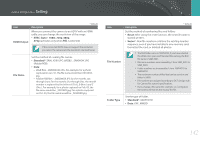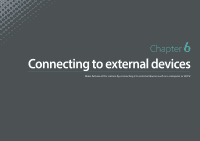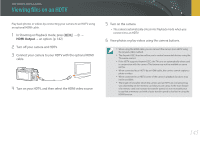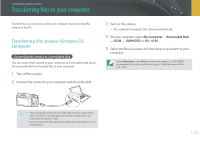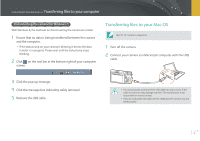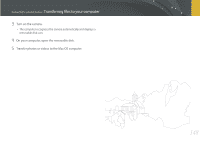Samsung NX3300 User Manual - Page 144
Format, Device, Information, Wi-Fi Privacy, Reset, Open Source, License, Software Update
 |
View all Samsung NX3300 manuals
Add to My Manuals
Save this manual to your list of manuals |
Page 144 highlights
Camera settings menu > Setting Item Format Description * Default Format the memory card. Formatting deletes all existing files including protected files. (No*, Yes) Errors can occur if you use a memory card formatted by another brand of camera, a memory card reader, or a computer. Please format memory cards in the camera before using them to capture photos. Device Information View the firmware version of the body and the lens, Mac address, and network certification number, or update the firmware. • Software Update: Update the firmware of the camera body or lens. (Body Firmware, Lens Firmware) • You can update the firmware by connecting the camera to the computer and starting i-Launcher. For more details, refer to page 165. • You cannot run a firmware upgrade without a fully charged battery. Recharge the battery fully before running a firmware upgrade. • If you update the firmware, user settings and values will be reset. (Date, time, language, and video out will not change.) • Do not turn the camera off while the update is in progress. Item Description * Default Set to require a PIN when connecting the camera and a smart phone. • PIN: Enter a PIN before connecting. • None*: Allow a connection without requiring a PIN. Wi-Fi Privacy lock • Connections will automatically be made without requiring a PIN when using the NFC function. • PINs are automatically generated and renewed only when you reset the camera settings or update the firmware. • If you have previously connected your camera to a smart phone via a PIN, they will connect automatically. Reset Open Source License Reset the setup menu and shooting options to the factory defaults. (Date, time, language, and video output settings do not change.) (No*, Yes) View open source licenses. 143