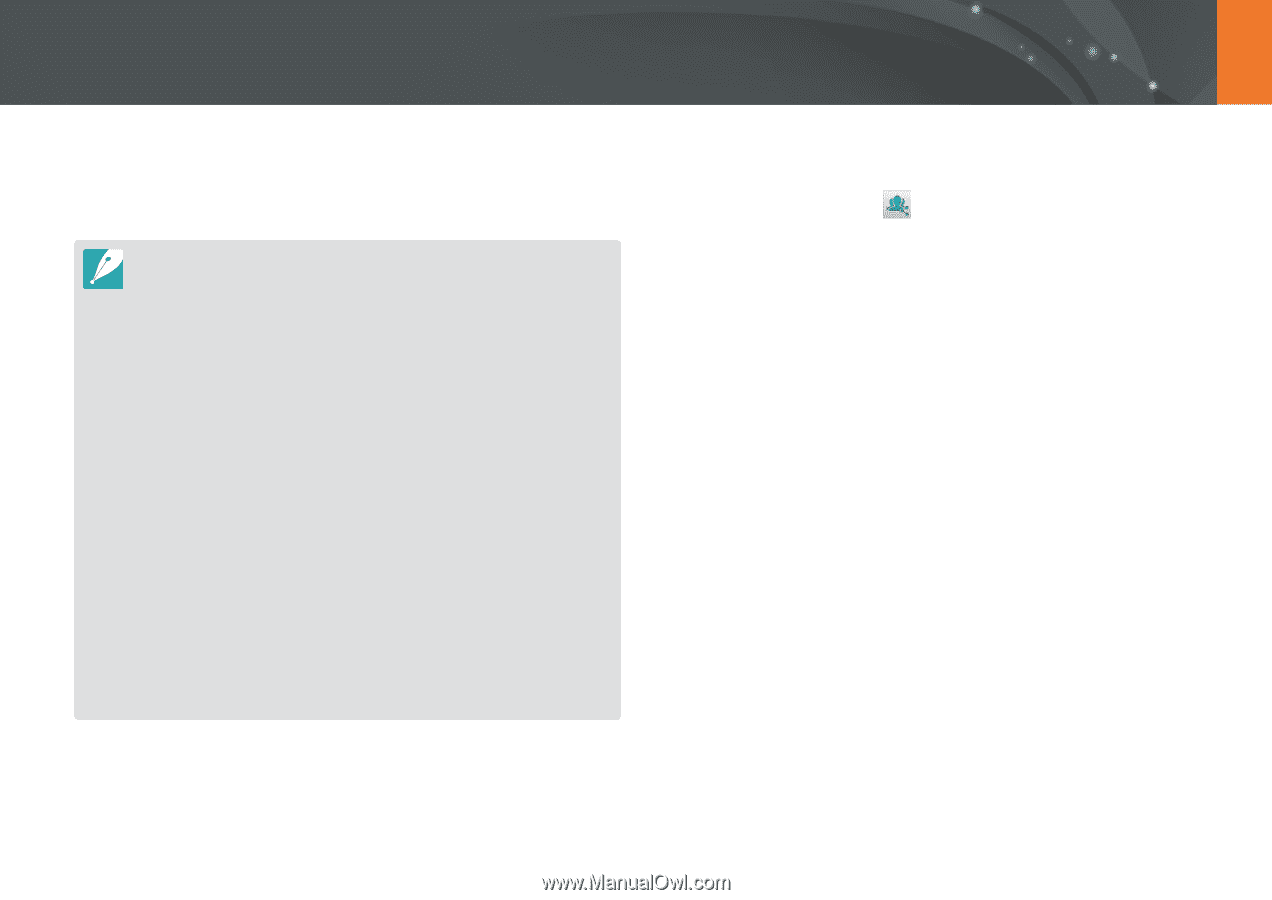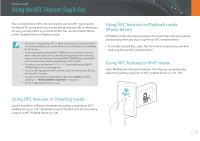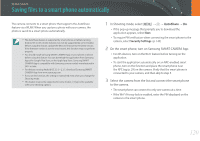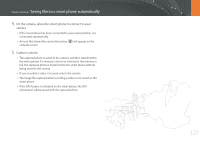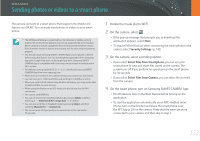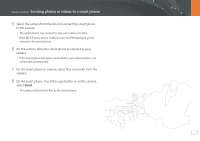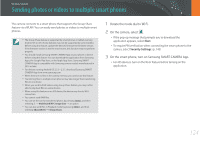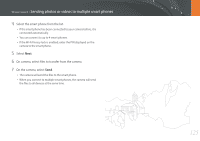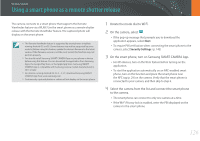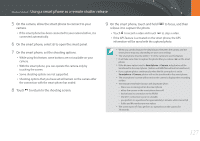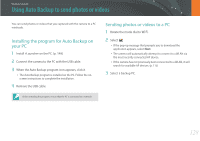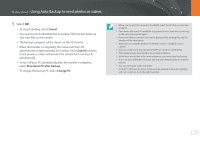Samsung NX3300 User Manual - Page 125
Sending photos or videos to multiple smart phones
 |
View all Samsung NX3300 manuals
Add to My Manuals
Save this manual to your list of manuals |
Page 125 highlights
Wireless network Sending photos or videos to multiple smart phones The camera connects to a smart phone that supports the Group Share feature via a WLAN. You can easily send photos or videos to multiple smart phones. • The Group Share feature is supported by smart phones or tablets running Android OS or iOS. (Some features may not be supported by some models.) Before using this feature, update the device's firmware to the latest version. If the firmware version is not the most recent, this function may not perform properly. • You should install Samsung SMART CAMERA App on your phone or device before using this feature. You can download the application from Samsung Apps, the Google Play Store, or the Apple App Store. Samsung SMART CAMERA App is compatible with Samsung camera models manufactured in 2013 or later. • For devices running Android OS 2.3.3 - 2.3.7, download Samsung SMART CAMERA App from www.samsung.com. • When there are no files in the camera memory, you cannot use this feature. • Transferring files to multiple smart phones may take longer than transferring files to one device. • When you send Full HD videos using Group Share feature, you may not be able to play back files on some devices. • When using this feature on an iOS device, the device may lose its Wi-Fi connection. • You cannot send RAW files. • You can set the size for transferred photos by pressing [m], and then selecting d → MobileLink/NFC Image Size → an option. • You can also send files in Playback mode by pressing [m], and then selecting Share(Wi-Fi) → Group Share. 1 Rotate the mode dial to B. 2 On the camera, select . • If the pop-up message that prompts you to download the application appears, select Next. • To require PIN verification when connecting the smart phone to the camera, select Security Settings. (p. 143) 3 On the smart phone, turn on Samsung SMART CAMERA App. • For iOS devices, turn on the Wi-Fi feature before turning on the application. 124