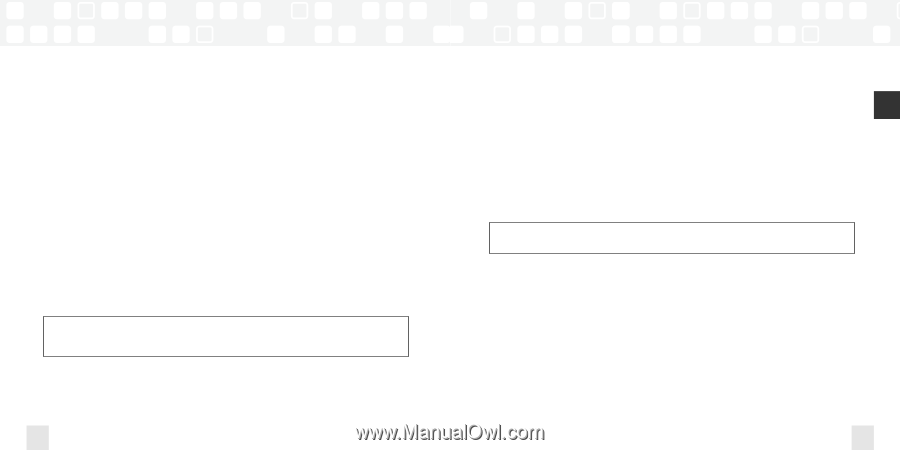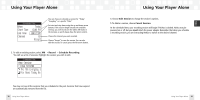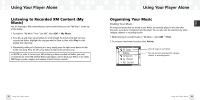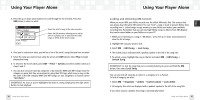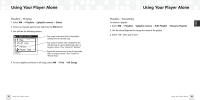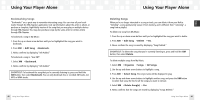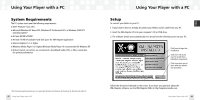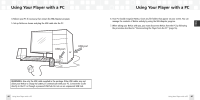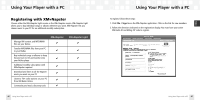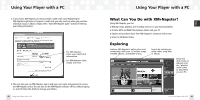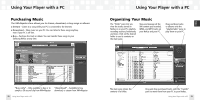Samsung NeXus 50 User Guide - Page 21
Deleting Songs
 |
UPC - 036725601369
View all Samsung NeXus 50 manuals
Add to My Manuals
Save this manual to your list of manuals |
Page 21 highlights
Using Your Player Alone Bookmarking Songs "Bookmarks" are a great way to remember interesting songs. You can view all your bookmarks through the XM+Napster application, look up information about the artist or album, or purchase a complete, high-fidelity version of the song that you may play on multiple devices through XM+Napster. You may also purchase songs by the same artist (or similar artists) through XM+Napster. To bookmark a song in My Music: 1. Press the up or down arrow buttons until you've highlighted the song you want to bookmark. 2. Press XM ¨ Edit Song ¨ Bookmark. 3. NeXus confirms by displaying "Info Added." To bookmark a song in "Live XM": 1. Select XM ¨ Bookmark. 2. NeXus confirms by displaying "Info Added." SHORTCUT: To bookmark the song that you're currently listening to, press and hold the XM button, then select Bookmark. You can only bookmark live or recorded XM tracks, not MP3 or WMA tracks. 40 Using Your Player Alone Using Your Player Alone Deleting Songs When you're no longer interested in a song or track, you can delete it from your NeXus. "Deleting" a song permanently erases it from memory, and is different from "removing" a song from a playlist. To delete one song from My Music: 1. Press the up or down arrow buttons until you've highlighted the song you want to delete. 2. Press XM ¨ Edit Song ¨ Delete ¨ Yes. 3. Nexus confirms the song is erased by displaying "Song Deleted." SHORTCUT: To delete the song that you're currently listening to, press and hold the XM button, then select Delete. To delete multiple songs from My Music: 1. Select XM ¨ Organize ¨ Songs ¨ All Songs. 2. Use the up and down arrow buttons to highlight a song. 3. Press XM ¨ Select Song. The song's name will be displayed in gray. 4. Use the up and down arrow buttons to highlight another song, and press the XM button to select that song. Do this for all the songs you want to remove. 5. Select XM ¨ Delete Song(s) ¨ Yes. 6. NeXus confirms that the songs are erased by displaying "Songs Deleted." Using Your Player Alone 41 ENG