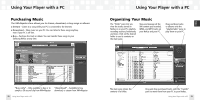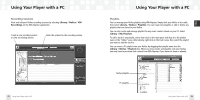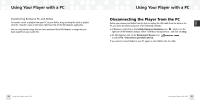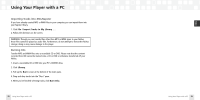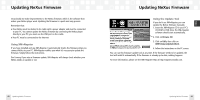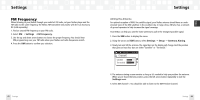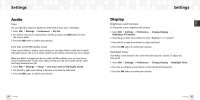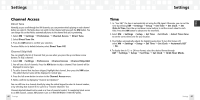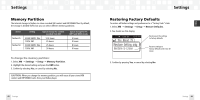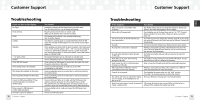Samsung NeXus 50 User Guide - Page 31
Using the Update Tool, Using XM+Napster - manual
 |
UPC - 036725601369
View all Samsung NeXus 50 manuals
Add to My Manuals
Save this manual to your list of manuals |
Page 31 highlights
ENG Updating NeXus Firmware Occasionally we make improvements to the NeXus firmware, which is the software that makes your NeXus player work. Updating the firmware is a quick and easy process. Remember that: I Your NeXus must be docked in its cradle with a power adapter and must be connected to your PC. You cannot update the NeXus firmware by connecting the NeXus player directly to your PC; you must use the USB port on the cradle. I Your PC must be connected to the Internet Using XM+Napster If you have installed and use XM+Napster, it automatically checks the firmware when you connect NeXus to your PC. XM+Napster notifies you when it's necessary to update the firmware. Simply follow the instructions. Don't worry if you miss a firmware update. XM+Napster will always check whether your NeXus needs an update or not. Updating NeXus Firmware Using the Update Tool If you don't use XM+Napster, you can update the NeXus firmware manually. 1. Insert the XM+Napster CD in your PC's CD-ROM or DVD drive. The XM+Napster software should start automatically. 2. Click on Browse CD. 3. Click on Utils, then click on XMFirmwareUpdateClient. 4. Follow the instructions on the PC screen. You can run this firmware update tool at any time. If the firmware needs to be updated, the tool will install it automatically. If the firmware is already up-to-date, nothing happens. For more information, please see the XM+Napster FAQs at http://napster.xmradio.com. 60 Updating NeXus Firmware Updating NeXus Firmware 61