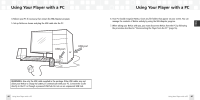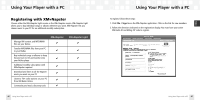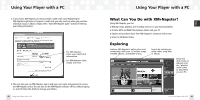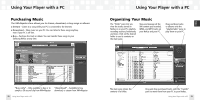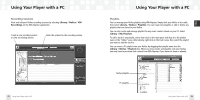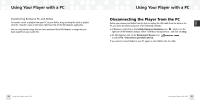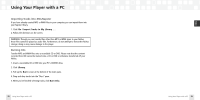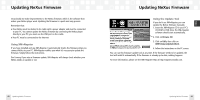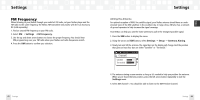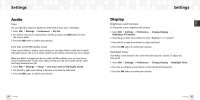Samsung NeXus 50 User Guide - Page 28
Disconnecting the Player from the PC - hardware
 |
UPC - 036725601369
View all Samsung NeXus 50 manuals
Add to My Manuals
Save this manual to your list of manuals |
Page 28 highlights
ENG Using Your Player with a PC Transferring Between PC and NeXus To transfer a track or playlist from your PC to your NeXus, drag and drop the track or playlist onto the "transfer" pane on the lower right-hand side of the XM+Napster application. You can only transfer songs that you have purchased from XM+Napster or songs that you have ripped from your audio CDs. Using Your Player with a PC Disconnecting the Player from the PC Before you remove your NeXus from its dock or unplug the USB cable from the dock or the PC, you must disconnect using one of the following methods: I In Windows: right-click on the Safely Remove Hardware icon , which is on the right side of the Windows taskbar. Select "USB Mass Storage Device," and click on Stop. I On XM+Napster: click on the Disconnect Device icon or select File / Disconnect portable device. If you want to connect NeXus to your PC again, re-insert NeXus into its cradle. 54 Using Your Player with a PC Using Your Player with a PC 55