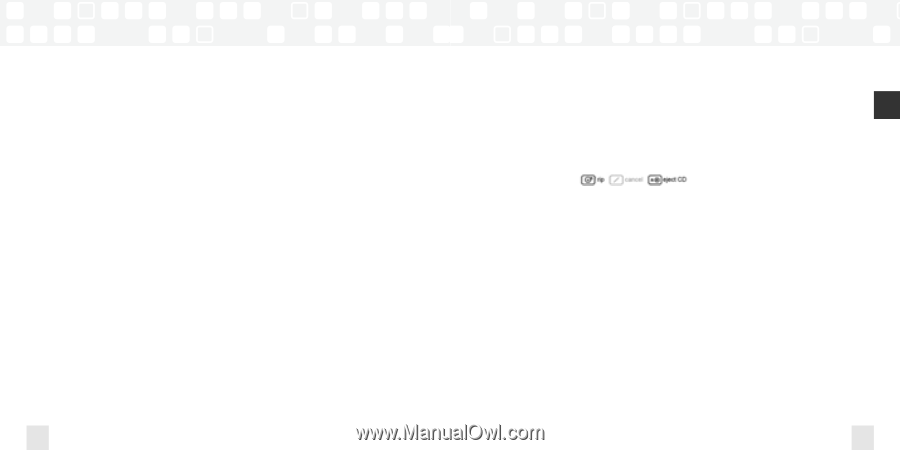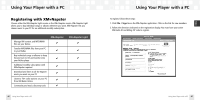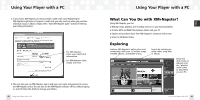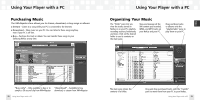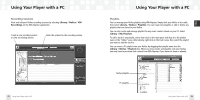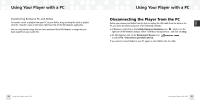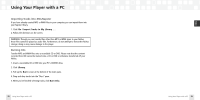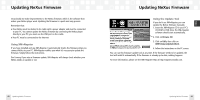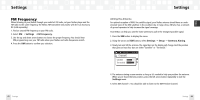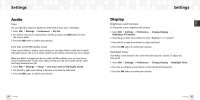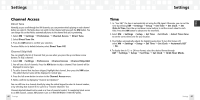Samsung NeXus 50 User Guide - Page 29
Listening to XM Radio Online XMRO, Using Your CDs or MP3/WMA Files - xm satellite radio and mp3 player
 |
UPC - 036725601369
View all Samsung NeXus 50 manuals
Add to My Manuals
Save this manual to your list of manuals |
Page 29 highlights
ENG Using Your Player with a PC Listening to XM Radio Online (XMRO) XM Radio Online gives you access to over 75 channels of the same amazing programming you hear on XM Satellite Radio, plus 10 select AOL Radio channels for even more choices. To access XM Radio Online, click on Home / Radio / XM Radio Online. Then simply choose your desired channel from the channel list. Save favorite channels in the preset buttons by dragging a channel onto the desired button. Note that these presets are not the same as the "Favorite Channels" on your NeXus. You can enjoy XM Radio Online anywhere you have a PC and a high-speed connection. Remember that you cannot save or transfer XMRO programming onto your NeXus. Using Your Player with a PC Using Your CDs or MP3/WMA Files Ripping Your CDs Use the XM+Napster application to rip tracks from a CD into your Napster library. 1. Insert an audio CD into your PC's CD drive. 2. Click on Library, then click on the CD icon in the "Folders" pane. You will see a listing of the CD tracks in the main pane. 3. Click the Rip icon on the bottom of the main pane. By default, the tracks will be encoded into the WMA format at 128 kbps. You can change this setting by clicking File / Options / CD Options. 56 Using Your Player with a PC Using Your Player with a PC 57