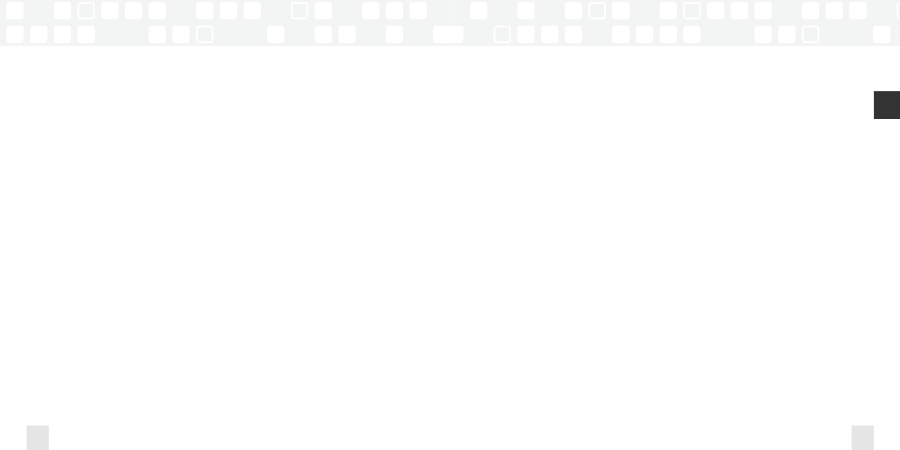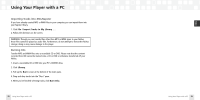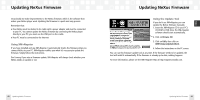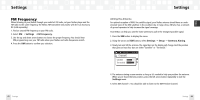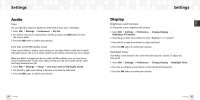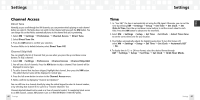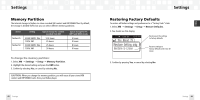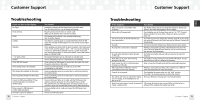Samsung NeXus 50 User Guide - Page 34
Direct Tune, Channel Skip/Add
 |
UPC - 036725601369
View all Samsung NeXus 50 manuals
Add to My Manuals
Save this manual to your list of manuals |
Page 34 highlights
Settings Channel Access Direct Tune Normally, as you scroll through live XM channels, you can preview what's playing on each channel before you select it. The NeXus does not switch to that channel until you push the XM button. You can change this so that NeXus automatically tunes to the channel that you're previewing. 1. Select XM ¨ Settings ¨ Preferences ¨ Channel Access ¨ Direct Tune. 2. Select Direct Tune On. 3. Press the XM button to confirm your selection. To return NeXus to its default behavior, select Direct Tune Off. Channel Skip/Add You can simplify the list of channels that you see when you press the up and down arrow buttons. To skip a channel: 1. Select XM ¨ Settings ¨ Preferences ¨ Channel Access ¨ Channel Skip/Add. 2. You will see a list of channels. Press the XM button to skip a channel. That channel will be displayed in reverse type. 3. To add a channel that has been skipped, highlight that channel, then press the XM button. The added channel name will be displayed in normal type. 4. Press the left arrow button to return to the Channel Access menu. 5. NeXus confirms by displaying "Channel List Updated." You can still tune to a channel directly by using the virtual keypad to enter its channel number, or by selecting that channel if it's saved in a "Favorite Channels" list. Channel skip/add should not be used as a form of parental control. To completely block access to an XM channel, contact XM Listener Care at 1-800-XM-RADIO (1-800-967-2346). 66 Settings Settings Time 1. In "Live XM," the time is automatically set using the XM signal. Otherwise, you can set the time by selecting XM ¨ Settings ¨ Setup ¨ Set Time ¨ Set Clock ¨ Set Date & Time. Press the up and down arrow buttons to set the correct value for each field. Press the XM button to advance to the next field. 2. Select XM ¨ Settings ¨ Setup ¨ Set Time ¨ Set Clock ¨ Select Time Zone to set the correct time zone for your location. 3. Your NeXus automatically adjusts for daylight-saving time. To turn this feature off, select XM ¨ Settings ¨ Setup ¨ Set Time ¨ Set Clock ¨ Automatic DST ¨ No. 4. To display time in 12- or 24-hour format, select the desired format through XM ¨ Settings ¨ Setup ¨ Set Time ¨ Set Clock ¨ 12/24 Hour Mode. Settings 67 ENG