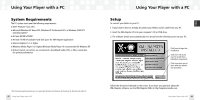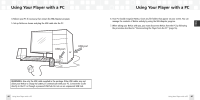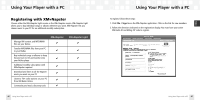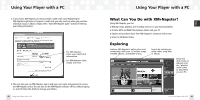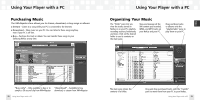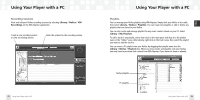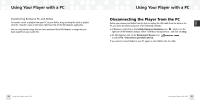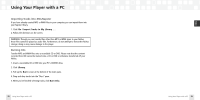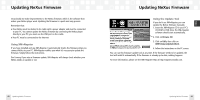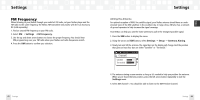Samsung NeXus 50 User Guide - Page 27
Playlists, Recording Sessions
 |
UPC - 036725601369
View all Samsung NeXus 50 manuals
Add to My Manuals
Save this manual to your list of manuals |
Page 27 highlights
Using Your Player with a PC Recording Sessions View and edit your NeXus recording sessions by selecting Library / NeXus / XM Recordings on the XM+Napster application. Create a new recording session or view an existing session. Enter the options for the recording session. 52 Using Your Player with a PC Using Your Player with a PC Playlists You can manage your NeXus playlists using XM+Napster. Simply dock your NeXus in its cradle, then select Library / NeXus / Playlists. You can create new playlists or edit or delete any playlists that are stored in your NeXus. You can also create and manage playlists for any music content stored on your PC. Select Library / My Playlists. To add a track to any playlist, select that track on the main pane and drag it to the playlist name in the "Folder" pane. Alternatively, right-click on the track name, then select the playlist you want to add the track to. You can move a PC playlist onto your NeXus by dragging that playlist name into the Library / NeXus / Playlists line. When you move tracks and playlists onto your NeXus, you may have to purchase that content from XM+Napster, if you have not done so already. NeXus playlists PC playlists Using Your Player with a PC 53 ENG