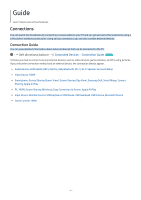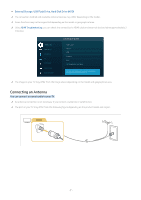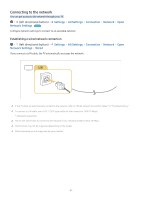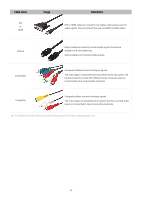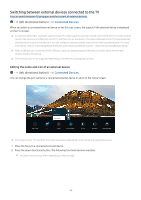Samsung Q60C User Manual - Page 11
Turning on the TV with a mobile device, Connecting an IP control device to the TV
 |
View all Samsung Q60C manuals
Add to My Manuals
Save this manual to your list of manuals |
Page 11 highlights
Turning on the TV with a mobile device (left directional button) Settings All Settings Connection Network Expert Settings Power On with Mobile Try Now You can turn on the TV using a mobile device connected to the same network as the TV. This function is available with a mobile device connected to the TV through the SmartThings app or the Apple AirPlay function. Apple AirPlay may not be supported depending on the model or geographical area. Connecting an IP control device to the TV (left directional button) Settings IP Remote Try Now Settings All Settings Connection Network Expert You can connect an IP control device to the TV remotely to manage your IP device. To use this function, Power On with Mobile must be turned on. Turning this feature on may allow other IP control devices to control your TV. We recommend turning this feature on only if an authorized third-party custom controller is installed and configured specifically for a Samsung TV and if your Wi-Fi network is password protected. This function may not be supported depending on the model. Allowing to connect a wireless network (left directional button) Settings Wi-Fi Try Now Settings All Settings Connection Network Expert You can enable the connection to Wi-Fi. To connect a wireless network, the function must be active. Allowing to connect the Wi-Fi Direct (left directional button) Settings Wi-Fi Direct Settings All Settings Connection Network Expert When using Wi-Fi Direct, you can connect directly with other devices and share content without using a wireless router. To maximize the network performance when a 6 GHz access point is connected, turn off the Wi-Fi Direct function. This function may not be supported depending on the model. Changing the name of the TV (left directional button) Settings All Settings Connection Device Name Try Now You can change the name of the TV on the network. Select User Input at the bottom of the list and change the name. - 11 -