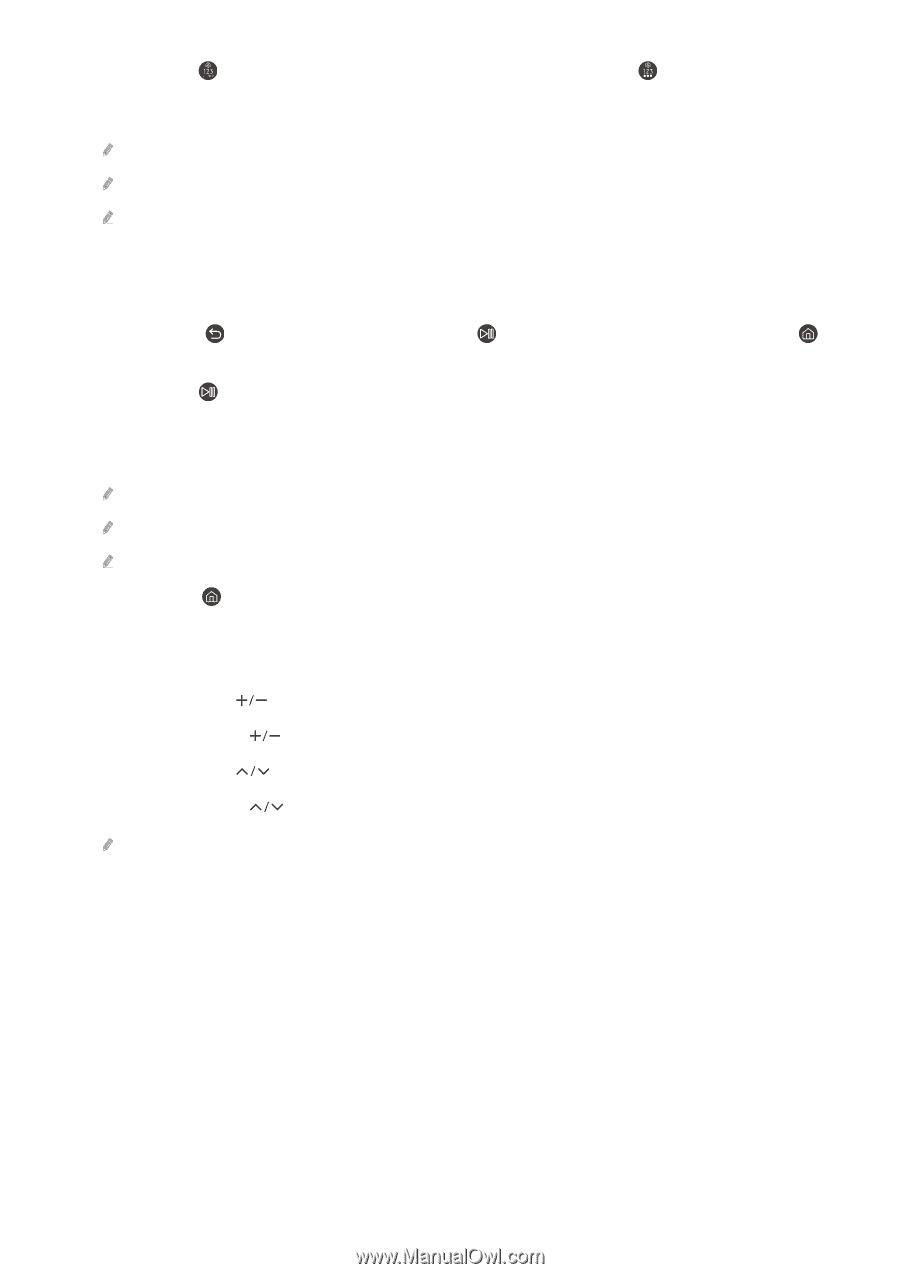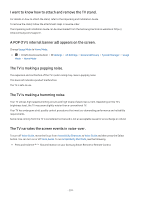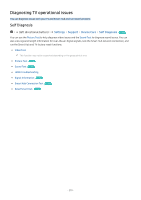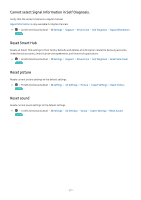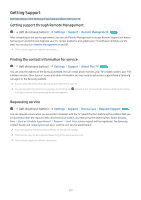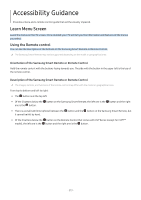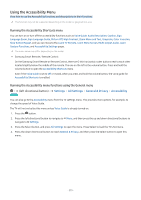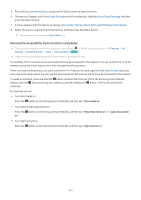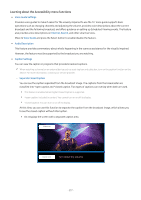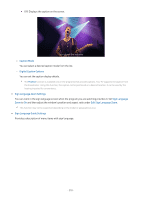Samsung Q60C User Manual - Page 214
Recordings, Schedule Manager, Timeshift, Rewind, Pause, Fast Forward, Stop Timeshift, Record
 |
View all Samsung Q60C manuals
Add to My Manuals
Save this manual to your list of manuals |
Page 214 highlights
• If you press the button and then press the down directional button or press the button while viewing a program, the Recordings, Schedule Manager, Timeshift, Stop (when Record or Timeshift is running), Info, red, green, yellow and blue options appear. Record and Timeshift may not be supported depending on the model or geographical area. Select the Move to the top button to move the menu to the top. This function may not be supported depending on the geographical area. • Underneath these 2 buttons are a round button and a large outer circle button. The round button is the Select button, and the large outer circle button consists of 4 directional buttons (up / down / left / right). • Underneath the directional button are 3 buttons, one on the left, one on the right, and one in the center. The one on the left is the button and the one on the right is the button. The round button in the middle is the button. • If you press the button while watching a TV program, the screen you are watching stops and a control bar appears. You can select Rewind, Play, Pause, Fast Forward, Stop Timeshift, Record, Go to Live TV, or Info. You can press the up directional button to go to the playback screen and check the time that the actual broadcast program is running and the timeshift time. You can use the Slow Rewind or Slow Forward functions when you select the Pause option. To use Record or Timeshift, you must connect a USB device. This function may not be supported depending on the model or geographical area. • Underneath the button are 2 thin horizontal buttons. These buttons protrude higher above the surface than the other buttons on the remote control. The one on the left is the volume button and the one on the right is the channel button. Push up from beneath or down from above to use these as rocker buttons to change the channel or volume. - Briefly press the (Volume) button to mute the sound. - Press and hold the (Volume) button to open the Accessibility Shortcuts menu. - Briefly press the (Channel) button to open the Guide. - Press and hold the (Channel) button to open the Channel List. This function may not be supported depending on the model or geographical area. - 214 -