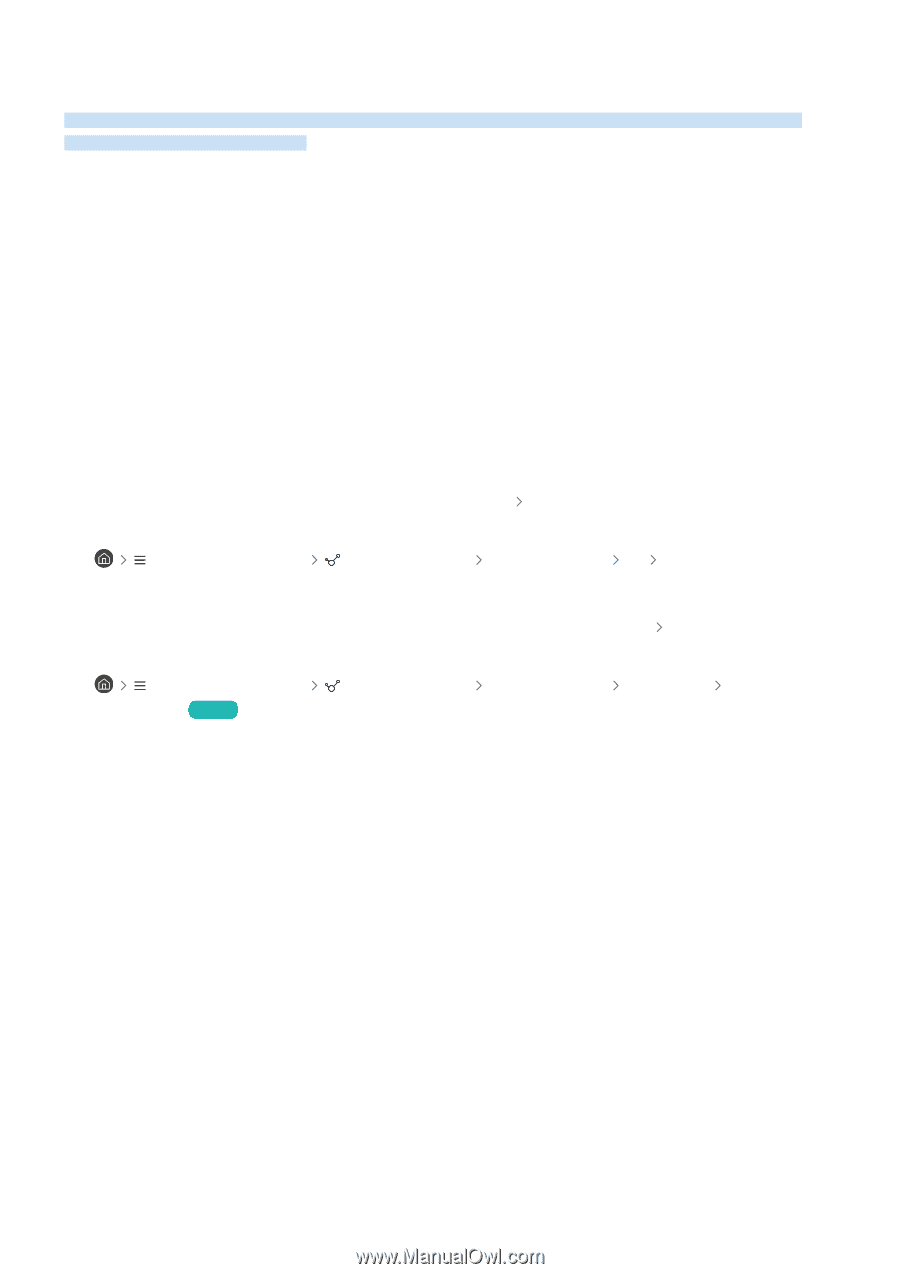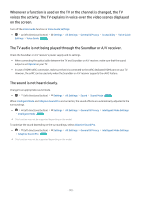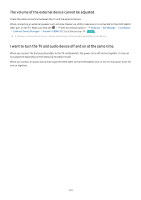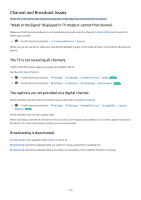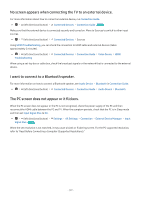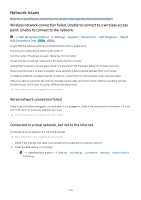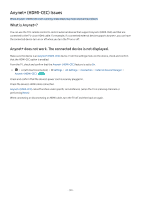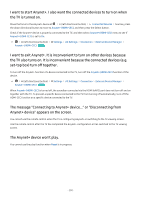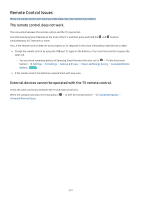Samsung Q60C User Manual - Page 196
External Device Connectivity Issues, The \, The video is OK but there is no audio.
 |
View all Samsung Q60C manuals
Add to My Manuals
Save this manual to your list of manuals |
Page 196 highlights
External Device Connectivity Issues When the TV has difficulties connecting to external devices such as a PC, game console, or mobile device, these steps may help resolve the problem. The "Mode Not Supported" message appears. Adjust the output resolution of the external device to a resolution supported by the TV. The video is OK but there is no audio. If you are using an HDMI connection, check the audio output setting on your PC. If you are using a DVI to HDMI cable, a separate audio cable is required. To listen to the computer sound, connect external speakers to the audio output connection of the computer. I want to connect to a PC and mobile device via screen mirroring. To wirelessly connect the TV to your PC, read the instructions at PC Screen Sharing (Wireless) in Connection Guide, and then try to connect. • (left directional button) Connected Devices Connection Guide PC Screen Sharing (Wireless) Confirm that the TV and your PC are connected to the same network. To wirelessly connect the TV to your mobile device, read the instructions at Smartphone Screen Sharing (Smart View) in Connection Guide, and then try to connect. • (left directional button) (Smart View) Try Now Connected Devices Connection Guide Smartphone Screen Sharing If the TV has difficulties connecting to your PC or mobile device due to surrounding radio interferences, change the frequency of the wireless access band, and then try to connect. - 196 -