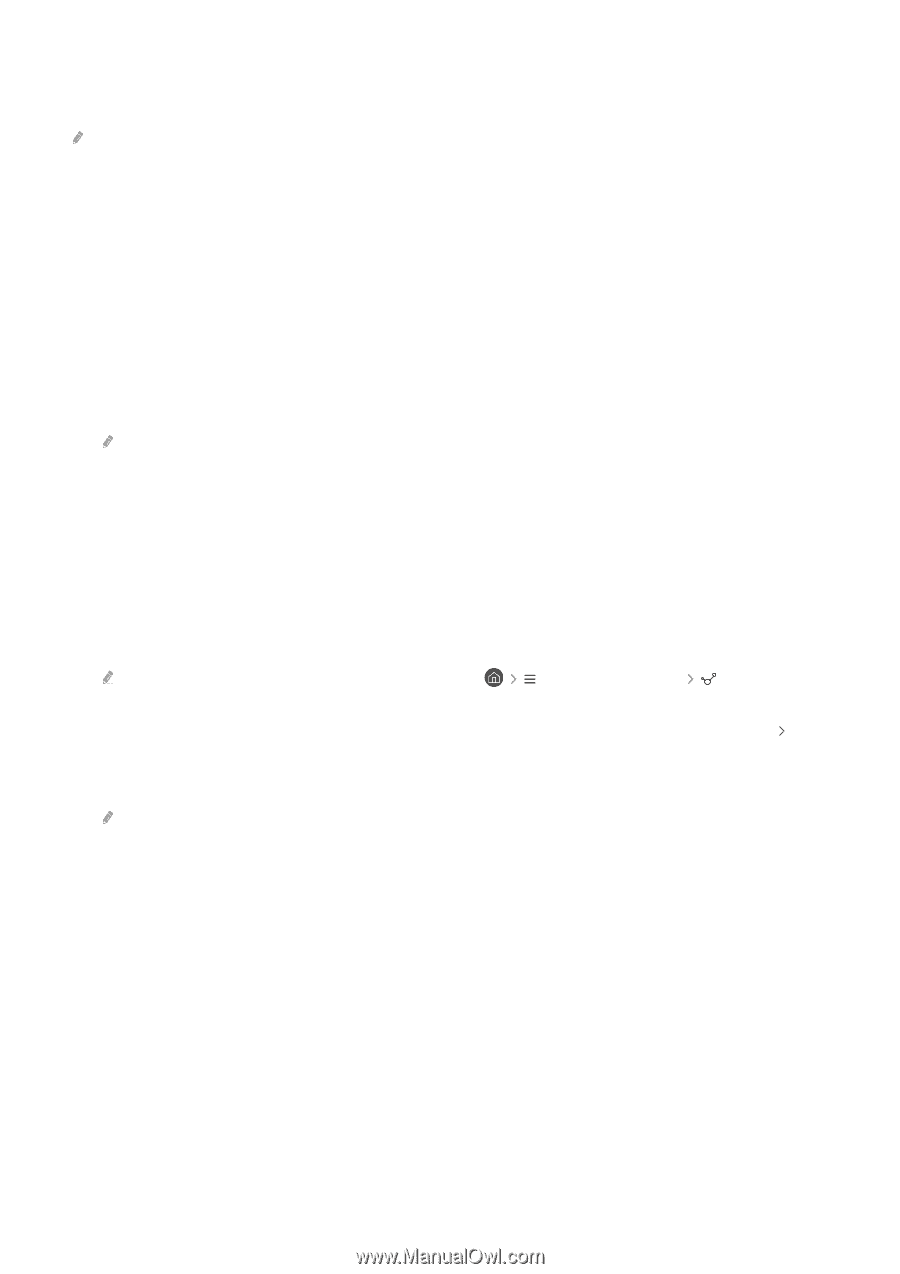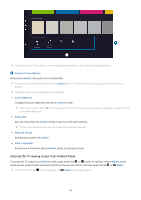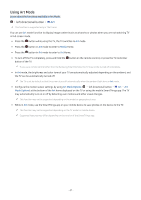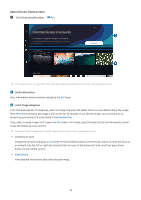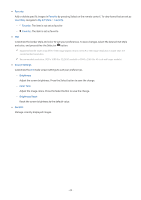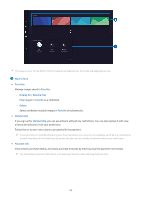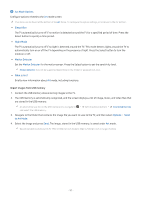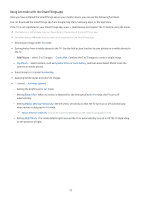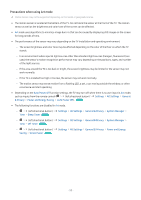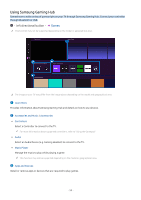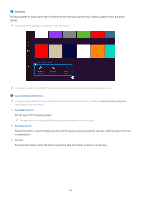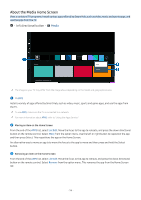Samsung Q60C User Manual - Page 51
Import images from USB memory, Connect the USB memory device storing images to the TV.
 |
View all Samsung Q60C manuals
Add to My Manuals
Save this manual to your list of manuals |
Page 51 highlights
4.Art Mode Options Configure options related to the Art mode screen. This menu can be found at the bottom of the Art home. To configure the option settings, scroll down to the far bottom. • Sleep After The TV automatically turns off if no motion is detected around the TV for a specified period of time. Press the Select button to specify a time period. • Night Mode The TV automatically turns off if no light is detected around the TV. This mode detects lights around the TV to automatically turn on or off the TV depending on the presence of light. Press the Select button to turn the mode on or off. • Motion Detector Set the Motion Detector for the motion sensor. Press the Select button to set the sensitivity level. Motion Detector may not be supported depending on the model or geographical area. • What is Art? Briefly view information about Art mode, including functions. Import images from USB memory 1. Connect the USB memory device storing images to the TV. 2. The USB memory is automatically recognized, and the screen displays a list of image, music, and video files that are stored in the USB memory. An alternative way to run the USB memory is to navigate to and select the USB memory. (left directional button) Connected Devices 3. Navigate to the folder that contains the image file you want to save to the TV, and then select Options Send to Art Mode. 4. Select the image and press Send. The image, stored in the USB memory, is saved under Art mode. Recommended resolutions (16:9): 1920 x 1080 (32-inch model), 3840 x 2160 (43-inch or larger models) - 51 -