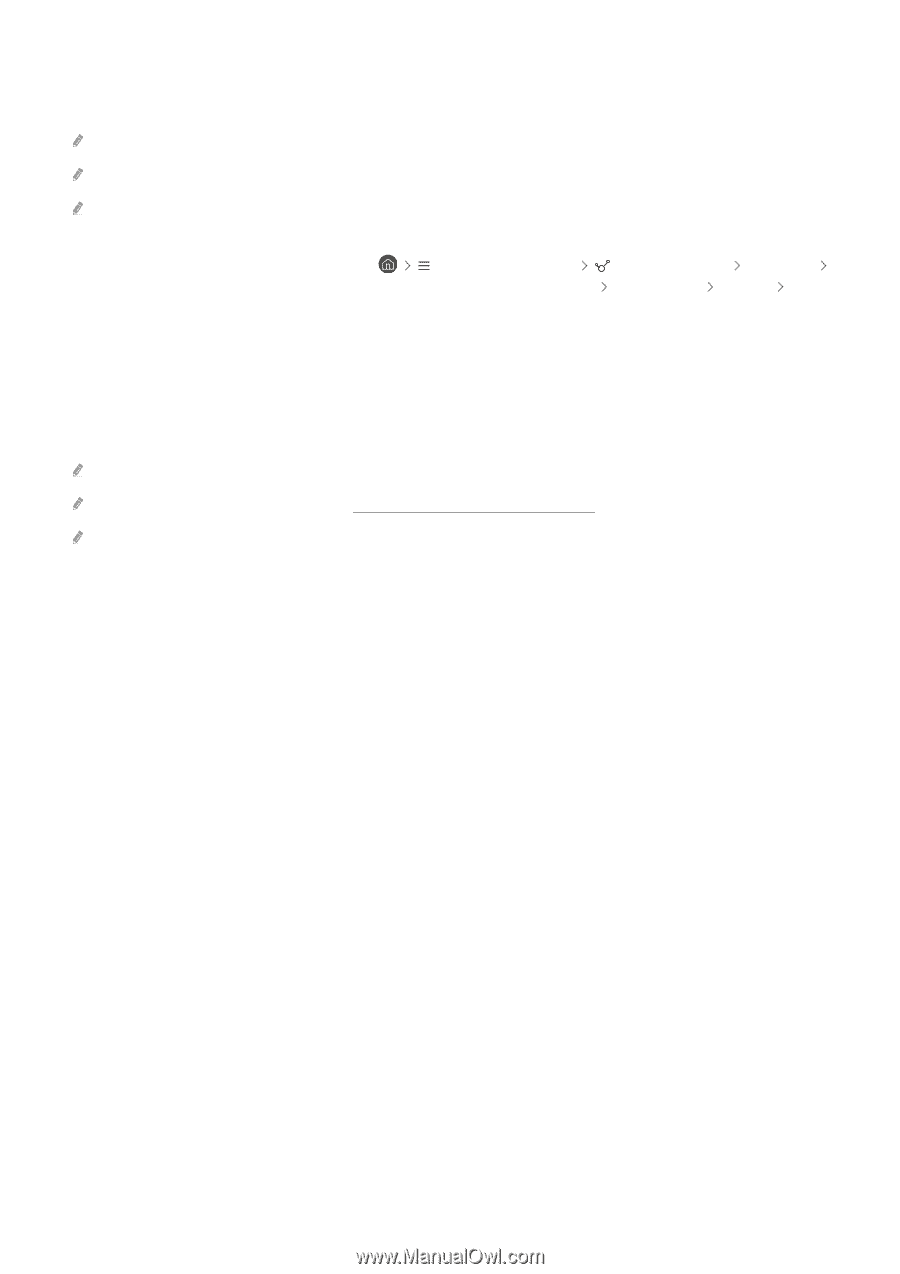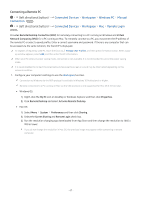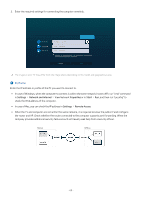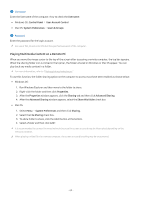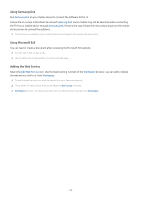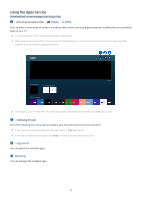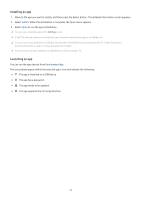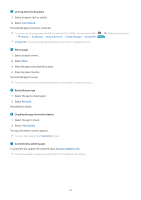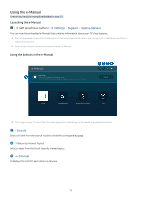Samsung Q60C User Manual - Page 71
Using Web Service, F9/F10: Adjusts the volume.
 |
View all Samsung Q60C manuals
Add to My Manuals
Save this manual to your list of manuals |
Page 71 highlights
Using Web Service You can access the web service by selecting the web service icon added to Workspace. The screen on the webpage may differ from that of a computer. You can copy or paste any text. Some image formats are supported. For easy and secured login in Web Service, Workspace Pass is additionally supported as well as Samsung Pass. Setting Samsung Pass or Workspace Pass. Set Samsung Pass or Workspace Pass to Use in (left directional button) Run the Workspace browser (Additionally select Microsoft 365 or Add Web Service) General. Connected Devices Workspace Internet Menu Settings Workspace Pass allows you to easily manage the web service ID and password without biometric authentication on mobile devices. For this purpose, you must be signed in to your Samsung account. The password is encrypted to be safely stored on your TV. However, the log in to Workspace Pass may not work depending on the site policy. Workspace Pass only working on Workspace. To securely access the web service, you can use the Workspace browser's automatic shutdown or clear the history logs. Before accessing the web service, refer to "Read Before Using the Internet Function." Workspace browser not share data with Internet. (Web browser outside from Workspace) The web service supports the following keyboard shortcuts: • F1: Returns to Workspace's Home Screen. • F5: Refresh. • F8: Mutes the sound. • F9/F10: Adjusts the volume. • F11: Switches between full screen or default screen. - 71 -