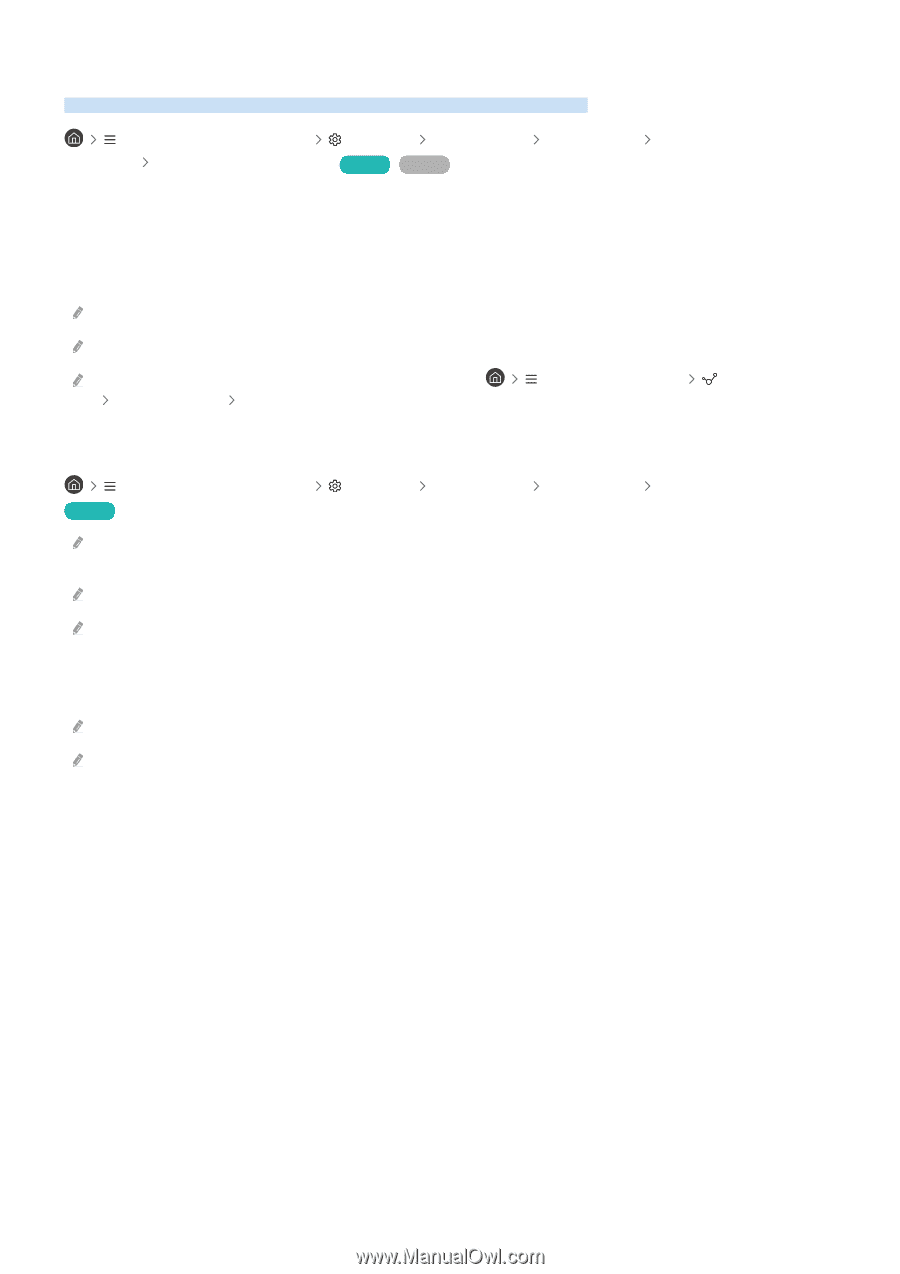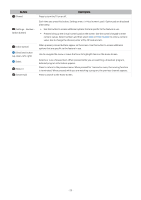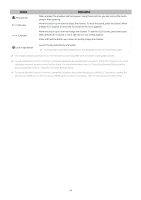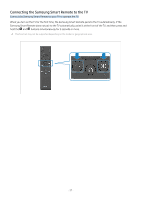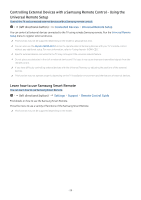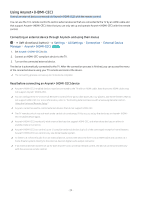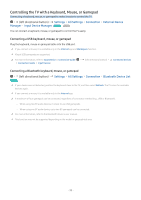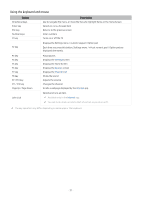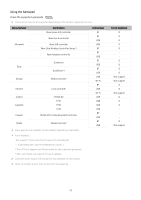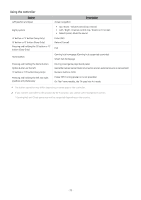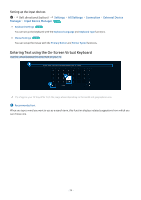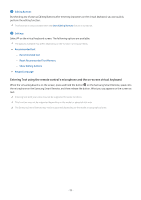Samsung Q60C User Manual - Page 30
Controlling the TV with a Keyboard, Mouse, or Gamepad, Connecting a USB keyboard, Settings
 |
View all Samsung Q60C manuals
Add to My Manuals
Save this manual to your list of manuals |
Page 30 highlights
Controlling the TV with a Keyboard, Mouse, or Gamepad Connecting a keyboard, mouse, or gamepad to make it easier to control the TV. (left directional button) Settings All Settings Connection External Device Manager Input Device Manager Try Now Try Now You can connect a keyboard, mouse, or gamepad to control the TV easily. Connecting a USB keyboard, mouse, or gamepad Plug the keyboard, mouse or gamepad cable into the USB port. If you connect a mouse, it is available only in the Internet app and Workspace function. XInput USB gamepads are supported. For more information, refer to Input Device in Connection Guide ( Connection Guide Input Device) (left directional button) Connected Devices Connecting a Bluetooth keyboard, mouse, or gamepad (left directional button) Try Now Settings All Settings Connection Bluetooth Device List If your device was not detected, position the keyboard close to the TV, and then select Refresh. The TV scans for available devices again. If you connect a mouse, it is available only in the Internet app. A maximum of four gamepads can be connected, regardless of connection method (e.g., USB or Bluetooth). - When using two BT audio devices, it is best to use USB gamepads. - When using one BT audio device, up to two BT gamepads can be connected. For more information, refer to the Bluetooth device's user manual. This function may not be supported depending on the model or geographical area. - 30 -