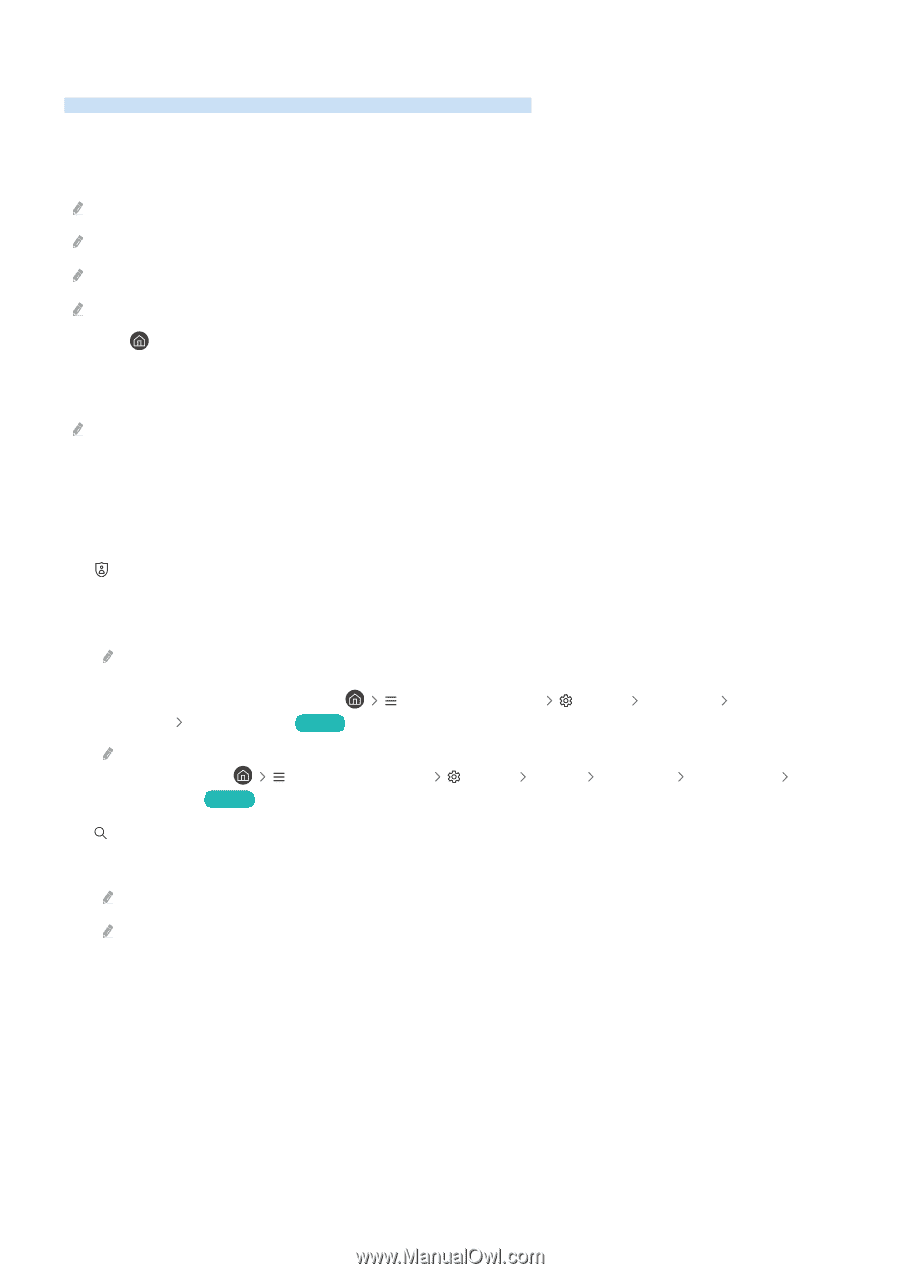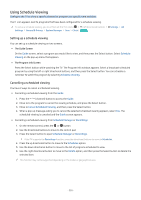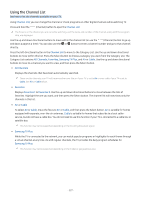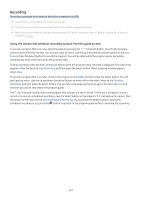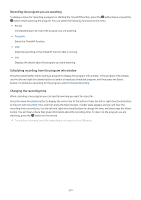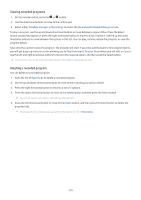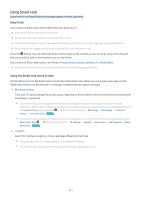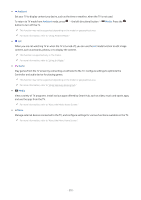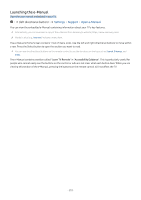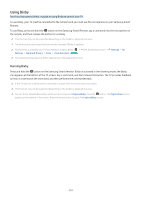Samsung Q60C User Manual - Page 231
Using Smart Hub, Smart Hub, Using the Smart Hub Home Screen
 |
View all Samsung Q60C manuals
Add to My Manuals
Save this manual to your list of manuals |
Page 231 highlights
Using Smart Hub Learn how to use Smart Hub to access apps, games, movies, and more. Smart Hub Use a variety of Smart Hub content offered by your Samsung TV. Some Smart Hub services are for pay services. To use Smart Hub, the TV must be connected to the network. Some Smart Hub features may not be supported depending on the service provider, language, or geographical area. Smart Hub service outages can be caused by disruptions in your Internet service. Press the button. You are redirected to the Home Screen of the content you are currently using. Press the left directional button, and try moving the focus to other items. Use a variety of Smart Hub content, as follows: Privacy Choices, Search, Ambient, Art, Media, Menu. Supported Smart Hub content may vary depending on the model and geographical area. Using the Smart Hub Home Screen On the leftmost part of the Smart Hub Home Screen is the static menu listed. You can quickly and easily use the listed menu items to access the main TV settings or external devices, search, and apps. • Privacy Choices From your TV, easily manage the privacy policy regarding services related to Smart Hub and verify how personal information is protected. To use Smart Hub, you must agree to the Smart Hub service agreement and the collection and use of personal information. Without giving consent, you cannot use the additional features and services. You can view the entire text of the Terms & Privacy by navigating to (left directional button) Settings All Settings General & Privacy Terms & Privacy. Try Now If you want to stop using Smart Hub, you can cancel the agreement. To cancel the Smart Hub service agreement, select Reset Smart Hub ( (left directional button) Settings Support Device Care Self Diagnosis Reset Smart Hub). Try Now • Search Search for channels, programs, movies, and apps offered by Smart Hub. To use the Search service, make sure the TV is connected to a network. This function may not be supported depending on the model or geographical area. - 231 -