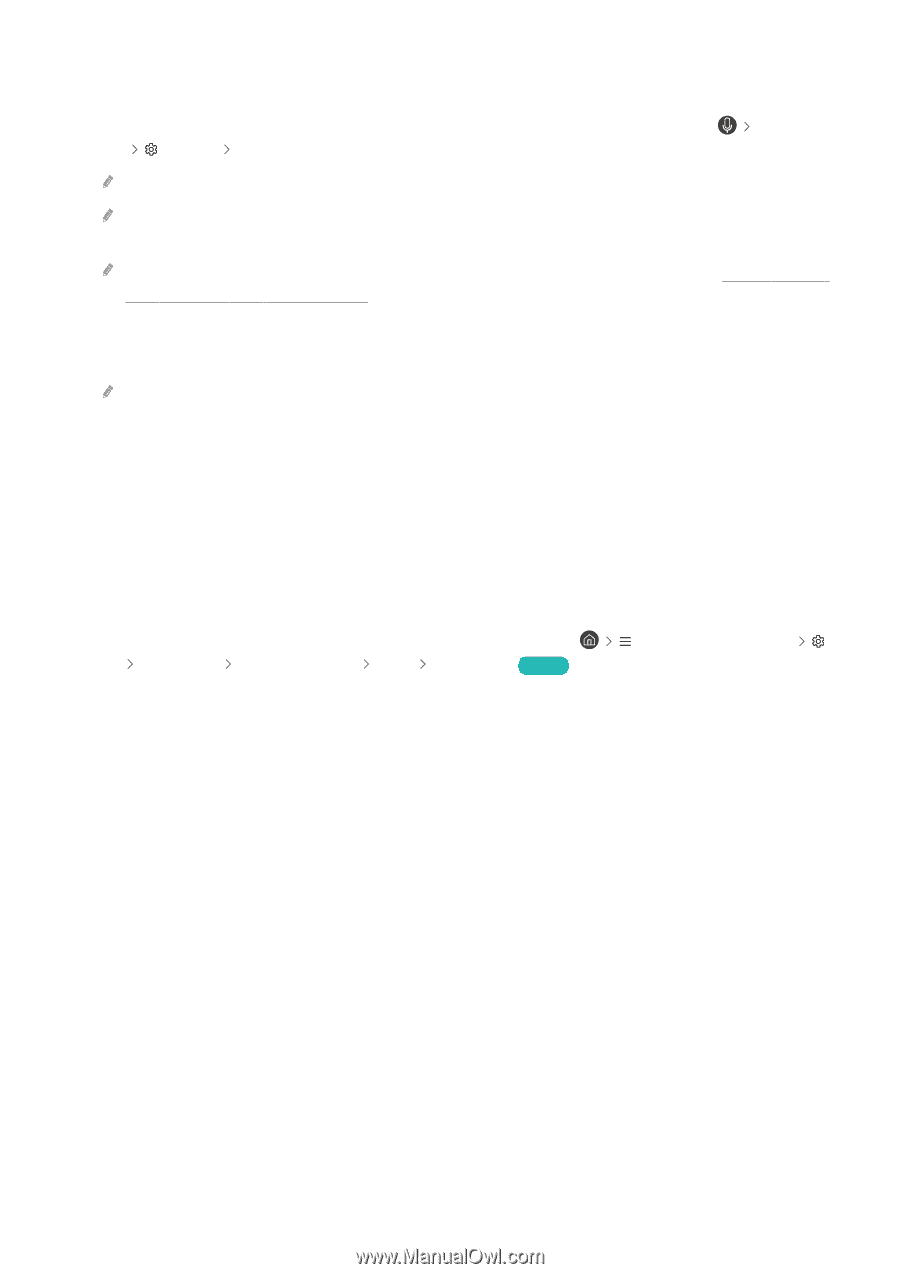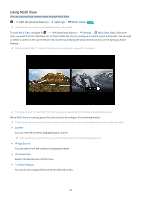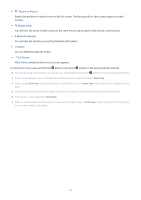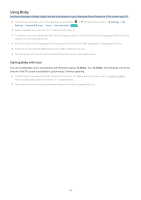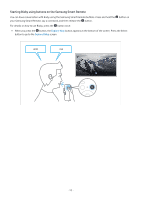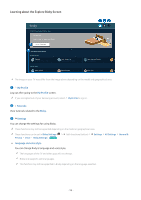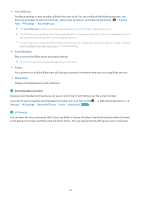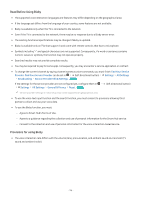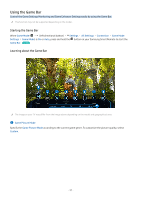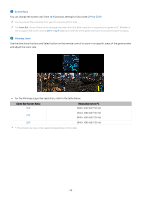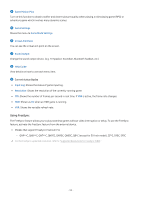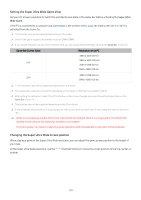Samsung Q60C User Manual - Page 95
General & Privacy, All Settings
 |
View all Samsung Q60C manuals
Add to My Manuals
Save this manual to your list of manuals |
Page 95 highlights
• Voice Wake-up Configure settings on how to wake up Bixby with your voice. You can configure the following settings: Use Samsung Soundbar to interact with Bixby., Bixby wake-up options, and Wake-Up Sensitivity. ( Explore Now Settings Voice Wake-up). The Voice Wake-up function may not be supported depending on the model or geographical area. This function can be used only when the microphone switch at the bottom of the TV is active. The microphone on TV is not supported depending on the model or geographical area. For best results, you need to be within 10 feet (3-4 m) of your TV. If Bixby does not answer, refer to "I spoke "Hi, Bixby/ Alexa" but Bixby/Alexa does not answer." in "Troubleshooting." • Sound feedback Play a sound when Bixby starts and stops listening. This function may not be supported depending on the model. • Privacy You can permit or prohibit Bixby from utilizing your personal information when you are using Bixby services. • About Bixby Displays the detailed terms and conditions. 4.Recommended commands Displays recommended commands you can use to control the TV with Bixby given the current context. If you do not want to see the recommended commands, set Voice Hint to Off ( Settings All Settings General & Privacy Voice Voice Hint). Try Now (left directional button) 5.All Services You can learn the voice commands that let you use Bixby in various situations. Use the directional buttons to move to the desired command, and then press the Select button. You can operate the TV with various voice commands. - 95 -