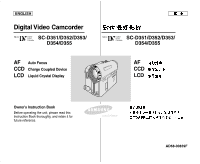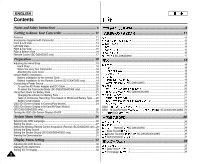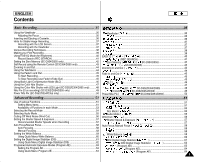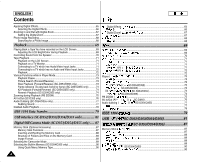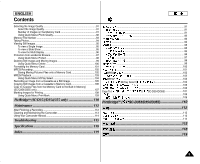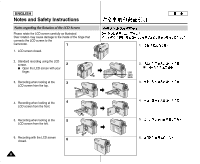Samsung SCD351 Flash Guide (flash Manual) (English)
Samsung SCD351 Manual
 |
View all Samsung SCD351 manuals
Add to My Manuals
Save this manual to your list of manuals |
Samsung SCD351 manual content summary:
- Samsung SCD351 | Flash Guide (flash Manual) (English) - Page 1
ENGLISH Digital Video Camcorder SC-D351/D352/D353/ D354/D355 AF Auto Focus CCD Charge Coupled Device LCD Liquid Crystal Display Owner's Instruction Book Before operating the unit, please read this Instruction Book thoroughly, and retain it for future reference. SC-D351/D352/D353/ D354/D355 AF CCD - Samsung SCD351 | Flash Guide (flash Manual) (English) - Page 2
ENGLISH Contents Notes and Safety Instructions 6 Getting to Know Your Camcorder 11 Features ...11 Accessories Supplied with Camcorder 12 Front & Left View 13 Left Side View...14 Right & Top View 15 Rear & Bottom View 16 Remote Control (SC-D354/D355 only 17 Preparation 18 Adjusting the Hand - Samsung SCD351 | Flash Guide (flash Manual) (English) - Page 3
41 Zero Memory ( ) ( SC-D354/D355 42 ( SC-D354/D355 43 SC-D352/D354/D355 50 51 ...51 51 53 Rec Mode ( 54 Audio Mode ( 55 Wind Cut ( 56 Shutter Speed & Exposure ( 57 57 Auto Focus /Manual Focus ( / 58 ...58 ...58 White Balance ( 59 : 60 DIS (Digital - Samsung SCD351 | Flash Guide (flash Manual) (English) - Page 4
(SC-D352/D353/D354/D355 only 81 Digital Still Camera Mode (SC-D353/D354/D355 only)...... 87 Memory Stick (Optional Accessory 87 Memory Stick Functions 87 Inserting and Ejecting the Memory Card 88 Structure of Folders and Files on the Memory Card 89 Image Format 89 Selecting the Camcorder Mode - Samsung SCD351 | Flash Guide (flash Manual) (English) - Page 5
from the Memory Card to the Built-in Memory) (SC-D354/D355 only 107 Marking Images for Printing 108 Using Quick Menu: Print Mark 109 PictBridgeTM (SC-D353/D354/355 only 110 Maintenance 112 After Finishing a Recording 112 Cleaning and Maintaining the Camcorder 113 Using Your Camcorder Abroad - Samsung SCD351 | Flash Guide (flash Manual) (English) - Page 6
ENGLISH Notes and Safety Instructions Notes regarding the Rotation of the LCD Screen Please rotate the LCD screen carefully as illustrated. Over rotation may cause damage to the inside of the hinge that connects the LCD screen to the Camcorder. 1 1. LCD screen closed. 2. Standard recording - Samsung SCD351 | Flash Guide (flash Manual) (English) - Page 7
trademarks mentioned in this manual or other documentation provided with your Samsung product are trademarks or the cassette compartment opened and the Battery pack removed. ( ) ( ) (DEW ) , , Notes regarding Camcorder 1. Do not leave the Camcorder exposed to high temperatures (above 1. - Samsung SCD351 | Flash Guide (flash Manual) (English) - Page 8
and Safety Instructions Notes regarding the Battery Pack I It is recommended to use original battery pack that is available at I SAMSUNG service center. I I Make sure that the Battery pack is fully charged before starting to I record. I To preserve battery power, keep your Camcorder turned off - Samsung SCD351 | Flash Guide (flash Manual) (English) - Page 9
ENGLISH Notes and Safety Instructions Note regarding the Lens Do not film with the camera lens pointing directly at the sun. , Direct sunlight can damage the CCD(Charge Coupled Device). Notes regarding electronic Viewfinder 1. Do not position the Camcorder such that the Viewfinder is pointing - Samsung SCD351 | Flash Guide (flash Manual) (English) - Page 10
ENGLISH Notes and Safety Instructions Precaution regarding the Lithium Battery 1. The Lithium battery maintains the clock function and user settings; 1. , even if the Battery pack or AC adapter is removed. 2. The Lithium battery for the Camcorder lasts about 6 months under 2. normal operation - Samsung SCD351 | Flash Guide (flash Manual) (English) - Page 11
Multi Memory Card Slot (SC-D355 only) Multi Memory card slot is able to use Memory Stick, Memory Stick PRO, MMC and SD. I Built-in Memory (SC-D354/D355 only) You can use digital still camera functions without a separate external Memory card, using the built-in memory installed in your Camcorder. (SC - Samsung SCD351 | Flash Guide (flash Manual) (English) - Page 12
AC Power Adapter (AA-E8 TYPE) 5. Instruction Book 8. USB Cable 11. Lens Cover Strap 3. AC Cord 6. Lithium Battery (CR2025) 9.Software CD Optional Accessories 12. S-Video Cable 13. Memory Stick (SC-D353/D354/D355 only) 12. S-Video Cable 12 13. Memory Stick 1. 2. (AA-E8 ) 3. 4. AUDIO/VIDEO - Samsung SCD351 | Flash Guide (flash Manual) (English) - Page 13
ENGLISH Getting to Know Your Camcorder Front & Left View 1. Lens 2. LED light (SC-D352/D354/D355 only) 3. Remote sensor (SC-D354/D355 only) 4. S-Video jack 5. Internal MIC 1. Lens 2. LED light (see page 48) (SC-D352/D354/D355 only) 3. Remote sensor (SC-D354/D355 only) 4. S-Video jack 5. Internal - Samsung SCD351 | Flash Guide (flash Manual) (English) - Page 14
ENGLISH Getting to Know Your Camcorder Left Side View 1. DISPLAY 2. MACRO/PB ZOOM 3. Speaker 4. Mode switch (SC-D353/D354/D355 only) 1. DISPLAY (see page 25) 2. MACRO/PB ZOOM (see page 44/see page 75) 3. Speaker 4. Mode switch (MEMORY CARD/TAPE) (SC-D353/D354/D355 only) 5. Focus adjustment knob 6. - Samsung SCD351 | Flash Guide (flash Manual) (English) - Page 15
Camcorder Right & Top View 1. NITE PIX switch (SC-D352/D354/D355 only) 2. Menu selector (VOL/MF) 3. MENU button 4. Start/Stop button 5. Power switch 6. DC jack 1. NITE PIX switch (SC button USB AV 10. Jacks USB (SC-D352/D353 D354/ D355 MIC only) 11. Hand strap hook 12. Jack cover AV - Samsung SCD351 | Flash Guide (flash Manual) (English) - Page 16
Battery release 5. Tripod receptacle Memory Card Slot (Usable Memory Card) SC-D353/D354 only SC-D355 only Memory Stick Memory Stick PRO Memory Stick Memory Stick PRO SD/MMC 5. Tripod receptacle 1. 2. 3. ( SC-D353/D354/D355) 4. 5. SC-D353/D354 Memory Stick Memory Stick PRO 16 SC-D355 - Samsung SCD351 | Flash Guide (flash Manual) (English) - Page 17
ENGLISH Getting to Know Your Camcorder Remote Control (SC-D354/D355 only) 1. PHOTO 2. START/STOP 3. SELF TIMER 4. ZERO MEMORY 5. PHOTO SEARCH 6. A.DUB 7. (FF) 8. (REW) 9. (PLAY) 10. Direction SC-D354/D355 18. DISPLAY 17. Zoom 16. X2 15. DATE/TIME 14. (SLOW) 13. (STILL) 12. (STOP) 11. F. ADV 1. - Samsung SCD351 | Flash Guide (flash Manual) (English) - Page 18
having to change the - position of your hand. Hand Strap 1 2 1. Insert the Hand strap into the Hand strap hook on the front side of the Camcorder and pull its end through the hook. 2. Insert your hand into the hand strap and adjust its length for your convenience. 3. Close the Hand strap - Samsung SCD351 | Flash Guide (flash Manual) (English) - Page 19
the clock function and preset contents of the memory; even if the Battery pack or AC Power adapter is removed. ✤ The Lithium battery for the Camcorder lasts about 6 months under normal operation from the time of installation. ✤ When the Lithium battery becomes weak or dead, the date/time indicator - Samsung SCD351 | Flash Guide (flash Manual) (English) - Page 20
the Camcorder Mode (SC-D353/D354/D355 only) ✤ If you want to use this unit as a Camcorder, set the Mode switch to TAPE. ✤ If you want to use this unit as a DSC (Digital Still Camera), Set the Mode switch to MEMORY CARD. 1. 2. I I , 3. 4. CAMERA , PLAYER ( SC-D353/D354/D355 - Samsung SCD351 | Flash Guide (flash Manual) (English) - Page 21
you are using. - How often the zoom function is used. It is recommended that you have several batteries available. ✤ ZOOM( Charging the Lithium Ion Battery Pack 1. Attach the Battery pack to the Camcorder. 1. 2. Connect the AC Power adapter to an AC Cord and connect the AC Cord to a wall socket - Samsung SCD351 | Flash Guide (flash Manual) (English) - Page 22
leakage, heat generation, induce overheating or fire. I Use SB-LSM80 or SB-LSM160 Battery pack only. I It is recommended to use original battery pack that is available at SAMSUNG service center. 22 32°F(0°C) 104°F(40°C) 32°F(0°C) 32°F(0°C) 104°F(40°C) , , ( ) ,, +- , , SB-LSM80 SB - Samsung SCD351 | Flash Guide (flash Manual) (English) - Page 23
c. 40~80% used d. 80~95% used e. Completely used (Blinking) (The Camcorder will turn off soon, change the battery as soon as possible.) (Blinking) a. b. 20~40% c. 40~80% d. recording times in the operating instructions are 77 °F(25 °C) measured using a fully charged Battery pack at 77 °F - Samsung SCD351 | Flash Guide (flash Manual) (English) - Page 24
Battery level (see page 23) 2. Digital 6 No Tape ! 18 8. ( 57 ) 9. Manual focus (see page 58) 10. Date/Time (see SC-D352/D353/D354/D355 only) 15. Remote (see page 28) (SC-D354/D355 only) 11 W T 7 S. 1/60 † ... 8 [29] † ... ( SC-D352/D354/D355) 12 13. ( 47 ) 14. USB ( SC-D352/D353 - Samsung SCD351 | Flash Guide (flash Manual) (English) - Page 25
ENGLISH Preparation OSD (On Screen Display in M.Cam/M.Player Modes) (SC-D353/D354/D355 only) OSD ( M.Cam/M.Player ( ( SC-D353/D354/D355) 1. Photo quality 2. CARD (Memory Card) indicator OSD in M.Cam Mode 1. 2. 3. Image counter 4 3 3. - Total number of recordable still images. 4. Image - Samsung SCD351 | Flash Guide (flash Manual) (English) - Page 26
OSD language among from OSD List. Camera,Player,M.Cam,M.Player 1. Set the Power switch to CAMERA or PLAYER. 1 2. Set the Mode switch to TAPE or MEMORY CARD. (SC-D353/D354/355 only) 3. Press the MENU button. I The menu list will appear. 4. Move the Menu selector to the left or right to select - Samsung SCD351 | Flash Guide (flash Manual) (English) - Page 27
Mode switch to TAPE or MEMORY 4 CARD. (SC-D353/D354/D355 only) Camera Mode √System 1. 2. Mode CAMERA TAPE( PLAYER ) MEMORY 3. Press the MENU button , MENU( ) Move Select MENU Exit [ Notes ] I After the Lithium battery loses its charge (after about 6 months), the date/time appears on the - Samsung SCD351 | Flash Guide (flash Manual) (English) - Page 28
you to enable or disable the remote control for use with the Camcorder. Remote ( SC-D354/D355) Camera Player ,M.Cam,M.Player 1. Set the Power switch to CAMERA or PLAYER. 1 2. Set the Mode switch to TAPE or MEMORY CARD. 3. Press the MENU button. I The menu list will appear. 4. Move the Menu - Samsung SCD351 | Flash Guide (flash Manual) (English) - Page 29
Player Beep Sound( ) ✤ Beep Sound( ,M.Cam,M.Player ). , 1 1. Set the Power switch to CAMERA or PLAYER. 2. Set the Mode switch to TAPE or MEMORY CARD. (SC-D353/D354/D355 only) 3. Press the MENU button. I The menu list will appear. 4 4. Move the Menu selector to the left or right to select - Samsung SCD351 | Flash Guide (flash Manual) (English) - Page 30
the PHOTO button the Shutter will Sound. Shutter Sound ( ) ( ✤ Player ,M.Cam ✤ SC-D353/D354/D355) , , PHOTO 1. Set the Power switch to CAMERA or PLAYER. 1 2. If the Power switch is set to CAMERA mode, set the Mode switch to MEMORY CARD. If the Power switch is set to PLAYER mode, set the - Samsung SCD351 | Flash Guide (flash Manual) (English) - Page 31
Language Demonstration Off On Move Select MENU Exit Samsung Camcorder is... [Digital Camcorder] Demonstration , ( 36 ) , ✤ Demonstration( , ✤ ( ) ) Camera v Demonstration Off( ) 1. CAMERA 2. Mode TAPE( ) ( SC-D353/D354/D355) 3. MENU( ) I 4. Menu selector( ) System Menu - Samsung SCD351 | Flash Guide (flash Manual) (English) - Page 32
under which you are using the Camcorder (indoors or outdoors for example), you can adjust; ✤ ( - LCD Bright ( ) ), : - LCD Bright - LCD Color( ) - LCD Color 1. Set the Power switch to CAMERA or PLAYER. 2. Set the Mode switch to TAPE or MEMORY CARD. (SC-D353/D354/D355 only) 3. Press the - Samsung SCD351 | Flash Guide (flash Manual) (English) - Page 33
or MEMORY CARD. 2. Mode TAPE( ) MEMORY (SC-D353/D354/D355 only) CARD( ) ( SC-D353/D354/ was recorded before setting the Date/Time in the Camcorder. Date/Time TV Display Off Date Time Date&Time - Date/Time( / ) , - When the Lithium battery becomes weak or dead. - I Before you use the - Samsung SCD351 | Flash Guide (flash Manual) (English) - Page 34
Use the DISPLAY button located at the left side of the / OSD( ) Camcorder to turn the OSD on/off on the LCD screen /Viewfinder/TV. 1. Set the Power switch to CAMERA or PLAYER. 1 2. Set the Mode switch to TAPE or MEMORY CARD. (SC-D353/D354/D355 only) 3. Press the MENU button. I The menu list - Samsung SCD351 | Flash Guide (flash Manual) (English) - Page 35
when the LCD screen is closed or rotated counterclockwise 180°. Adjusting the Focus The focus adjustment knob of the Viewfinder enables individuals with vision problems to see clearer images. 1. Close the LCD screen and pull out the Viewfinder. 2. Use the focus adjustment knob of the Viewfinder to - Samsung SCD351 | Flash Guide (flash Manual) (English) - Page 36
ENGLISH Basic Recording Inserting and Ejecting a Cassette ✤ When inserting a tape or closing the cassette compartment, do not ✤ apply excessive force. As it may cause a malfunction. ✤ Do not use any tape other than Mini DV cassettes. ✤ 1. Connect a power source and slide the TAPE EJECT switch. - Samsung SCD351 | Flash Guide (flash Manual) (English) - Page 37
frame as a guide to determine the horizontal plane. 6. Whenever possible, use a tripod. 5. 6. Recording with the Viewfinder 1. 1. Hold the Camcorder firmly using the hand strap. 2. 2. Place your right elbow against your side. 3. Place your left hand under the Camcorder to support it. 3. Be - Samsung SCD351 | Flash Guide (flash Manual) (English) - Page 38
] Please rotate the LCD screen carefully as excessive rotation may cause damage to the inside of the hinge that connects the LCD screen to the Camcorder. 1. 2. 3. 4. 5. . , , 38 - Samsung SCD351 | Flash Guide (flash Manual) (English) - Page 39
1. Connect a power source to the Camcorder. (see page 20) 1 (A Battery pack or a AC Power adapter) Insert a cassette. (see page 36) 2. Remove the Lens cover. 3. Set the Power switch to √ CAMERA. 4 I Open the LCD screen. I Set the Mode switch to TAPE. (SC-D353/D354/D355 only) Make sure - Samsung SCD351 | Flash Guide (flash Manual) (English) - Page 40
to CAMERA. 2. Set the Mode switch to TAPE. 1 (SC-D353/D354/D355 only) 3. By pressing the EASY.Q button, all functions on the Camcorder will be set to off and the recording settings will be set to the following basic modes: I Battery level, recording mode, counter, date/time, and DIS ( ) will - Samsung SCD351 | Flash Guide (flash Manual) (English) - Page 41
CAMERA , Start/Stop Off This auto power off feature is designed to save battery power. Record Search (REC SEARCH) I You can view a recording using the I If you press the REC SEARCH - button in STBY mode, your Camcorder will play in reverse for 3 seconds and return to the original position - Samsung SCD351 | Flash Guide (flash Manual) (English) - Page 42
Memory (SC-D354/D355 only) Zero Memory ( ) ( SC-D354/D355) ✤ The ZERO MEMORY function works in both Camera and Player ✤ Camera( ) Player( ) modes. ZERO MEMORY MEMORY I , function. - - When the tape is ejected. - - When you remove the Battery pack or power supply. - I The ZERO MEMORY - Samsung SCD351 | Flash Guide (flash Manual) (English) - Page 43
function on the remote control, the ✤ recording begins automatically in 10 seconds. ( SC-D354/D355) Camera( ) SELF TIMER( ) , 10 1. Set the Power obstruct the remote control sensor by putting obstacles between the remote control and Camcorder. I The remote control range is 4 ~5m (13 ~17 ft). - Samsung SCD351 | Flash Guide (flash Manual) (English) - Page 44
these features for different shots. Please note that over-use of ✤ ✤ the Zoom feature can lead to unprofessional looking results and a reduction of battery usage time. 1. Move the Zoom lever slightly for a gradual zoom, move it further for 1. a high-speed zoom. I Your zooming is monitored on - Samsung SCD351 | Flash Guide (flash Manual) (English) - Page 45
or fade out ✤ at the end of a sequence. Camera To Start Recording 1. Set the Power switch to CAMERA. 2. Set the Mode switch to TAPE. (SC-D353/D354/D355 only) 3. Before recording, hold down the FADE button. I The picture and sound gradually disappear (fade out). 4. Press the Start/Stop button and - Samsung SCD351 | Flash Guide (flash Manual) (English) - Page 46
sources are too bright. - The subject is against a snowy background. 3 1. Set the Power switch to CAMERA. 2. Set the Mode switch to TAPE or MEMORY CARD. (SC-D353/D354/D355 only) 3. Press the BLC button. I BLC icon ( ) will be displayed. 4 4. To exit BLC mode, press the BLC button again. I Each - Samsung SCD351 | Flash Guide (flash Manual) (English) - Page 47
30, Color N. 1/15 and off. (SC-D351/D353 only) 3 √ Color N. 1/30, Color N. 1/15, Color N. 1/15( ) and off. (SC-D352/D354/D355 only) [ Notes ] available while DIS, Photo image recording or EASY.Q is in use. I Digital Zoom, Photo image recording,16:9 Wide, Emboss2, Pastel2, Mirror or Mosaic - Samsung SCD351 | Flash Guide (flash Manual) (English) - Page 48
the Mode switch to TAPE. ✤ Camera( ✤ LED ✤ LED LED ) 1. 2. Mode ( SC-D352/D354/D355) , CAMERA( ) TAPE( ) 3. Press the COLOR NITE/LED LIGHT button off, otherwise serious injury may result. I Do not place the Camcorder into the carrying case immediately after using the LED light, since it - Samsung SCD351 | Flash Guide (flash Manual) (English) - Page 49
Set the Power switch to CAMERA. 1 2. Set the Mode switch to TAPE or MEMORY CARD. (SC-D354/D355 only) 3. Slide the NITE PIX switch to ON. I Nite Pix Program AE, Digital Effect and BLC. I If focusing is difficult in the auto focus mode when using the Nite Pix function, focus manually. I Do - Samsung SCD351 | Flash Guide (flash Manual) (English) - Page 50
the Power switch to CAMERA. 1 2. Set the Mode switch to TAPE. (SC-D354/D355 only) 3. Turn on the NITE PIX switch, and then press not ( available, such as Exposure, White Balance, I Program AE, Digital Effect, BLC, Digital Zoom and Manual Focus. 50 White Balance( , , COLOR NITE/LED LIGHT , - Samsung SCD351 | Flash Guide (flash Manual) (English) - Page 51
To # Copying the image of Memory card to int. memory ✔ 107 Format File No. Formatting the Memory Card File Naming Options (!): SC-D353/D354/D355 only (@): SC-D355 only (#): SC-D354/D355 only ✔ 101 ✔ 93 (!): (@): (#): @ # # SC-D353/D354/D355 SC-D355 SC-D354/D355 M.Cam ! M.Player ! ✔ 63 - Samsung SCD351 | Flash Guide (flash Manual) (English) - Page 52
32 32 33 34 27 28 29 ✔✔ 30 ✔ ✔ 83 ✔ 82 26 ✔ 31 (!): SC-D353/D354/D355 only (#): SC-D354/D355 only ($): SC-D352/D353/D354/D355 only # ! $ $ SC-D353/D354/D355 SC-D354/D355 SC-D352/D353/D354/D355 M.Cam ! M.Player ! 32 32 33 34 27 28 29 ✔✔ 30 - Samsung SCD351 | Flash Guide (flash Manual) (English) - Page 53
Pix ! Mirror, Mosaic Digital Effect PHOTO(TAPE) ! DIS ✕ ✩ ✕ ✕ ✕ O O DIS ✕ ✩ ✕ ✕ ✕ O O Digital Zoom ✩ ✩ ✩ ✩ O O Digital Zoom ✩ ✩ ✩ be backed up.) ! : This Function works on models SC-D352/D354/D355 only. ✩: , ( ) ! : SC-D352/D354/D355. [ Note ] When you select an - Samsung SCD351 | Flash Guide (flash Manual) (English) - Page 54
✤ Camera Player( ) Record Mode (DV IN) modes. ( ) (DV IN) ✤ This Camcorder records and plays back in SP (standard play) ✤ SP( ) LP( ) , : mode CAMERA( ) PLAYER( ) 2. Set the Mode switch to TAPE. (SC-D353/D354/D355 only) 3. Press the MENU button. Rec Mode Audio Mode Wind Cut - Samsung SCD351 | Flash Guide (flash Manual) (English) - Page 55
The Audio Mode function works in both Camera and Player modes. ✤ ✤ This Camcorder records sound in two ways. (12Bit, 16Bit) ( Camera ) Player( Wind Cut √SP √12Bit √Off 1. ( ) CAMERA( 2. Mode TAPE( ) ( SC-D353/D354/D355) ) PLAYER 3. Press the MENU button. I The menu list will appear. - Samsung SCD351 | Flash Guide (flash Manual) (English) - Page 56
Cut( , ) , eliminated along with the sound of the wind. 1. Set the Power switch to CAMERA or PLAYER. 4 2. Set the Mode switch to TAPE. (SC-D353/D354/D355 only) 3. Press the MENU button. Camera Mode √Record Rec Mode Audio Mode Wind Cut √SP √12Bit √Off 1. CAMERA( ) PLAYER( ) 2. Mode TAPE - Samsung SCD351 | Flash Guide (flash Manual) (English) - Page 57
Camcorder functions by simply using the ✤ Menu selector. 1. Set the Power switch to CAMERA. 2. Set the Mode switch to TAPE. (SC-D353/ Manual Focus MENU Exit STBY SP DIS Program AE White Balance Shutter Exposure Manual Focus MENU Exit ... Manual † S. 1/60 † ... [ Notes ] I If you manually - Samsung SCD351 | Flash Guide (flash Manual) (English) - Page 58
If you are inexperienced in the use of Camcorders, we recommend that you make use of Auto Focus. Manual Focusing ✤ In the following situations, you TAPE or MEMORY CARD. (SC-D353/D354/D355 only) 3. Press the Menu selector. 4. Move the Menu selector to the left or right to select Manual Focus, - Samsung SCD351 | Flash Guide (flash Manual) (English) - Page 59
press the Menu selector. Camera Mode Back Program AE White Balance Digital Effect DIS Digital Zoom Auto A Hold Indoor Outdoor Move Select MENU Exit 2. Mode TAPE( ) MEMORY CARD( ) ( SC-D353/D354/D355) 3. Menu selector( ) I 4. Menu selector( ) Camera, Menu selector( ) 5. Menu - Samsung SCD351 | Flash Guide (flash Manual) (English) - Page 60
menu is used to access Camcorder functions by using the ✤ to ON, the White Balance Manual Focus MENU Exit function does not work. (SC-D352/D354/D355 only) 4 STBY SP 0:00:10 I The White Balance function will not operate in 60min œ EASY.Q mode. I Turn the Digital - Samsung SCD351 | Flash Guide (flash Manual) (English) - Page 61
✤ DIS (Digital Image Stabilizer) is a function that compensates for ✤ DIS( ) any shaking or hand movement while holding the Camcorder ( ) √Camera Program AE White Balance Digital Effect DIS Digital Zoom √Auto √Auto √Off √Off √Off 1. CAMERA 2. Mode TAPE( ) ( SC-D353/D354/D355) 3. MENU( - Samsung SCD351 | Flash Guide (flash Manual) (English) - Page 62
Camcorder functions by simply ✤ using the Menu selector. ✤ Quick menu provides easier access to the frequently used menus ✤ without using the MENU button. : DIS(Digital Shutter Exposure Manual Focus MENU Exit 0:00:10 60min STBY SP DIS Program AE White Balance Shutter Exposure Manual Focus - Samsung SCD351 | Flash Guide (flash Manual) (English) - Page 63
such as players in golf or tennis games. I High Speed( - ) , [ Notes ] I While setting the NITE PIX to ON, the Program AE function does not work. (SC-D352/D354/D355 only) I The Program AE function will not operate in EASY.Q mode. I NITE PIX - Samsung SCD351 | Flash Guide (flash Manual) (English) - Page 64
. Camera Mode √Camera Program AE White Balance Digital Effect DIS Digital Zoom √Auto √Auto √Off √Off √Off Move Select MENU Exit AE White Balance Shutter Exposure Manual Focus MENU Exit ... Auto † 0:00:10 60min A (Program AE) 1. CAMERA 2. Mode TAPE( ) ( SC-D353/D354/D355) 3. MENU( - Samsung SCD351 | Flash Guide (flash Manual) (English) - Page 65
Effect for the type of picture that you wish to record and the effect you wish to create. ✤ ✤ 11 , ✤ There are 11 Digital Effect modes. 1 2 1. Art( ) 1. Art mode This mode gives the images a coarse effect. 2. Mosaic mode This mode gives the images a mosaic effect. 3. Sepia mode 3 This - Samsung SCD351 | Flash Guide (flash Manual) (English) - Page 66
ENGLISH Advanced Recording Selecting the Digital Effects 1. Set the Power switch to CAMERA. 2. Set the Mode switch to TAPE. 1 (SC-D353/D354/D355 only) 3. Press the MENU button. 1. CAMERA( ) 2. Mode TAPE( ) ( SC-D353/D354/D355) 3. MENU( ) I The menu list will appear. I 4. Move the - Samsung SCD351 | Flash Guide (flash Manual) (English) - Page 67
). 900 , DIS( ✤ We recommend that you use the DIS feature with Digital Zoom for picture stability. (see page 61) 1 1. 2. Mode CAMERA( ) TAPE( ) 1. Set the Power switch to CAMERA. 2. Set the Mode switch to TAPE. (SC-D353/D354/D355 only) 3. Press the MENU button. I The menu list will appear - Samsung SCD351 | Flash Guide (flash Manual) (English) - Page 68
6 while you are searching. I After completing the search, the Camcorder displays the still image. 7. To exit, press the (STOP) Digital Zoom mode is in use will the mode. (After a photo image is taken, the mode will return automatically.) 68 I ✤ Camera 1. CAMERA( 2. Mode TAPE( ( SC-D353 - Samsung SCD351 | Flash Guide (flash Manual) (English) - Page 69
page 32) 1. PLAYER( ) 2. Mode TAPE( ) ( SC-D353/D354/D355) 3. ( 36 ) 4. I 5. (REW( )) , I , (STOP( )) I , , 6. I I (PLAY/STILL( / )) , , (STOP( )) ✤ / ✤ ( 32 ) [ Notes ] I You can also view the picture on a TV screen, after connecting the Camcorder to a TV or VCR. (see - Samsung SCD351 | Flash Guide (flash Manual) (English) - Page 70
Speaker. - - Take the following steps to lower the volume or mute the sound while playing a tape on the Camcorder. 1. Set the Power switch to PLAYER. 3 2. Set the Mode switch to TAPE. (SC-D353/D354/D355 only) 3. Press the (PLAY/STILL) to play the tape. 4. When you hear sounds once the tape - Samsung SCD351 | Flash Guide (flash Manual) (English) - Page 71
on the TV to Video. 4. Refer to the TV user's manual. 5. Play the tape. 5. Camcorder Mode ) , , NTSC ( 114 ) 1. A/V A/V I :Video( ) I :Audio(L)[ ]- I :Audio(R)[ ] - , Video( ) , Audio[ ] PLAYER( ) TAPE( ) ( SC-D353/D354/D355) TV/VIDEO( / ) VIDEO [ Notes ] I You may use - Samsung SCD351 | Flash Guide (flash Manual) (English) - Page 72
, the tape will rewind automatically. 5. I I Camcorder 1. A/V A/V I :Video( ) I :Audio(L)[ ]- I :Audio(R)[ ] 2. 3. PLAYER( ) 4. Mode TAPE( ( SC-D353/D354/D355) 5. . I I 6. ) LINE ✤ Player( ) 1. , PLAYER( ) 2. Mode TAPE( ) ( SC-D353/D354/D355) 3. 4. (REW( )) (FF - Samsung SCD351 | Flash Guide (flash Manual) (English) - Page 73
Various Functions while in Player Mode Player ( ) ✤ This function works only in Player mode. ✤ The PLAY, STILL, STOP, FF, REW buttons are located on the Camcorder and the remote control. (SC-D354/D355 only) ✤ The F.ADV(Frame advance), X2, SLOW buttons are located on the remote control only - Samsung SCD351 | Flash Guide (flash Manual) (English) - Page 74
the direction in F.ADV mode. Press the F.ADV button on the remote control. œ œ I still( ) , ( ) - F.ADV( - still( ) I normal playback, press the (PLAY/STILL) button. Reverse Playback (SC-D354/D355 only) F.ADV( ) X2 ( / ) ( SC-D354/D355) I X2 - - I X2 - X2 - - Samsung SCD351 | Flash Guide (flash Manual) (English) - Page 75
3 2. Set the Mode switch to TAPE. (SC-D353/D354/D355 only) 1. PLAYER( ) 2. Mode TAPE( ) ( SC-D353/D354/D355) 3. Press the PB ZOOM button in video source. I The Playback Zoom image cannot be imported to your PC from the Camcorder's DV jack. I The PB ZOOM images cannot be exported to a PC. I - Samsung SCD351 | Flash Guide (flash Manual) (English) - Page 76
(AV / ) ( SC-D355) ✤ AV In/Out function works only in Player mode. ✤ AV in/out setting enables you to record signal from external sources and display it on LCD screen. Also, you can direct your video or image to external devices to record or play back. ✤ AV / ✤ AV / 1. Connect the Camcorder to - Samsung SCD351 | Flash Guide (flash Manual) (English) - Page 77
want to use an external microphone, connect the microphone to the external MIC input jack on the Camcorder. 2. Set the Mode switch to TAPE. 3. Press the (PLAY/STILL) button and find the MIC( MIC) Audio/Video( / ) I , AV In/Out ( SC-D355) ( 76 ) , In( ) (SC-D355 only). (see page 76). 77 - Samsung SCD351 | Flash Guide (flash Manual) (English) - Page 78
the dubbed tape. Player Mode √Tape Photo Search Photo Copy Audio Select √Sound[1] Move Select MENU Exit 1. PLAYER( 2. Mode TAPE( ( SC-D353/D354/D355) 3. , ) ) MENU( ) Player Mode Back Photo Search Photo Copy Audio Select Sound[1] Sound[2] MIX[1+2] Move Select MENU Exit √ Sound - Samsung SCD351 | Flash Guide (flash Manual) (English) - Page 79
careful since there are two types of DV ports, (4pin, !!! , DV (4 ,6 ). 4 6pin). This Camcorder has a 4pin terminal. I , I With a digital connection, video and audio signals are transmitted in digital format, allowing high quality images to be transferred. Connecting to a PC I If you want - Samsung SCD351 | Flash Guide (flash Manual) (English) - Page 80
10.2) I Main memory: more than 64 MB RAM I IEEE1394 add-on card or built in IEEE1394 card Recording with a DV Connection Cable 1. Set the Power switch to PLAYER. 2. Set the Mode switch to TAPE. (SC-D353/D354/D355 only) 3. Connect the DV cable (not supplied) from the DV jack of the Camcorder to the - Samsung SCD351 | Flash Guide (flash Manual) (English) - Page 81
a recorded file in memory card to a PC via a USB connection. (SC-D353/D354/D355 only) ✤ If you transfer data to a PC, you need to install the software (DV Driver, Video Codec, DirectX 9.0) supplied with the Camcorder. ✤ USB 1.1 USB2.0 ( ) ✤ USB , ✤ USB , ( SC-D353/D354/D355) ✤ USB - Samsung SCD351 | Flash Guide (flash Manual) (English) - Page 82
/D355) Selecting the USB Device (SC-D353/D354/D355 only) USB ( SC-D353/D354/D355) ✤ USB Connect function works only in M.Player mode. ✤ Using the USB cable, you can connect your Camcorder to a computer to copy your movies and images from the Memory card (or built-in memory; SC-D354/D355), or to - Samsung SCD351 | Flash Guide (flash Manual) (English) - Page 83
the USB Version before connecting the camcorder to a PC. ✤ USB ✤ It is available only in M.Cam and M.Player modes only. ( SC-D353/D354/D355) , M.Cam M.Player 1. Set the Power switch to CAMERA or PLAYER. 1 2. Set the Mode switch to MEMORY CARD. 1. CAMERA( ) PLAYER( ) 3. Press the MENU - Samsung SCD351 | Flash Guide (flash Manual) (English) - Page 84
. (SC-D353/D354/D355 only) 3) Connect the camcorder to the PC using the USB cable. 4) The SAMSUNG A/V Capture driver installation begins on the PC. I DirectX 9.0 Click I Video Codec Click The Video Codec needs to be installed in order to playback the MPEG4 Movies (stored in the Memory Card - Samsung SCD351 | Flash Guide (flash Manual) (English) - Page 85
ENGLISH USB Interface (SC-D352/D353/D354/D355 only) USB ( SC-D352/D353/D354/D355) Using the PC Camera Function ✤ To use the PC Camera function, the DV Driver, Video Codec and DirectX 9.0. programs must be installed in the PC. ✤ You can use this Camcorder as a PC CAMERA. ✤ When you connect to a - Samsung SCD351 | Flash Guide (flash Manual) (English) - Page 86
detailed instructions for Ulead VIDEO Studio use, refer to the program's Help function. - Windows Movie Maker is used for WINDOWS ME and XP users. (C:\program files\Movie maker\moviemk.exe) Using the removable Disk Function (SC-D353/D354/D355 only) ✤ You can easily transfer data from a Memory card - Samsung SCD351 | Flash Guide (flash Manual) (English) - Page 87
ENGLISH Digital Still Camera Mode (SC-D353/D354/D355 only) ( SC-D353/D354/D355) Memory Stick (Optional Accessory) ✤ The Memory Stick stores and manages images recorded by the Camcorder. Memory Stick Functions I Recording still images and MPEG4 movies I Viewing still images and MPEG4 movies - - Samsung SCD351 | Flash Guide (flash Manual) (English) - Page 88
the Memory card cover. SC-D353/D354 only 3. Push the Memory card, then it comes out of the Camcorder automatically. 4. Pull out the Memory card. Memory Stick Memory Stick PRO Do not attempt to pull the Memory card out without first pushing it in. SC-D355 only [ Notes ] I Memory Stick Duo - Samsung SCD351 | Flash Guide (flash Manual) (English) - Page 89
Digital Still Camera Mode (SC-D353/D354/D355 only) ( SC-D353/D354/D355) Structure of Folders and Files on the Memory Card ✤ The still images that you recorded are saved in JPEG file format on the Memory card. ✤ The moving images that you recorded are saved in MPEG4 file format on the Memory card - Samsung SCD351 | Flash Guide (flash Manual) (English) - Page 90
ENGLISH Digital Still Camera Mode (SC-D353/D354/D355 only) ( SC-D353/D354/D355) Selecting the Built-in Memory (SC-D354/D355 only) ( SC-D354/D355) ✤ Built-in memory setting is available in the Player/M.Cam/M.Player modes. (SC-D354: 32MB/SC-D355: 64MB) ✤ Images can be stored and played back using - Samsung SCD351 | Flash Guide (flash Manual) (English) - Page 91
ENGLISH Digital Still Camera Mode (SC-D353/D354/D355 only) ( SC-D353/D354/D355) Selecting the Image Quality ✤ Photo approximation is based on a 8MB Memory Stick under normal recording conditions. I The number of pictures that can be stored on a memory card depends on various conditions. M.Cam - Samsung SCD351 | Flash Guide (flash Manual) (English) - Page 92
Digital Still Camera Mode (SC-D353/D354/D355 only) ( SC-D353/D354/D355) Using Quick Menu: Photo Quality ✤ Quick menu is used to access Camcorder Balance Auto A Photo Quality Exposure Manual Focus MENU Exit 46 1min White Balance Photo Quality Exposure Manual Focus MENU Exit ... Super Fine - Samsung SCD351 | Flash Guide (flash Manual) (English) - Page 93
ENGLISH Digital Still Camera Mode (SC-D353/D354/D355 only) ( SC-D353/D354/D355) Memory File Number ✤ File number setting works only in M.Cam mode. ✤ M.Cam ✤ File numbers are given to images in the order they were recorded ✤ , when they are stored on the Memory card. ✤ : ✤ Memory file - Samsung SCD351 | Flash Guide (flash Manual) (English) - Page 94
ENGLISH Digital Still Camera Mode (SC-D353/D354/D355 only) Taking Photos ✤ You may take still images while in M.Cam mode and store the images on the Memory card. 1 This function is useful when you want to take a snapshot of a subject while you are using the Camcorder. ✤ You can take photos - Samsung SCD351 | Flash Guide (flash Manual) (English) - Page 95
ENGLISH Digital Still Camera Mode (SC-D353/D354/D355 only) ( SC-D353/D354/D355) Viewing Still Images ✤ This function works only in M.Player mode. You can playback and ✤ view still images recorded on the Memory card. ✤ Be sure that the M.Play Select is set to Photo in the Menu. ✤ There are 3 - Samsung SCD351 | Flash Guide (flash Manual) (English) - Page 96
ENGLISH Digital Still Camera Mode (SC-D353/D354/D355 only) ( SC-D353/D354/D355) To view the Multi Display 1. Set the Power switch to PLAYER. 2. Set the Mode switch to MEMORY CARD. I The last recorded image appears. 100-0007 œ œœ √√ 1. 7/25 PLAYER 2. Mode I MEMORY CARD( ) 3. To view six - Samsung SCD351 | Flash Guide (flash Manual) (English) - Page 97
ENGLISH Digital Still Camera Mode (SC-D353/D354/D355 only) ( SC-D353/D354/D355) Protection from accidental Erasure PLAYER. 5 2. Set the Mode switch to MEMORY CARD. I The last recorded image appears. I If there are no recorded images on the Memory card, No image! will display on the screen. - Samsung SCD351 | Flash Guide (flash Manual) (English) - Page 98
ENGLISH Digital Still Camera Mode (SC-D353/D354/D355 only) ( SC-D353/D354/D355) Using Quick Menu: Protect ✤ Quick menu is used to access Camcorder functions by simply ✤ using the Menu selector. ✤ Quick menu provides easier access to the frequently used menus ✤ without using the MENU button. - Samsung SCD351 | Flash Guide (flash Manual) (English) - Page 99
ENGLISH Digital Still Camera Mode (SC-D353/D354/D355 only) ( SC-D353/D354/D355) Deleting Still Images and Moving Images ✤ The Delete function works only in M.Player 5 mode. ✤ You can erase the still images and moving images recorded on the Memory card. ✤ If you want to delete protected - Samsung SCD351 | Flash Guide (flash Manual) (English) - Page 100
Digital Still Camera Mode (SC-D353/D354/D355 only) ( SC-D353/D354/D355) Using Quick Menu: Delete ✤ Quick menu is used to access Camcorder Memory card, the message Memory card error! will be displayed. It may be caused by copying images from different digital devices. I Formatting the Memory card - Samsung SCD351 | Flash Guide (flash Manual) (English) - Page 101
Digital Still Camera Mode (SC-D353/D354/D355 only) ( SC-D353/D354/D355) Formatting the Memory Card ✤ The Format function works only in M.Player mode. ✤ M.Player ✤ You can use the memory format functions to completely delete all images ✤ Memory Format / and options on the Memory card - Samsung SCD351 | Flash Guide (flash Manual) (English) - Page 102
) ( SC-D353/D354/D355) MPEG Recording ✤ You can record moving picture images with audio on the Memory card. ✤ ✤ The screen format of the moving picture to be recorded is 720x480. ✤ Saving Moving Picture Files onto a Memory Card 1. Check whether Memory card is inserted into the Camcorder. If - Samsung SCD351 | Flash Guide (flash Manual) (English) - Page 103
ENGLISH Digital Still Camera Mode (SC-D353/D354/D355 only) ( SC-D353/D354/D355) MPEG Playback MPEG ✤ The MPEG Playback function works only in M. Player mode. ✤ You can play the moving picture images on the Memory card. Stereo audio is played back at the same time. ✤ Playing back on a PC shows - Samsung SCD351 | Flash Guide (flash Manual) (English) - Page 104
ENGLISH Digital Still Camera Mode (SC-D353/D354/D355 only) ( SC-D353/D354/D355) Using Quick Menu: M.Play Select : M.Play Select( ) ✤ Quick menu is used to access Camcorder functions by simply ✤ using the Menu selector. ✤ Quick menu provides easier access to the frequently used menus ✤ - Samsung SCD351 | Flash Guide (flash Manual) (English) - Page 105
ENGLISH Digital Still Camera Mode (SC-D353/D354/D355 only) ( SC-D353/D354/D355) Recording an Image from a Cassette as a Still Image ✤ This function works only in Player mode. ✤ You can record still images from a cassette on a 1 Memory card. ✤ If you want to move recorded multiple still images - Samsung SCD351 | Flash Guide (flash Manual) (English) - Page 106
ENGLISH Digital Still Camera Mode (SC-D353/D354/D355 only) ( SC-D353/D354/D355) Copying Still Images from a Cassette to Memory Card ✤ The photo copy function works only in Player 4 mode. ✤ You can copy still images recorded with photo function on a cassette onto a Memory card. ✤ Rewind the tape - Samsung SCD351 | Flash Guide (flash Manual) (English) - Page 107
ENGLISH Digital Still Camera Mode (SC-D353/D354/D355 only) ( SC-D353/D354/D355) Copy to (Copies Files from the Memory Card to the Built-in Memory) (SC-D354/D355 only) Copy To( ( SC-D354/D355) ✤ The Copy To function works only in M.Player mode. ✤ ✤ You can copy selected or all images stored in - Samsung SCD351 | Flash Guide (flash Manual) (English) - Page 108
Digital Still Camera Mode (SC-D353/D354/D355 only) ( SC-D353/D354/D355) Marking Images for Printing ✤ This Camcorder supports the DPOF (Digital Print Order Format) ✤ DPOF( ) print format. ✤ ✤ You can automatically print images recorded on a Memory card ✤ DPOF : with a printer supporting - Samsung SCD351 | Flash Guide (flash Manual) (English) - Page 109
Digital Still Camera Mode (SC-D353/D354/D355 only) ( SC-D353/D354/D355) Using Quick Menu: Print Mark ✤ Quick menu is used to access Camcorder of stored images. I DPOF supporting printers are commercially available. I Use the USB cable provided with the Camcorder. 2/46 800x600 M.Play Select - Samsung SCD351 | Flash Guide (flash Manual) (English) - Page 110
( SC-D353/D354/D355) Printing Your Pictures - Using the PictBridgeTM ✤ PictBridgeTM function works only in M.Player mode. ✤ M.Player ✤ By connecting the Camcorder to printers with PictBridge support (sold ✤ PictBridgeTM ( ), separately), you can send images from the Memory card directly - Samsung SCD351 | Flash Guide (flash Manual) (English) - Page 111
your Camcorder off during the printing might damage data on the Memory card. I I Printing still images is supported. Motion clips are not available for printing. I You can set various printing options depending on the printer. I I PictBridgeTM , , , , I Please refer to the user's manual of - Samsung SCD351 | Flash Guide (flash Manual) (English) - Page 112
At the end of a recording you must remove the power source. ✤ ✤ When recording with a Lithium ion Battery pack, leaving the pack ✤ on the Camcorder can reduce the life span of the battery. The Battery pack should be release after recording is completed. 1 1. Slide the TAPE EJECT switch in the - Samsung SCD351 | Flash Guide (flash Manual) (English) - Page 113
Camcorder (blue screen) 1. PLAYER 2. Set the Mode switch to TAPE. (SC-D353/D354/D355 only) 3. Insert the cleaning tape. 4. Press the (PLAY/ instructions for detailed information. If the problem continues after the cleaning, consult your nearest , , , , Samsung dealer or Authorized Service - Samsung SCD351 | Flash Guide (flash Manual) (English) - Page 114
Abroad ✤ Each country or region has its own electric and color systems. ✤ ✤ Before using your Camcorder abroad, check the following items. ✤ , Power sources I You can use your Camcorder in any country or area with the supplied AC Power adapter within 100V to 240V, 50/60 Hz. I Use a commercially - Samsung SCD351 | Flash Guide (flash Manual) (English) - Page 115
you want to record, release the protection. ....D slow the Camcorder has some mechanical 1. Eject the tape. fault. 2. Set to OFF. L 3. Detach the battery. C 4. Reattach the battery. R * If unresolved contact your local samsung service center. slow moisture condensation has formed in the - Samsung SCD351 | Flash Guide (flash Manual) (English) - Page 116
ENGLISH Troubleshooting Self Diagnosis Display in M.Cam/M.Player Modes (SC-D353/D354/D355 only) M.Cam/M.Player ( SC-D353/D354/D355) Display Blinking Informs that... No Memory Card! slow There is no Memory card in the Camcorder. Memory Full! slow There is not enough memory to record. - Samsung SCD351 | Flash Guide (flash Manual) (English) - Page 117
Troubleshooting ✤ If these instructions do not solve your problem, contact your ✤ nearest Samsung authorized service center. Symptom Explanation/Solution You cannot switch the Camcorder on. Check the Battery Check the Manual Focus menu. work. Auto focus does not work in the Manual Focus mode - Samsung SCD351 | Flash Guide (flash Manual) (English) - Page 118
Digital) Electronic zoom lens Ø30 LCD screen/Viewfinder Size/dot number LCD screen Method Viewfinder 2.36 inchs 112k TFT LCD B/W LCD (SC-D351/D352/D353/D354 only), Color LCD (SC MIC Remote control (SC-D354/D355 only) DC 8.4V, Lithium Ion Battery Pack 7.4V Lithium Ion Battery Pack, Power supply - Samsung SCD351 | Flash Guide (flash Manual) (English) - Page 119
Cable 20 Deleting 99 Demonstration 31 DIS 61 Digital Effect 65 DV 79, 80 - E EASY.Q Mode 40 Exposure 57 - F Fade 45 Formatting 101 Frame advance 74 Function buttons 13 - H Hand Strap 18 - I IEEE1394 79 - M Memory card 88 Memory Stick 87 MPEG Recording 102 - O OSD 24, 25 - P Photo - Samsung SCD351 | Flash Guide (flash Manual) (English) - Page 120
ENGLISH MEMO 120 - Samsung SCD351 | Flash Guide (flash Manual) (English) - Page 121
ENGLISH MEMO 121 - Samsung SCD351 | Flash Guide (flash Manual) (English) - Page 122
THIS CAMCORDER IS MANUFACTURED BY: *Samsung Electronics' Internet Home Page United States http://www.samsungusa.com United Kingdom http://www.samsungelectronics.co.uk France http://www.samsung.fr Australia http://www.samsung.com/au Germany http://www.samsung.de Sweden http://www.samsung
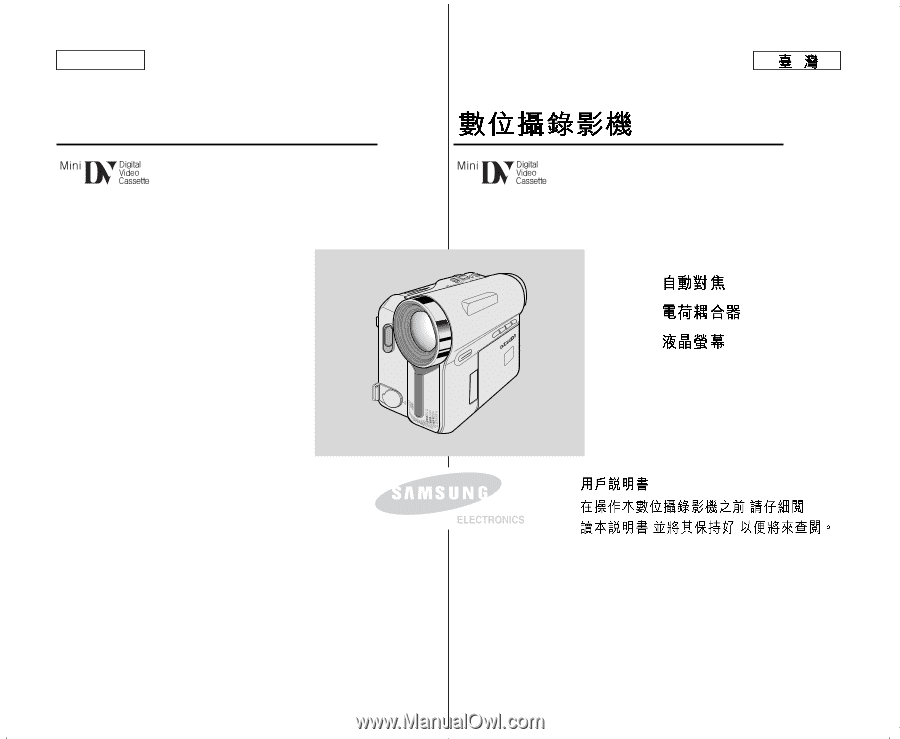
ENGLISH
AD68-00839F
Digital Video Camcorder
Owner’s Instruction Book
Before operating the unit, please read this
Instruction Book thoroughly, and retain it for
future reference.
AF
Auto Focus
CCD
Charge Coupled Device
LCD
Liquid Crystal Display
SC-D351/D352/D353/
D354/D355
,
,
,
AF
CCD
LCD
SC-D351/D352/D353/
D354/D355