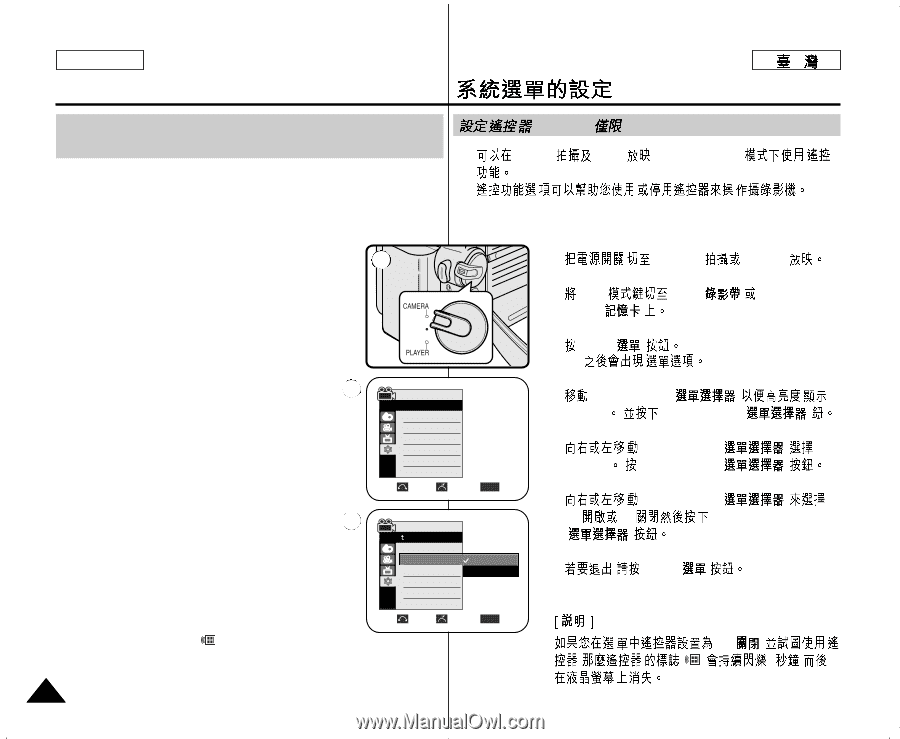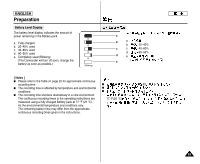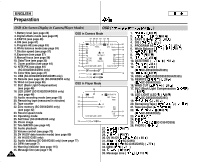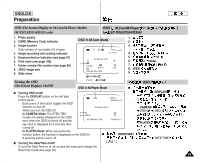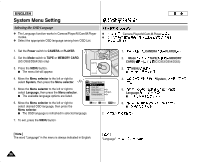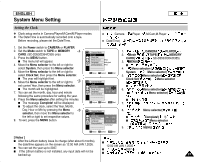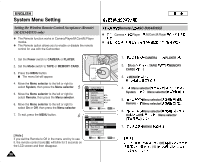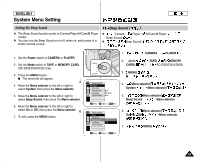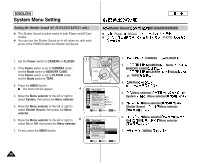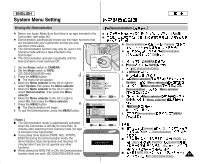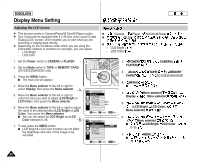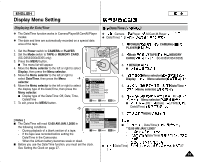Samsung SCD351 Flash Guide (flash Manual) (English) - Page 28
Setting the Wireless Remote Control Acceptance Remote, SC-D354/D355 only
 |
View all Samsung SCD351 manuals
Add to My Manuals
Save this manual to your list of manuals |
Page 28 highlights
ENGLISH System Menu Setting Setting the Wireless Remote Control Acceptance (Remote) (SC-D354/D355 only) ✤ ✤ The Remote function works in Camera/Player/M.Cam/M.Player modes. ✤ ✤ The Remote option allows you to enable or disable the remote control for use with the Camcorder. Remote ( SC-D354/D355) Camera Player ,M.Cam,M.Player 1. Set the Power switch to CAMERA or PLAYER. 1 2. Set the Mode switch to TAPE or MEMORY CARD. 3. Press the MENU button. I The menu list will appear. 4. Move the Menu selector to the left or right to select System, then press the Menu selector. 4 5. Move the Menu selector to the left or right to select Remote, then press the Menu selector. 6. Move the Menu selector to the left or right to select On or Off, then press the Menu selector. Camera Mode √System Clock Set Remote Beep Sound Language Demonstration √On √On √English √On Move Select MENU Exit 7. To exit, press the MENU button. 6 [ Note ] If you set the Remote to Off in the menu and try to use it, the remote control icon( ) will blink for 3 seconds on the LCD screen and then disappear. Camera Mode Back Clock Set Remote O Beep Sound On Language Demonstration Move Select MENU Exit 28 1. CAMERA PLAYER 2. Mode CARD( TAPE( ) ) MEMORY 3. MENU( ) I 4. Menu selector( ) System Menu selector( ) 5. Menu selector( ) Remote Menu selector( ) 6. On ( Menu selector( ) Off Menu selector ) 7. , MENU( ) Off( ) , () 3,