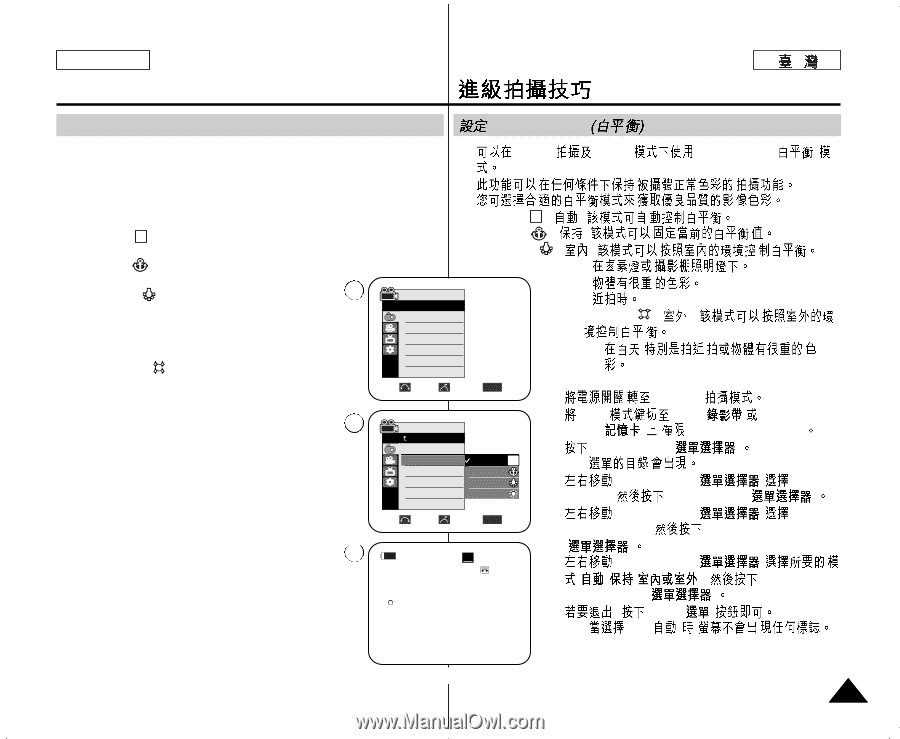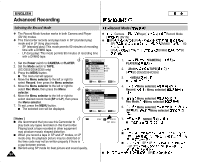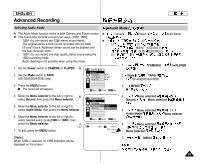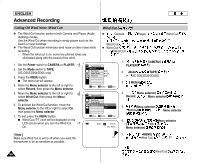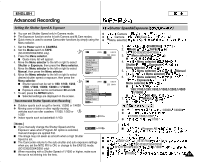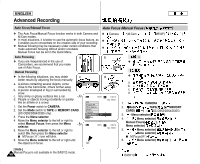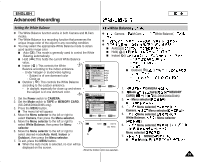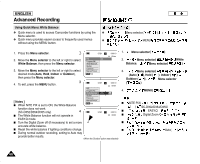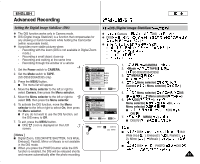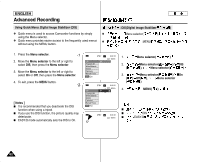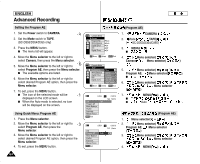Samsung SCD351 Flash Guide (flash Manual) (English) - Page 59
Setting the White Balance
 |
View all Samsung SCD351 manuals
Add to My Manuals
Save this manual to your list of manuals |
Page 59 highlights
ENGLISH Advanced Recording Setting the White Balance White Balance ✤ The White Balance function works in both Camera and M.Cam ✤ modes. Camera M.Cam White Balance( ) ✤ The White Balance is a recording function that preserves the unique image color of the object in any recording condition. ✤ You may select the appropriate White Balance mode to obtain good quality image color. I Auto ( A ): This mode is generally used to control the White ✤ ✤ I Auto( A )( ): I Hold( )( ): Balance automatically. I Indoor( )( ): I Hold ( ):This holds the current White Balance - value. I Indoor ( ): This controls the White 4 Balance according to the indoor ambience. - Under halogen or studio/video lighting - Subject is of one dominant color - Close up I Outdoor ( ): This controls the White Balance Camera Mode √Camera Program AE White Balance Digital Effect DIS Digital Zoom √Auto √Auto √Off √Off √Off I Outdoor( )( ): - , according to the outdoor ambience. - In daylight, especially for close up and where Move Select MENU Exit 1. CAMERA the subject is of one dominant color. 6 1. Set the Power switch to CAMERA. 2. Set the Mode switch to TAPE or MEMORY CARD. (SC-D353/D354/D355 only) 3. Press the MENU button. I The menu list will appear. 4. Move the Menu selector to the left or right to select Camera, then press the Menu selector. Camera Mode Back Program AE White Balance Digital Effect DIS Digital Zoom Auto A Hold Indoor Outdoor Move Select MENU Exit 2. Mode TAPE( ) MEMORY CARD( ) ( SC-D353/D354/D355) 3. Menu selector( ) I 4. Menu selector( ) Camera, Menu selector( ) 5. Menu selector( ) White Balance, Menu selector 5. Move the Menu selector to the left or right to select White Balance, then press the Menu 7 selector. 6. Move the Menu selector to the left or right to select desired mode(Auto, Hold, Indoor or Outdoor), then press the Menu selector. 7. To exit, press the MENU button. œ ( ) STBY SP 0:00:10 6. Menu selector( ) 60min (,, ), Menu selector( ) 7. , MENU( ) I Auto( ) , I When the Auto mode is selected, no icon will be displayed on the screen. 59