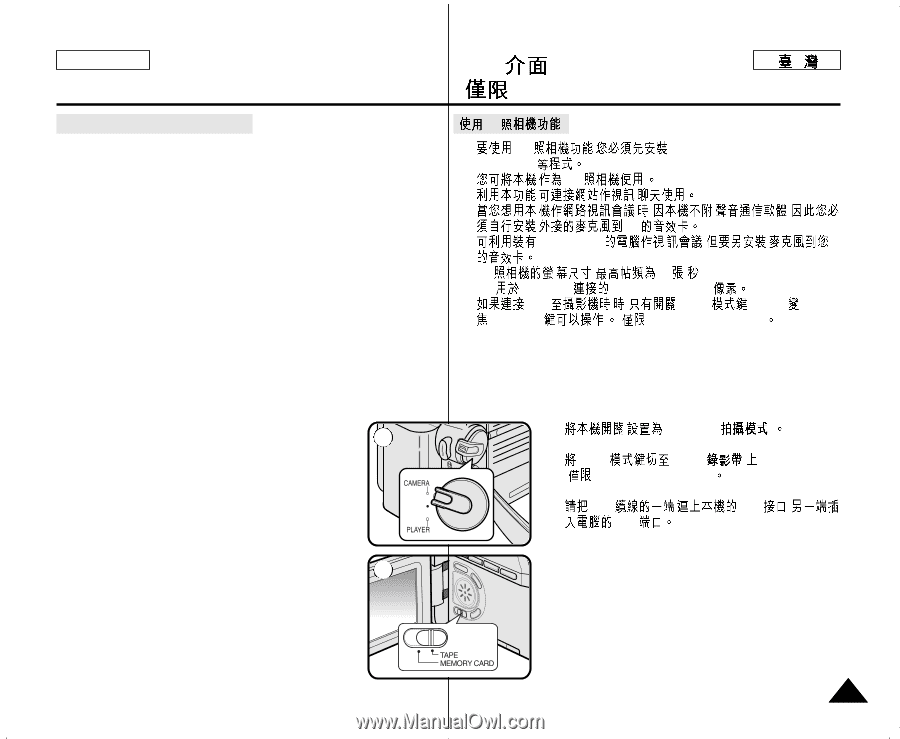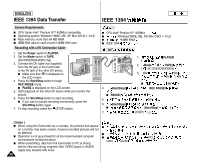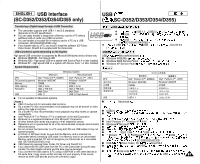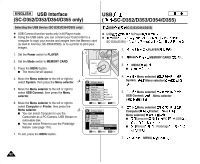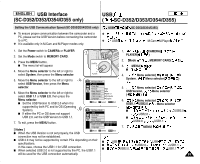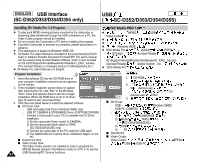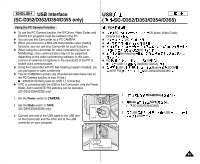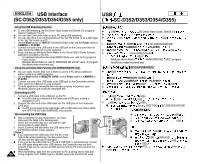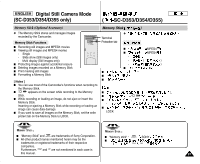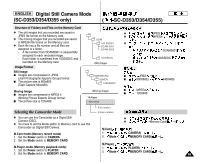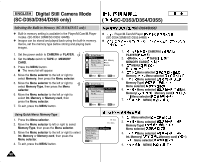Samsung SCD351 Flash Guide (flash Manual) (English) - Page 85
Power, CAMERA, Using the PC Camera Function, CAMERA - sc d353 software
 |
View all Samsung SCD351 manuals
Add to My Manuals
Save this manual to your list of manuals |
Page 85 highlights
ENGLISH USB Interface (SC-D352/D353/D354/D355 only) USB ( SC-D352/D353/D354/D355) Using the PC Camera Function ✤ To use the PC Camera function, the DV Driver, Video Codec and DirectX 9.0. programs must be installed in the PC. ✤ You can use this Camcorder as a PC CAMERA. ✤ When you connect to a Web site that provides video chatting functions, you can use your Camcorder for such functions. ✤ When using this camcorder for video conferencing (such as NetMeeting), voice communication may not be supported depending on the video conferencing software. In this case, connect an external microphone to the soundcard of the PC to enable voice communication. ✤ Using the Camcorder with PC Net-meeting program installed, you can participate in video conference. ✤ The PC CAMERA's screen size (Transferred video frame rate for the PC Camera function is max 15 fps.) I 320X240 (QVGA) pixels for USB 1.1 connection. ✤ If PC is connected with the USB to the Camcorder, only the Power, Mode, Zoom and NITE PIX switches can be operated. (SC-D352/D354/D355 only) 1. Set the Power switch to CAMERA. 1 2. Set the Mode switch to TAPE. (SC-D353/D354/D355 only) 3. Connect one end of the USB cable to the USB jack on the Camcorder and the other end to the USB connector on your computer. 2 PC ✤ PC DirectX 9.0 ✤ PC ✤ ✤ ✤ Net-Meeting DV driver, Video Codec, , , PC . ✤ PC I USB 1.1 ✤ USB ,NITE PIX ( 15 / ) 320X240 (QVGA) , ,Mode ,ZOOM ( SC-D352/D354/D355) 1. CAMERA( ) 2. Mode TAPE( ) ( SC-D353/D354/D355) 3. USB USB USB , 85