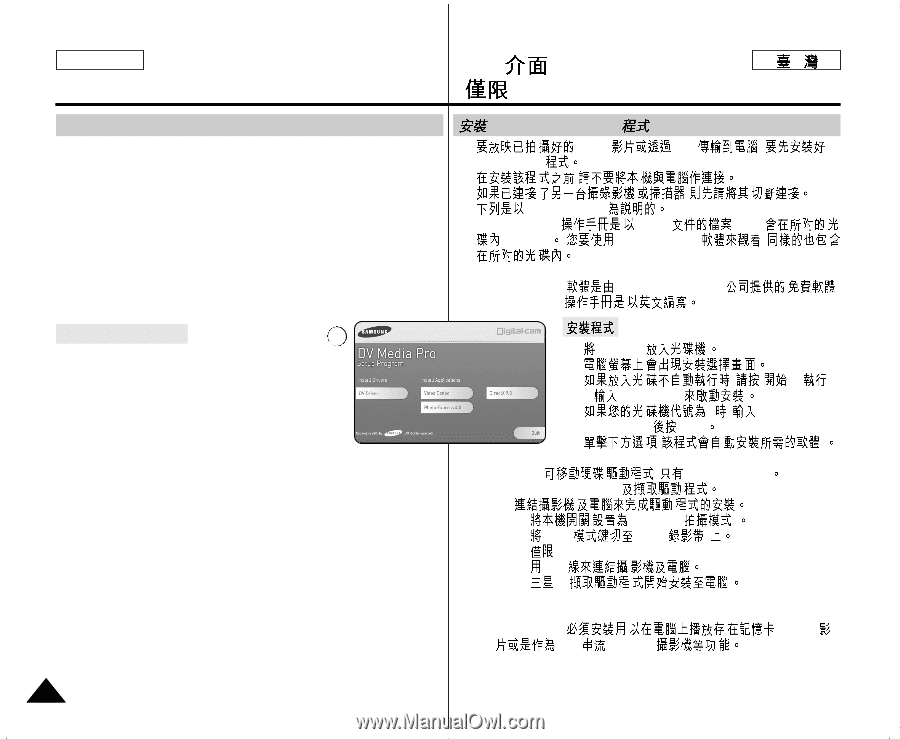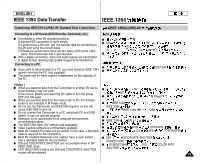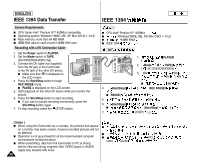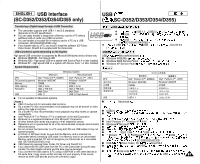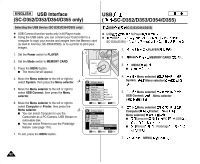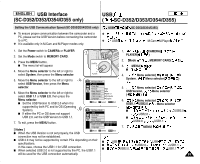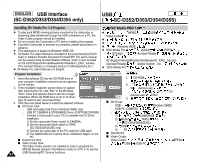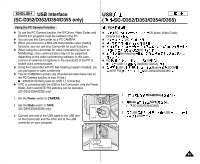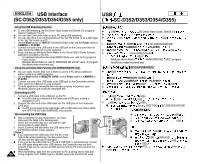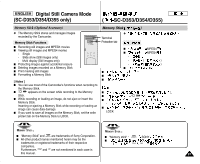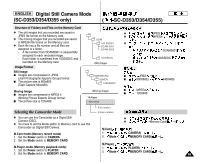Samsung SCD351 Flash Guide (flash Manual) (English) - Page 84
Installing DV Media Pro 1.0 Program - sc d353 driver
 |
View all Samsung SCD351 manuals
Add to My Manuals
Save this manual to your list of manuals |
Page 84 highlights
ENGLISH USB Interface (SC-D352/D353/D354/D355 only) USB ( SC-D352/D353/D354/D355) Installing DV Media Pro 1.0 Program ✤ To play back MPEG moving pictures recorded by the camcorder or streaming data transferred through the USB connection on a PC, the Video Codec program should be installed. ✤ Do not connect the Camcorder to PC before installing the program. ✤ If another Camcorder or scanner is connected, please disconnect it in advance. ✤ This explanation is based on Windows® 98SE OS. ✤ DV Media Pro User's Manual is included on the accompanying CD(D:\ help\) in Adobe's Portable Document Format(PDF) The user's manual can be viewed using Acrobat Reader software, which is also included on the CD D\Support\AcrobatReader\AcroReader51_ENU_ full.exe). (The Acrobat Reader is a freeware product of AdobeSystems,Inc.) ✤ DV Media Pro User's Manual is in English. Program Installation 3 1. Insert the software CD into the CD-ROM drive of your computer. Installation selection screen appears on the monitor. 2. If the installation selection screen does not appear after inserting the CD, click "Run" in the Windows "Start" menu and execute Autorun.exe file to begin installation. When CD-ROM drive is set to "D:drive", type "D:\autorun.exe" and press Enter. 3. Click the icons listed below to install the selected software. I DV Driver Click - USB removable Disk Driver (Windows® 98SE only) - USB PC CAMERA & STREAMING Driver (CAPTURE DRIVER) - Connect a Camcorder to your PC to complete the DV Driver installation. 1) Set the camcorder Power switch to CAMERA. 2) Set the camcorder Mode switch to TAPE. (SC-D353/D354/D355 only) 3) Connect the camcorder to the PC using the USB cable. 4) The SAMSUNG A/V Capture driver installation begins on the PC. I DirectX 9.0 Click I Video Codec Click The Video Codec needs to be installed in order to playback the MPEG4 Movies (stored in the Memory Card) on a PC or to use the 84 USB Streaming/PC Camera functions. DVC Media PRO 1.0 ✤ MPEG USB Video Codec ✤ , ✤ , ✤ Windows 98SE ✤ DVC Media Pro Adobe' (D:\help\) Acrobat Reader , (PDF) , (D:\Support\AcrobatReader\AcroReader51_ENU_ full.exe) (Acrobat Reader Adobe System , Inc. ) ✤ DVC Media Pro 1. CD-ROM 2. , " "➔ ➔ Autorun.exe D , "D:\ Autorun.exe" Enter 3. ( ) I DV Driver: - USB ( Windows 98SE) - USB PC CAMERA - 1) CAMERA( ) 2) Mode TAPE( ) ( SC-D353/D354/D355) 3) USB 4) AV I DirectX 9.0 I Video Codec Video Codec MPEG4 USB /USB PC