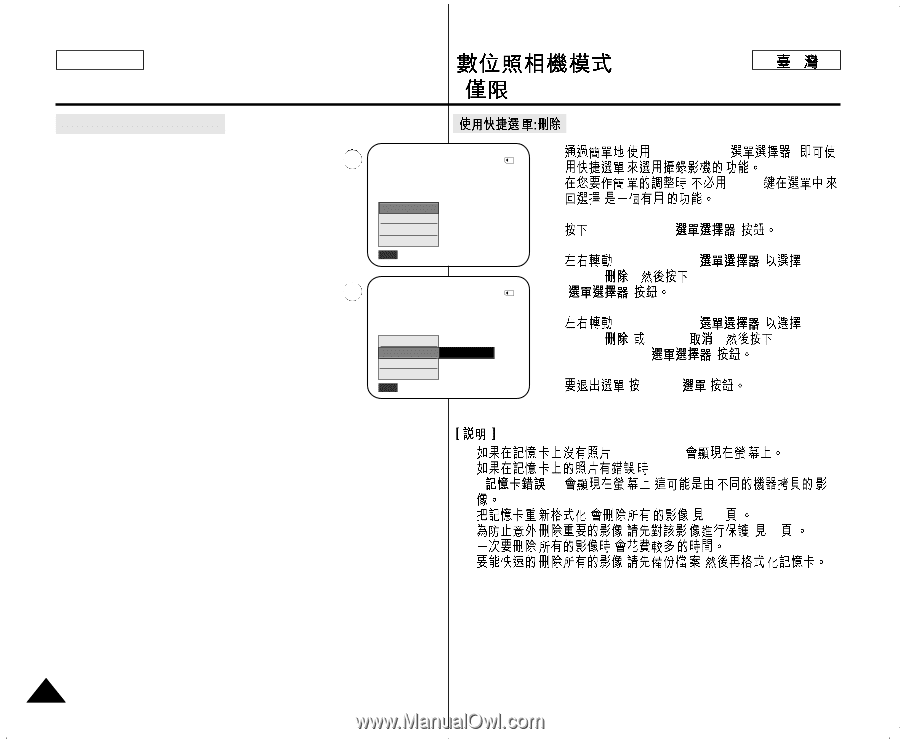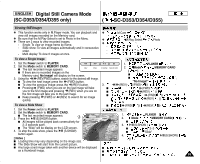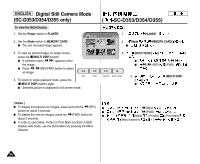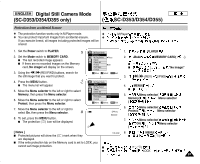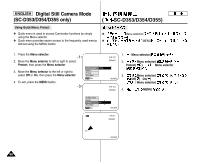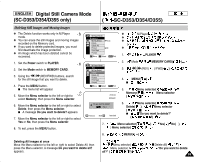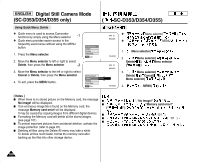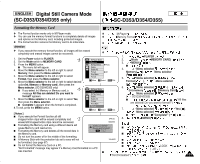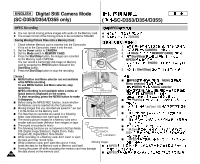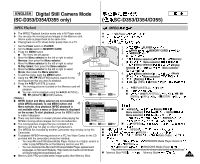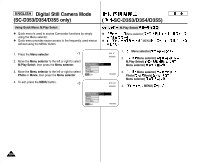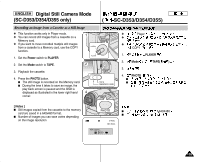Samsung SCD351 Flash Guide (flash Manual) (English) - Page 100
Menu selector, Delete, Cancel, Notes ], No image, Memory card error, Using Quick Menu: Delete, Menu
 |
View all Samsung SCD351 manuals
Add to My Manuals
Save this manual to your list of manuals |
Page 100 highlights
ENGLISH Digital Still Camera Mode (SC-D353/D354/D355 only) ( SC-D353/D354/D355) Using Quick Menu: Delete ✤ Quick menu is used to access Camcorder functions by simply using the Menu selector. 1 ✤ Quick menu provides easier access to the frequently used menus without using the MENU button. 1. Press the Menu selector. 2. Move the Menu selector to left or right to select Delete, then press the Menu selector. 3 3. Move the Menu selector to the left or right to select Cancel or Delete, then press the Menu selector. 4. To exit, press the MENU button. M.Play Select Delete Protect Print Mark MENU Exit 2/46 800x600 100-0002 2/46 800x600 M.Play Select Delete Protect Print Mark MENU Exit ... Delete † 100-0002 ✤ Menu selector( ), ✤ , , MENU 1. Menu selector( ) 2. Menu selector( ) Delete( ), Menu selector ( ) 3. Menu selector( ) Delete( ) Cancel( ), Menu selector( ) 4. , MENU( ) [ Notes ] I When there is no stored picture on the Memory card, the message No image! will be displayed. I If an erroneous image file is found on the Memory card, the message Memory card error! will be displayed. It may be caused by copying images from different digital devices. I Formatting the Memory card will delete all the stored images. (see page 101) I To protect important pictures from accidental deletion, activate the image protection (refer to page 97). I Deleting all files using the Delete All menu may take a while. To delete all files much faster, format the memory card after backing up the files into other storage device. I I (" I I I ,"No Image!" ,"Memory card error!" !") . , , , , ( 101 ) ( 97 ) , 100