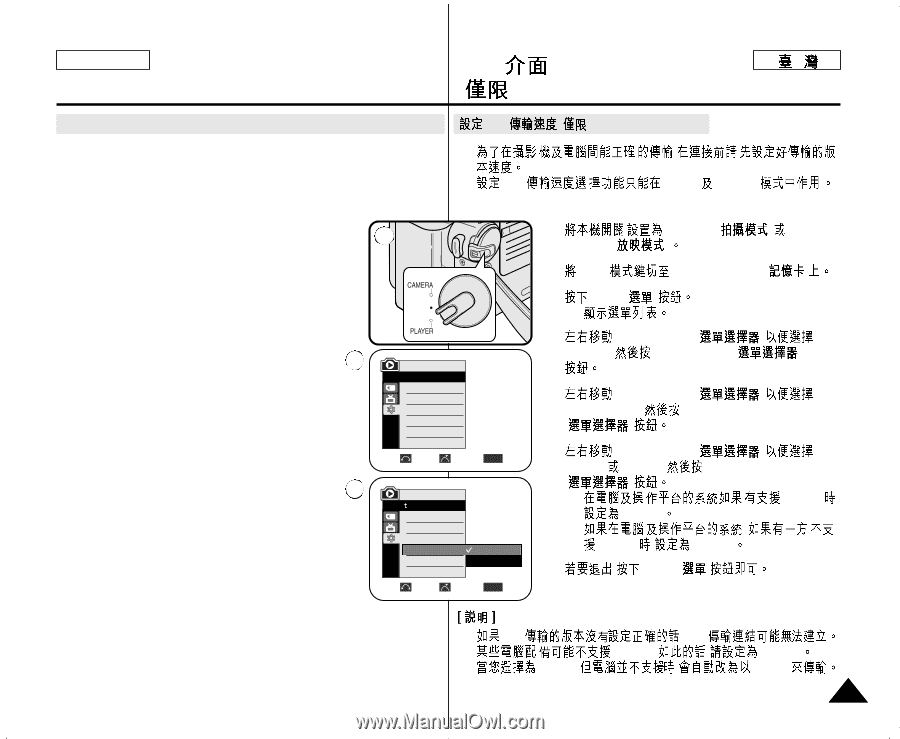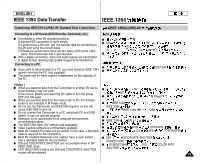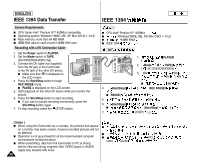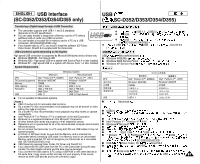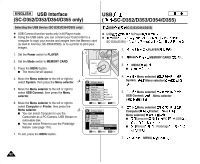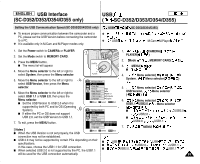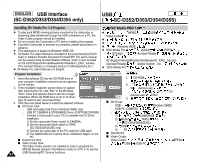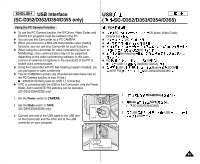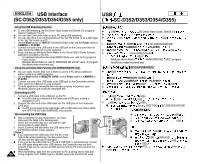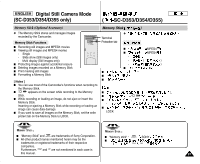Samsung SCD351 Flash Guide (flash Manual) (English) - Page 83
Setting the USB Communication Speed SC-D353/D354/D355 only
 |
View all Samsung SCD351 manuals
Add to My Manuals
Save this manual to your list of manuals |
Page 83 highlights
ENGLISH USB Interface (SC-D352/D353/D354/D355 only) USB ( SC-D352/D353/D354/D355) Setting the USB Communication Speed (SC-D353/D354/D355 only) USB ✤ To ensure proper communication between the camcorder and a ✤ PC, please set the USB Version before connecting the camcorder to a PC. ✤ USB ✤ It is available only in M.Cam and M.Player modes only. ( SC-D353/D354/D355) , M.Cam M.Player 1. Set the Power switch to CAMERA or PLAYER. 1 2. Set the Mode switch to MEMORY CARD. 1. CAMERA( ) PLAYER( ) 3. Press the MENU button. 2. Mode MEMORY CARD( ) I The menu list will appear. 3. MENU( ) 4. Move the Menu selector to the left or right to I select System, then press the Menu selector. 4. Menu selector( ) 5. Move the Menu selector to the left or right to 4 select USB Version, then press the Menu selector. 6. Move the Menu selector to the left or right to select USB 1.1 or USB 2.0, then press the Menu selector. I Set the USB Version to USB 2.0 when it is supported by both PC and its OS (Operating System). 5 I If either the PC or OS does not support USB 2.0, set the USB Version to USB 1.1. 7. To exit, press the MENU button. [ Notes ] I When the USB Version is not set properly, the USB connection may not be established. M.Player Mode √System Clock Set Remote Beep Sound USB Version USB Connect Language √On √On √USB 1.1 √Computer √English Move Select MENU Exit M.Player Mode Back Clock Set Remote Beep Sound USB Version USB Connect Language USB 1.1 USB 2.0 Move Select MENU Exit System, Menu selector( ) 5. Menu selector( ) USB Version, Menu selector ( ) 6. Menu selector( ) USB1.1 USB2.0, Menu selector ( ) I USB2.0 , USB2.0 I , USB2.0 , USB1.1 7. , MENU( ) I USB 2.0 may not be supported by certain PCs depending on their specifications. In this case, choose the USB1.1 for USB connection. I When selected USB 2.0 is not supported by the PC, the USB1.1 I I I USB USB2.0, ,USB USB2.0. , , USB1.1 USB1.1 will be used for the USB connection automatically. 83