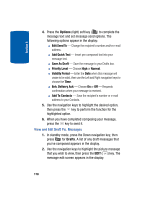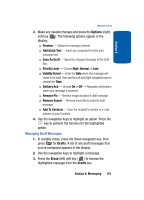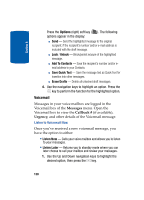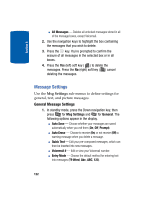Samsung SCH A870 User Manual (ENGLISH) - Page 117
Draft Box, Create a Draft Message, View and Edit Draft Text Messages, Send Message, Message
 |
View all Samsung SCH A870 manuals
Add to My Manuals
Save this manual to your list of manuals |
Page 117 highlights
Section 8 Message Boxes Draft Box Messages in the Draft Box are those that have been composed but never sent. You can return to the Draft Box at any time to view, edit, or send a draft message. Create a Draft Message 1. In standby mode, press the Down navigation key, then press @ (for Send Message) and @ for Text Message, abc for Picture Message, for def Handwritten Message, or ghi for Postcard. The Create Txt Msg screen or Create Pic Msg screen appears in the display showing the To: list. 2. Enter the phone Number or E-Mail address of the recipient, then press the key. 3. Compose your message using the keypad, then press the Options (right) soft key ( ). 4. Use the navigation keys to highlight Save As Draft, then press the key. A confirmation message appears in the display and your message is saved to the Drafts box. View and Edit Draft Text Messages 1. In standby mode, press the Down navigation key, then press ghi for Drafts. A list of any draft messages that you've saved appears in the display. 2. Use the navigation keys to highlight a text message that you wish to view or edit, then press the key. The message text edit screen appears in the display. 3. Enter or change the recipient's number and/or e-mail address and the message text using the keypad. (See "Section 5: Entering Text" on page 63 for more information.) Section 8: Messaging 117