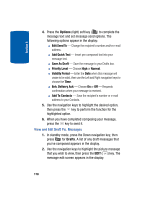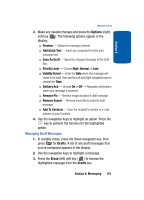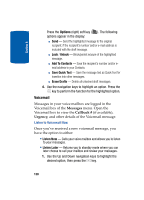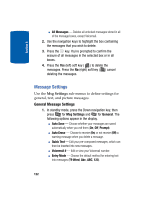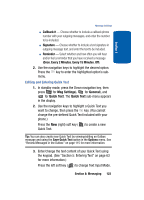Samsung SCH A870 User Manual (ENGLISH) - Page 118
View and Edit Draft Pic. Messages
 |
View all Samsung SCH A870 manuals
Add to My Manuals
Save this manual to your list of manuals |
Page 118 highlights
Section 8 4. Press the Options (right) soft key ( ) to complete the message text and set message send options. The following options appear in the display: ⅷ Edit Send To - Change the recipient's number and/or e-mail address. ⅷ Add Quick Text - Insert pre-composed text into your message text. ⅷ Save As Draft - Save the message to your Drafts box. ⅷ Priority Level - Choose High or Normal. ⅷ Validity Period - Enter the Date when this message will cease to be valid, then use the Left and Right navigation keys to choose the Time. ⅷ Enh. Delivery Ack - Choose On or Off - Requests confirmation when your message is received. ⅷ Add To Contacts - Save the recipient's number or e-mail address to your Contacts. 5. Use the navigation keys to highlight the desired option, then press the key to perform the function for the highlighted option. 6. When you have completed composing your message, press the key to send it. View and Edit Draft Pic. Messages 1. In standby mode, press the Down navigation key, then press ghi for Drafts. A list of any draft messages that you've composed appears in the display. 2. Use the navigation keys to highlight the picture message that you wish to view, then press the EDIT ( ) key. The message edit screen appears in the display. 118